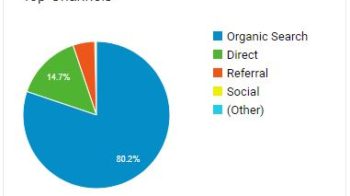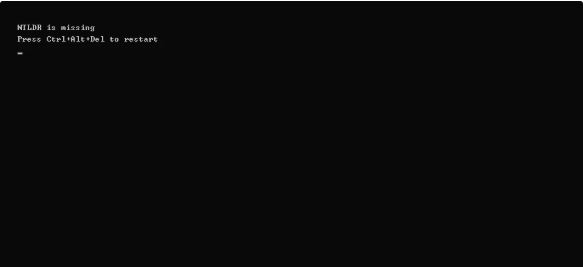
You get this message during the boot process that NTLDR is missing? What this is actually and how you can fix the error, read here.
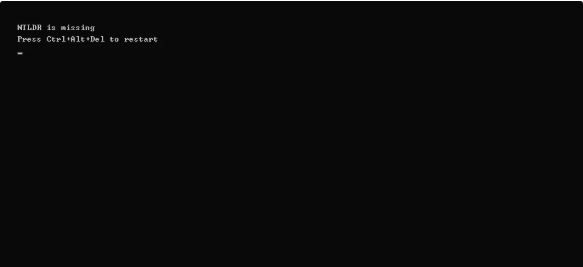
NTLDR stands for NT Loader and is the boot manager for all Windows NT systems up to and including Windows Server 2003 from Microsoft. If you receive the error message even in more recent versions of Windows, the old boot sector code is probably still written on the partition with the new version of Windows. What exactly the error means and what methods are available to solve the problem, you will learn in the following.
- What does NTLDR mean?
- Solution 1: Remove bootable media
- Solution 2: Change boot order
- Final Solution : Repair the boot manager
Also Read : How to reset Windows: Factory Reset on your laptop, PC or tablet
Table of Contents
What does NTLDR mean?
The NT loader, NTLDR for short, is the boot manager for old Windows systems as already mentioned in the introduction. NTLDR was replaced by BOOTMGR (boot manager) as of Windows Vista. The NT Loader runs from the primary hard disk drive. However, the boot manager can also run from removable media or external drives. These are also often a source of error for the problem. If NTLDR is missing, you will receive one of two messages:
NTLDR is missing
Press Ctrl + Alt + Del to restartNTLDR is missing
Press any key to Restart
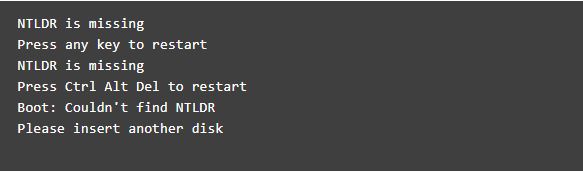
What you can do about it, read below. We have researched three solutions for you. Note that the NTLDR used in old versions of Windows has been replaced with the new BOOTMGR, so the bug usually does not occur on newer systems. For newer Windows systems, the error only occurs if the boot code is still written on the partition of the new Windows version. Review the following solutions to resolve the problem.
Solution 1: Remove bootable media
The error message ” NTLDR is missing ” is often caused by the BIOS trying to load Windows from an external, non-bootable medium. Disconnect all external drives and removable media. These include CDs, DVDs, floppy disks and USB sticks. Then restart your system.
Solution 2: Change boot order
For this approach, you must navigate to the BIOS and change the boot order. Find out how to get into the BIOS here. In the BIOS you have to search for the boot options and there in the order. Put the drive on which the Windows partition is located to the first position. Then restart your PC.
Solution 3: Repair the boot manager
Fixing the boot manager can also help with problem solving. How to fix the boot manager, read in this post.
Also Read : PC beeps: That’s the problem