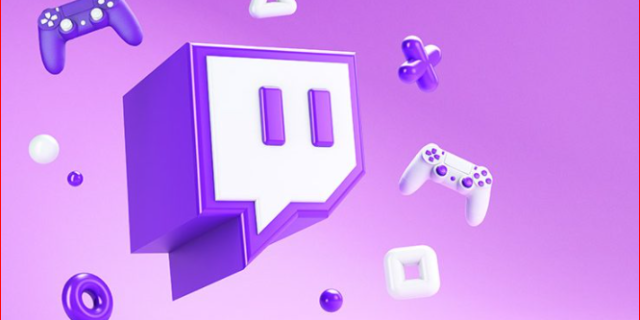
How to Stream Mobile Games on Twitch ? Gamers can use the Twitch platform to stream their games live over the internet. The tool allows even perform streams of installed games on smartphones with Android or iPhone. In order to know how to stream mobile games on Twitch, we need to analyze the feature and its main benefits for the gamer user.

The technological evolution of smartphones has turned these devices into products with great data processing capacity. At the same time, the games industry noticed the opportunity and started to offer versions of famous games for mobile phones. Today, without a shadow of a doubt, smartphones occupy a large portion of the gaming market.
Once the big game franchises landed on mobile, gamers felt the need to stream their games through systems with Twitch. The company, of course, wasted no time in launching the mobile streaming feature. The option, however, is limited and can frustrate the most demanding gamers.
Twitch receives many users interested in watching lives with mobile games . The demand for this type of audience is growing, as are the tools available for broadcasts. With that in mind, let’s analyze and teach how different forms of mobile game transmissions work.
Also Read : GTA 5 Cheats codes | Cheats and tricks for PS4, Xbox and PC
Table of Contents
What are the streaming options for Twitch
The simplest way to initiate a cell broadcast is using the Twitch app. As we said, this option does not offer many tools to the user who will not be able to interact satisfactorily with the audience. Nothing can be more frustrating in streaming than not receiving incentives, comments and other interactions.
There are, however, other ways to stream . You will need a desktop or notebook computer and have Reflector 4 and OBS Studio software installed. These two tools need configuration so that they can stream mobile games in real time. Reflector 4 is paid software.
Open Broadcasting Software, known as OBS Studio, allows you to add videos captured by a webcam and overlay them over game video. OBS Studio is, without a doubt, a complete tool that offers total control of the transmission through the user’s computer. The software is free to download for Windows and macOS.
In addition to OBS Studio, users can opt for two other free streaming software. Streamlabs OBS and Twitch Studio have versions for Windows and macOS.
What will you need to stream mobile games
Online game broadcasts need certain organization, equipment and software. Without a basic component, unfortunately, there is no way to upload your content in an attractive way.

The process is not that simple, but it is easy to understand, especially when you broadcast frequently. It works like this. The cell phone screen will be transmitted to the PC with the Reflector 4 software wirelessly. OBS Studio then uses this capture to send the content to Twitch. This system will be exemplified later in this article.
See what you need to make your broadcasts.
- – A computer with Windows or macOS system;
- – A webcam;
- – A microphone;
- – The Reflector 4 software;
- – The free OBS Studio software.
Also Read : Gamer setup : 8 tips for organizing your gaming set up 2021
Start by installing Reflector 4
Installation of Reflector 4 is required for streaming applications to capture cell phone screen content. The image needs to be displayed on the computer and then sent to Twitch. As a supported software for Windows and Mac, Reflector 4 is compatible with several wireless projection technologies available on Android smartphones and the iPhone.
The software costs US$18.55 (approximately R$98). If you intend to make broadcasts and bet on a career as a streamer, the investment is valid. You can also try the tool for free for 7 days.
After downloading, launch the software on your computer and project your mobile screen wirelessly. Check the transmission methods supported by Reflector 4.
- – On iPhone and other iOS devices : Open the system control center and press the AirPlay technology icon.
- – On Android smartphones and devices : Launch Notification Center and tap the “Cast” button. Then under “More Settings”, connect your computer.
Streaming Mobile Games to Twitch with OBS Studio
Step 1. Download and install OBS Studio on your PC ;
Step 2 . Launch Reflector 4 on the PC to mirror the mobile screen. Remember to rest the mouse cursor over the icon that represents your cell phone and make sure that the “Always on Top” and “Fullscreen” options are activated. This will make the transmission work;
Step 3 . Start OBS Studio and authorize the tool to access your microphone and webcam ;
Step 4 . Use the automatic configuration wizard. Enter your video settings and click “Next”;
Step 5 . Select the “Twitch” option under “Service.” Then choose “Connect Account”;
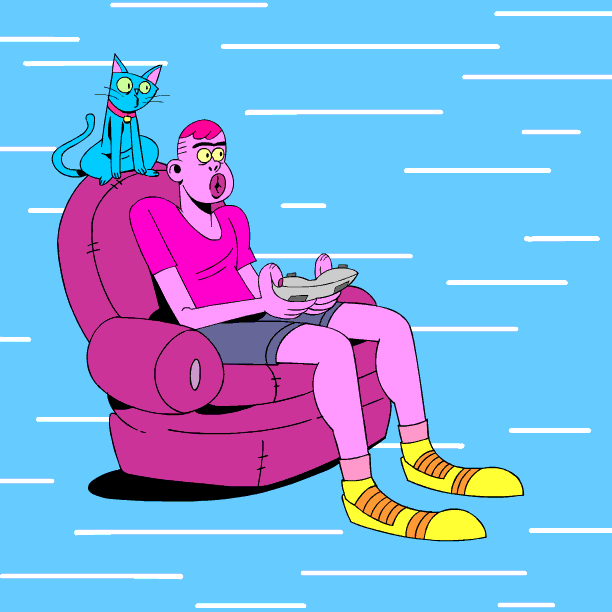
Step 6 . OBS Studio will test your computer’s performance to suggest optimal settings for your broadcast. At the end of this process, click on “Next”;
Step 7 . Remember to click on “Apply Settings” so that everything is saved;
Step 8 . You will need to configure screen overlays. You can add backgrounds and organize where your webcam and cell broadcast will be presented;
- – Under “Scenes”, click the “+” button and name the scene.
- – Under “Fonts”, also click on “+”.
- – In font settings, check the option “Window capture” and name the setting.
Step 9 . Select your mobile’s screen broadcast. If the option still doesn’t appear, you may need to review your video settings in OBS Studio;
Step 10 . Press “OK” for the device indication to appear in the flow window in OBS Studio;
Step 11 . Launch the game you want to stream on your mobile phone and click on “Start Streaming” in the lower right corner of OBS Studio.
Streaming Mobile Games to Twitch with Streamlabs OBS
Step 1. Download and install Streamlabs OBS on PC ;
Step 2 . Start Reflector 4 on your PC and mirror your phone’s screen. Make sure that the options “Always on Top” and “Fullscreen” are activated. This will make the transmission work;
Step 3 . Start Streamlabs OBS and configure Twitch in the server option;
Step 4 . Log in to your Twitch account and accept the terms of service;
Step 5 . Click on the “Start from scratch” option;
Step 6 . Set your microphone, webcam, broadcast theme and other personalization features in the software;
Step 7 . Configure the overlays through the options “Scenes” and “Fonts”;
Step 8 . Set “Live Scene” in the “Scenes” box;
Step 9 . In the “Fonts” box, tap on the “+” button and select “Window Capture”. To continue, click on “Add source”;
Step 10 . Select the Reflector from the drop-down window. It will appear with the name corresponding to your device. Then click “Done.” On Windows, select “Windows Graphics Capture” in the “Capture method” option. It may be necessary to grant access to Streamlabs in Windows settings.
Step 11 . You can edit the size and position of the webcam and game stream windows
Step 12 . Start the game on your mobile and click on the “Done” button;
Step 13 . Enter the broadcast information and click on the “Stream Live” button.
Streaming Mobile Games to Twitch with Twitch Studio
Step 1. Install the Twitch app on your cell phone that offers versions for Android and iPhone ;
Step 2 . Launch Reflector on your PC and mirror your mobile screen. Make sure that the options “Always on Top” and “Fullscreen” are activated. This will make the transmission work;
Step 3 . Launch Twitch Studio and log in with your Twitch account;
Step 4 . After clicking “Start”, check your microphone, webcam, scenes and streaming quality settings;
Step 5 . In the software settings, go to “General”, go to “Permissions”, select “Verify permissions”. Allow Twitch Studio to record the screen. If necessary, the software will restart automatically;
Step 6 . Set up overlays to organize your broadcast screen;
Step 7 . Go to “Change Capture” and then “Home Screen Sharing”;
Step 8 . Select the Reflector. The software name will be accompanied by the description of your cell phone, Click “Next”;
Step 9 . Go to “Main” and then “Edit Scene”. Edit how your smartphone screen will appear in the broadcast;
Step 10 . Open the game you want to broadcast on your mobile phone.
Step 11 . Click on “Start transmission.”

Ready. You learned how to share your cell phone screen with your PC to stream your games on Twitch. Did you like the tip? Be sure to browse the Trenovision portal to stay informed about the main news in the world of technology.
Also Read : 5 Best lightweight competitive games for you to play on PC or notebook
