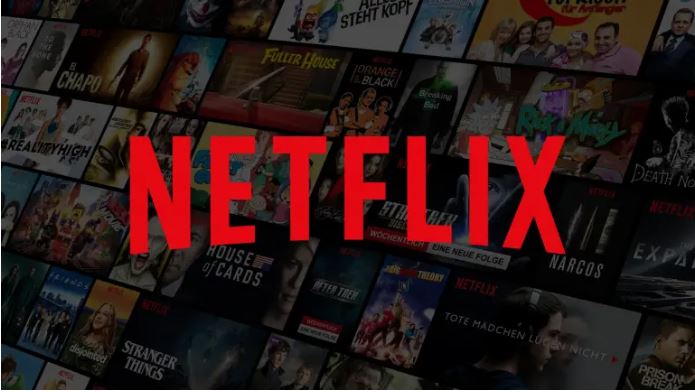
Are you looking for something new on Netflix, but already know all categories? Here we show how you can find all categories using secret codes.
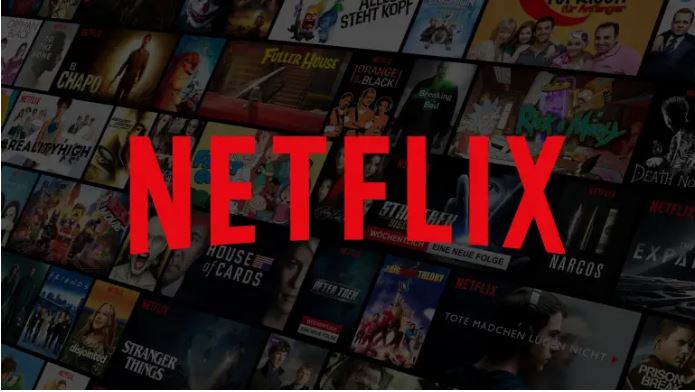
If you’ve been using Netflix for a while, you’re probably familiar with the problem of searching the home page forever and still not finding anything. You are familiar with every category from “new releases” to “popular” to the individual genres such as “action” and “comedy” and you have the feeling that you already know everything. Here we show you a method how you can use the full potential of Netflix by using secret codes. This unpublished, secret category system allows you to find new content on Netflix. In our article, we first explain how this works and give you a list of all the Netflix codes. Finally, we refer again to practical Firefox and Google Chrome addons,
- How do I find and use the hidden Netflix categories?
- All Netflix codes
- Is there an easier way to use the secret codes?
Also Read : TOP 5 best series on NETFLIX [2019]
Table of Contents
How do I find and use the hidden Netflix categories?
Due to the mass of films and series, there is a separate number for each individual genre and subgenre for the corresponding category. The first requirement is that you log in to Netflix. Then enter this link with the desired code: www.netflix.com/browse/genre/XXXX . The placeholder ” XXXX ” is to be replaced with the desired category. An example for the category “animation for adults” ( 11881 ) would be the link www.netflix.com/browse/genre/11881 .
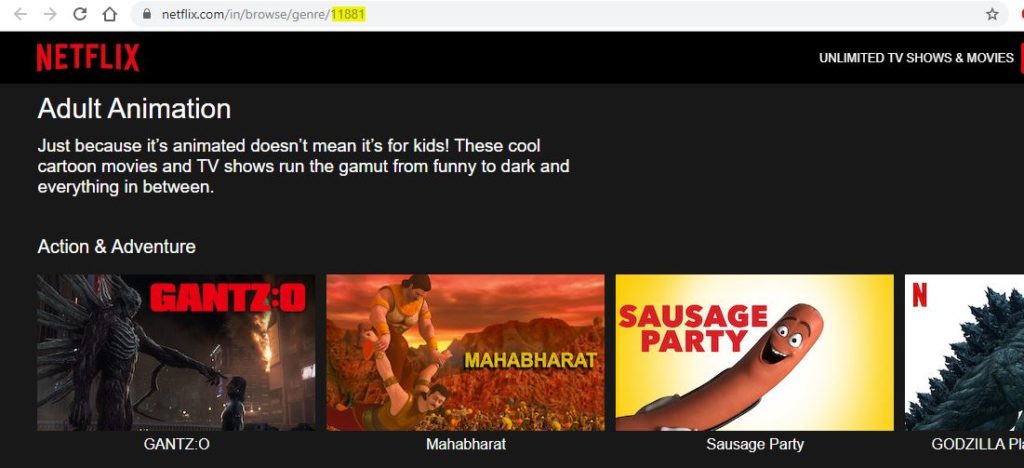
List of All Netflix codes
We have summarized a complete list for you according to higher categories. All genres are stored with the corresponding link and also listed with the number. Select the desired category with a click and discover new films.
Action and Adventure Movies (1365)
- Asian Action Films (77232)
- Classic Action & Adventure Films (46576)
- Action Comedies (43040)
- Action thriller (43048)
- Adventure Movies (7442)
- Comic and superhero films (10118)
- Western (7700)
- Espionage Action and Adventure (10702)
- Crime Action and Adventure (9584)
- Foreign action films and adventures (11828)
- Martial Arts Movies (8985)
- Military Action and Adventure (2125)
Anime (7424)
- Animation for adults (11881)
- Action Anime (2653)
- Anime dramas (452)
- Anime Comedies (9302)
- Anime series (6721)
- Anime feature films (3063)
- Fantasy anime (11146)
- Horror Anime (10695)
- Sci-Fi Anime (2729)
Documentation (6839)
- Biographical Documentaries (3652)
- Crime Documentaries (9875)
- Historical Documentaries (5349)
- Military Documentaries (4006)
- Sports Documentaries (180)
- Music and concert documentaries (90361)
- Travel and Adventure Documentaries (1159)
- Political Documentaries (7018)
- Religious Documentaries (1005)
- Science and Nature Docs (2595)
- Social and cultural documentaries (3675)
Dramas (5763)
- Biographical Drama (3179)
- Classical Dramas (29809)
- Crime Dramas (6889)
- Dramas based on a book (4961)
- Dramas Based on Real Events (3653)
- Schnulzen (6384)
- Independent Dramas (384)
- LGBTQ dramas (500)
- Teen Dramas (9299)
- Military Dramas (11)
- History films (12123)
- Political Dramas (6616)
- Romantic Dramas (1255)
- Show Business Dramas (5012)
- Social Drama (3947)
Classic Movies (31857)
- Epen (52858)
- Film Noir (7687)
- Classical Dramas (29809)
- Classic Western Films (47465)
- Classic Comedies (31694)
- War Classics (48744)
- Classic Sci-Fi & Fantasy (47147)
- Silent Films (53310)
- Classic Thriller (46588)
Belief & Spirituality (26835)
- Movies of Spirituality and Faith (52804)
- Spiritual Documentaries (2760)
- Faith and Spirituality for Children (751423)
Horror Movies (8711)
- B-Horror Movies (8195)
- Horror Cult Films (10944)
- Monsters and Creatures (6895)
- Deep Sea Horror Movies (45028)
- Monster Movies (947)
- Horror Comedies (89585)
- Supernatural horror films (10944)
- Schlitzer and serial killer films (8646)
- Teen Screams (52147)
- Vampire Horror Movies (75804)
- Zombie Horror Movies (75405)
- Devilish Stories (6998)
Independent Movies (7077)
- Experimental films (11079)
- Independent Action and Adventure (11804)
- Romantic Independent Movies (9916)
- Independent Thriller (3269)
- Independent Comedies (4195)
- Independent Dramas (384)
International Movies (7462)
- Arthouse Movies (29764)
- African Movies (3761)
- Australian Movies (5230)
- Belgian Movies (262)
- Korean Movies (5685)
- Latin American Movies (1613)
- Far Eastern Movies (5875)
- New Zealand Movies (63782)
- Russian Movies (11567)
- Scandinavian Films (9292)
- Southeast Asian Movies (9196)
- Spanish Movies (58741)
- Greek Movies (61115)
- German films (58886)
- French Movies (58807)
- Eastern European Films (5254)
- Dutch Movies (10606)
- Irish Movies (58750)
- Japanese Movies (10398)
- Italian Movies (8221)
- Indian Movies (10463)
- Chinese Movies (3960)
- British Movies (10757)
Children’s and family films (783)
- Movies (0 to 2 years) (6796)
- Movies (3 to 4 years) (6218)
- Movies (5 to 7 years) (5455)
- Movies (8 to 10 years) (561)
- Movies (11 to 12 years old) (6962)
- Education (10659)
- Disney (67673)
- Movies based on Children’s Books (10056)
- Family Feature Films (51056)
- Cartoons (11177)
- For children (27346)
- Music (52843)
- Animal Stories (5507)
Comedies (6548)
- Dark Comedies (869)
- Late Night Comedies (1402)
- Mockumentarys (26)
- Political Comedies (2700)
- Romantic Comedies (5475)
- Satires (4922)
- Screwball Comedies (9702)
- Slapstick Comedies (10256)
- Sports Comedies (5286)
- Stand-up comedy (11559)
- Teen Comedies (3519)
Cult Films (7627)
- B-Horror Movies (8195)
- Horror Cult Films (10944)
- Cult Comedies (9434)
- Cult Sci-Fi & Fantasy (4734)
- Exaggerated Movies (1252)
LGBTQ Movies (5977)
- LGBTQ Movies (5977)
- LGBTQ Comedies (7120)
- Romantic LGBTQ Movies (3329)
- LGBTQ dramas (500)
- LGBTQ Documentaries (4720)
- LGBT series (65263)
Musicals (13335)
- Classical Musicals (32392)
- Disney Musicals (59433)
- Show Business Musicals (13573)
- Stage Musicals (55774)
Music (1701)
- Children’s Music (52843)
- Country & Western / Folk (1105)
- Jazz and Easy Listening (10271)
- Latin Music (10741)
- Urban & Dance Concerts (9472)
- World Music Concerts (2856)
- Rock & Pop Concerts (3278)
Romantic Movies (8883)
- Romantic Favorites (502675)
- Weird Love Movies (36103)
- Romantic Independent Movies (9916)
- Romantic Comedies (5475)
- Sensual romantic films (35800)
- Romantic classics (31273)
- Romantic Dramas (1255)
Science Fiction & Fantasy (1492)
- Action Sci-Fi & Fantasy (1568)
- Alien Science Fiction (3327)
- Fantasy Movies (9744)
- Classic Sci-Fi & Fantasy (47147)
- Sci-Fi and Fantasy (1492)
- Science Fiction Adventure (6926)
- Sci-Fi Thriller (11014)
Series (83)
- British TV series (52117)
- Series classic (46553)
- Crime / Crime TV Shows (26146)
- Cult series (74652)
- Food and Travel TV series (72436)
- For children (27346)
- Korean series (67879)
- Political Thrillers (10504)
- Mini Series (4814)
- Military series (25804)
- Science and Nature (52780)
- Comedy Series (10375)
- Action and Adventure Series (10673)
- Doceries (10105)
- Drama Series (11714)
- Horror Series (83059)
- Mystery Series (4366)
- Sci-Fi and Fantasy Series (1372)
- Reality TV (9833)
Sports Films (4370)
- Sports Films (4370)
- Sports Comedies (5286)
- Sports Documentaries (180)
- Sports Dramas (7243)
- Football Movies (12803)
- Football Movies (12549)
- Boxing Films (12443)
- Baseball Movies (12339)
- Martial Arts, Boxing and Wrestling (6695)
- Basketball Movies (12762)
- Sport and fitness (9327)
Thriller (8933)
- Mystery (9994)
- Sensual Thriller (972)
- Psychological Thriller (5505)
- Action thriller (43048)
- Classic Thriller (46588)
- Independent Thriller (3269)
- Gangster Movies (31851)
- Supernatural Thrillers (11140)
- Political Thrillers (10504)
- Crime Thriller (10499)
Is there an easier way to use the secret codes?
If you use the Firefox or Google Chrome browser , we have good news for you: The add-on ” FindFlix ” extends your browser with a tool that retrieves the categories from Netflix directly and is completely free of charge.
Our example shows the add-on for Firefox. To do this, simply click on the tool in your browser at the top right and enter the desired category in English. The addon now shows you any subcategories to the generic term. The download for Firefox is here and for Google Chrome here .
We explain how to install addons in the following instructions:
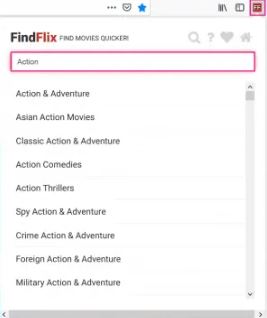
Installation of add-ons under Mozilla Firefox
- Under Mozilla Firefox you will find the add-ons in the burger menu ( ☰ ) at the top right. Alternatively, you can use the key combination [Ctrl] + [Shift] + [A] to go directly to the add-on menu. In the Add-ons Manager you have an overview of all available extensions.
- To install an add-on, click on the desired extension icon. Then click on the ” Add to Firefox ” button.
- The browser then downloads the plug-in. When this is done, click ” Install “.
- Depending on the extension, you may have to restart Firefox . Then you have successfully installed the add-on.
Installation of add-ons under Google Chrome
- In Google Chrome you can manage your add-ons in the menu under the menu item ” More tools ” and the item ” Extension “.
- To download new add-ons, click ” Download more extensions “. You will then be redirected to the Chrome Web Store . The Chrome Web Store is a platform for all extensions for Google Chrome.
- Find the desired add-on there by clicking on the corresponding icon. A new window will then open.
- Here you have to click on ” Add ” in the upper right-hand side of the window and click on ” Add extension “.
- Now you only have to confirm your request once more and your add-on will be installed . You may then have to restart your browser to use the add-on.
Also Read : Best Netflix Movies of 2019

