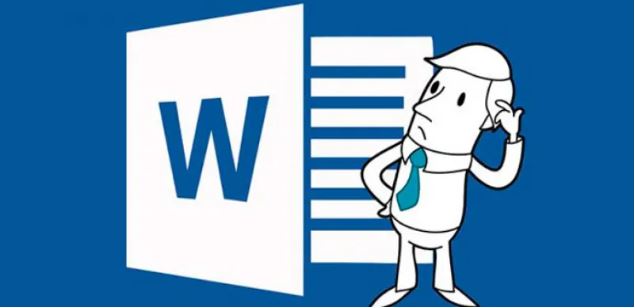
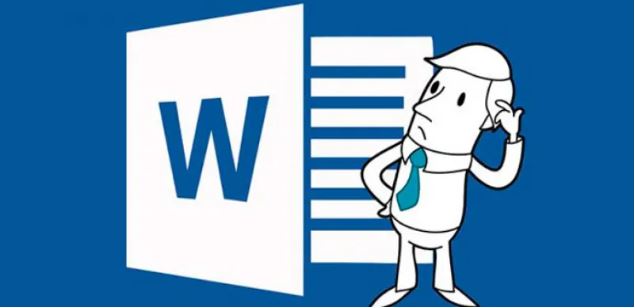
Word keyboard shortcuts – Microsoft Word, a program that is part of the popular office suite , Microsoft Office, is a widely used application and used throughout the world, in fact for many users it is an essential tool for their daily work.
That is why they spend a good part of the day making almost continuous use of this specific program that focuses on the creation and editing of texts , as perhaps most of you already know. This is an element that can be used both individually, and associated with the other applications that are part of the office suite that we mentioned, Microsoft Office .
Well, although many think that Word is a simple text editor with a spelling and grammar checker , we must bear in mind that it is much more than that, since it has a good number of functions that, over the years, They have been coming to the program to increase their potential and versatility . And it must be borne in mind that this is one of the most widely used tools globally of all those with Redmond to their credit, hence the efforts they put in to improve it.
Therefore, due to the enormous number of functions , features and menus that it makes available to us, while working in Word it can be somewhat annoying to have to navigate through some of the multiple menus that the application offers us, to take to perform certain commonly used tasks. Thus, as we will see in these same lines, it will never hurt to be able to use some of the main keyboard shortcuts that Microsoft itself has integrated into Word, all in order to speed up work with the application .

Also Read : How to make a shortcut to a website on your desktop [Quick Guide]
These are the main keyboard shortcuts of Microsoft Word
Therefore, in the event that you want to speed up your daily work with the editor of the Redmond ones, we recommend that you take a look at the shortcuts that we are going to expose below, since surely some of them will be of great help. In fact, some of these are valid for other applications in the same suite such as Excel or PowerPoint from Microsoft itself.
- CTRL + N: Apply bold to selected text
- CTRL + K : Hyperlink selected text
- CTRL + S: Apply underline to selected text
- CTRL + U: Create a new document
- CTRL + A: Open a document
- CTRL + R: Close a document
- CTRL + G: Save As
- CTRL + C: Copy
- CTRL + X: Cut
- CTRL + V: Paste
- CTRL + B: Search in Word
- CTRL + L: Replace
- CTRL + P: Print
- CTRL + T: Center a paragraph
- CTRL + J: Justify a paragraph
- CTRL + 1: Simple line spacing
- CTRL + 2: Double line spacing
- CTRL + <: Decrease the font size
- CTRL + SHIFT +>: Increase the font size
- ALT + CTRL + C: Insert the copyright symbol
- ALT + CTRL + R: Insert the trademark symbol
- ALT + CTRL + T: Insert the trademark symbol
- CTRL + SHIFT + Arrows: Select to the end of a word
- CTRL + SHIFT + U: Change to upper or lower case
- ALT + CTRL + D: Switch to Print Layout view
Also Read : Most Useful Keyboard Shortcuts for Windows 10