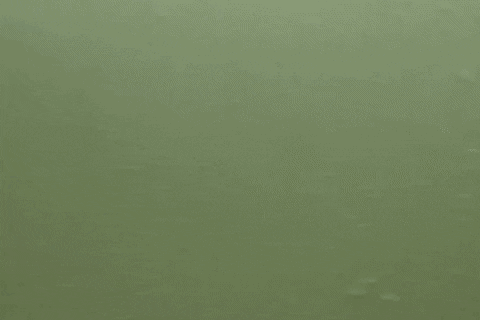
WhatsApp Web: How to lock the application with password – If on the one hand WhatsApp Web is a simpler way to use the messenger, on the other hand, leaving the application open on the PC leaves your conversations more exposed. After all, while smartphones are password protected and digital to unlock, most computers still don’t have that second option.
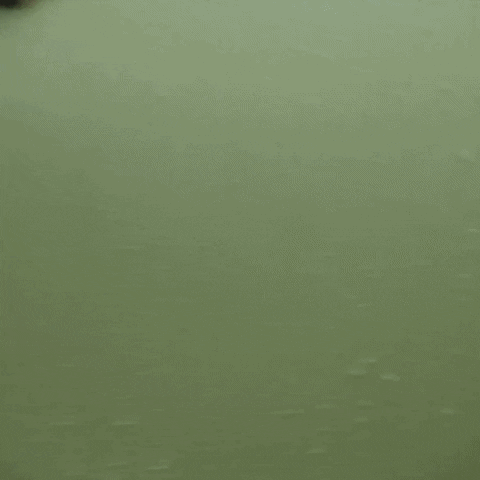
However, if you are a Google Chrome user, the solution is in a third party plugin. Unfortunately, WhatsApp Web itself does not have any native feature tutorial that we will show below.
Also Read : Without Cellphones, Later WhatsApp Web Can Be Connected
How to block WhatsApp Web with password
To add this function to the messenger, we will use a plugin called WA Web Plus . It was developed for the Google Chrome browser, but it also works on compatible browsers that support Google browser extensions.
Step 1. Access the official WA Web Plus plugin page on the Chrome Web Store .
Step 2. Click on the “Use in Chrome” option.
Step 3. A pop-up will appear on the screen. Select the “Add extension” option and wait for the installation.
Step 4. Access WhatsApp Web via browser. It is important that you repeat the login process, that is, use the QR Code to re-enable the device in question.
Step 5. When the page finishes loading, click on the plugin icon – a “+” sign located in the upper right corner of the browser’s address bar.
Step 6. In the options menu that will open, locate and activate the option “Activate screen lock [Set Password]”, available in the “Privacy” submenu.
Step 7. Click on “[Set Password]” and create a lock password.
Ready! From now on, whenever you log in to WhatsApp Web again , reload the page or simply try to access the plugin settings again, you will need to enter the password to proceed.
The solution is perfect for anyone who shares the PC with others, whether in the college lab or at work.
Also Read : WhatsApp Web: How to silence WhatsApp Web conversations forever ?
WhatsApp Web: limitations prevent even greater usability
Although it is very practical to use WhatsApp Web on a daily basis, unfortunately the version of the PC application is insufficient when compared to that available for smartphones. Limitations include the inability to post Status, make audio and video calls, create broadcast lists, or add a new contact. There are also restrictions with regard to privacy settings, as it is not possible to disable read receipts and “last seen” information.
However, Facebook developers seem to be committed to solving some of these problems in the next versions of the application. The next feature addition is expected to allow audio and video calls to be made on the web version as well, a long-standing request from users that intensified even more during the coronavirus pandemic . However, at least for now, there is no confirmation of when this will happen.
Also Read : WhatsApp Web : how to make voice and video calls on PC

