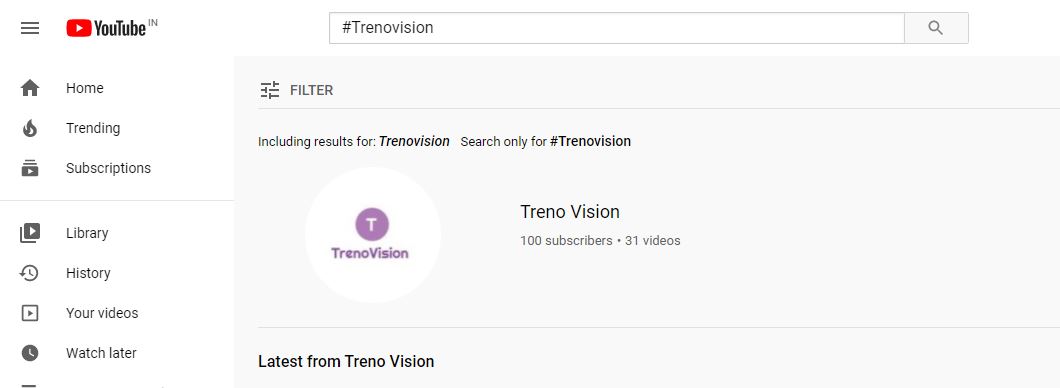
YouTube tricks – There are some features of Youtube that are little known and used. See what they are, learn to use and make your experience even better.
Youtube is the most accessed online video platform in the world. In it you can learn new things, watch the clips that are out and about on the internet, cook a different dish, have fun with YouTubers, among many other things. But after all, do you know all the features of the tool?
The following will show you 7 tricks that will completely change the way you use YouTube:
Also Read : 15 Best sites to download YouTube videos on PC (2020)
Table of Contents
1. Find channels easily
Anyone who uses YouTube a lot knows how difficult it can be to find the official channel for your favorite artist or brand. But there is a very simple way to do this: just type “#” followed by the name of the artist / band / brand / channel you want in the search bar. Remember: you must type without spaces. See the example:
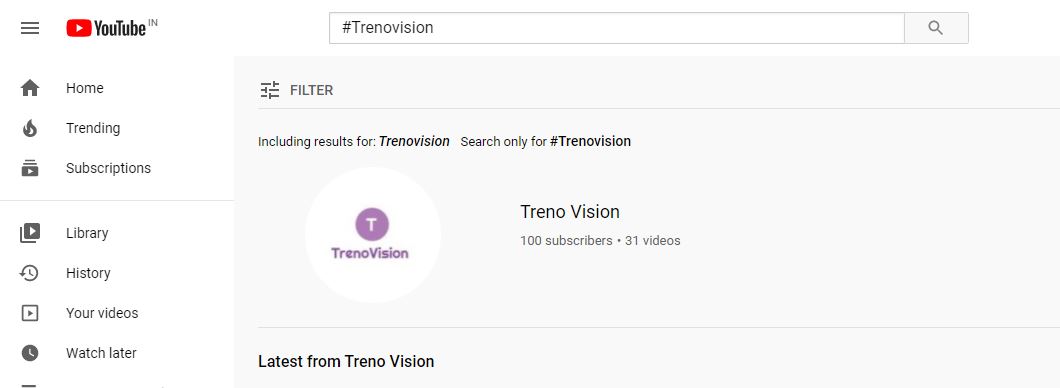
2. Share only a video part
This feature is very useful and interesting: it is about sharing a video from a certain moment, that is, sharing the most interesting point. To do this, open the video you want to watch and when you get to the part you want to share, right click and select the option “Copy video URL at the current time” or “Get video URL at current time”, for whom uses Youtube in English. Ready! That done, just send it to whoever you want that person will receive the video from the selected point.
3. Use the “Theater” mode
The “Theater” mode is the middle ground between normal size and full screen. To activate, just click on the square located in the bottom right bar of the video, as shown in the image. This option is ideal for those who like to watch longer videos or want to focus all their attention on the content being shown. That’s because Theater mode expands the video by occupying the entire top of the screen.
4. Configure Autoplay
Autoplay or autoplay is a feature that makes videos start automatically, one after another. Some people like to use autoplay when they are watching music clips or a specific channel, however, in some cases, this function can be disruptive and inconvenient. To activate and deactivate, just click the button located in the upper right corner of the video, above the playlist, as shown in the example.
5. Find a video quickly
As the most widely used video platform on the internet, finding a specific video on YouTube can often be a chore. To find what you’re looking for more easily, try typing the words “channel”, “playlist” and “HD” after your search word, as shown. This works as a filter that optimizes the results, so the search is faster and more efficient.
6. Change the video playback speed
This is a feature rarely used, but very useful when you want to analyze the details of a video more accurately. The feature allows you to increase or decrease the speed of the videos and is very simple to do: just click on the gear located in the lower right corner of the screen and select “Speed“. There, just choose whether you want it slower or faster.
7. Configure privacy
Yes, on YouTube you can also choose who does and does not see the channels you follow and videos you watch. To configure your privacy click on the profile photo> settings> Privacy and choose what you want to keep or not visible.
Also Read : 5 apps for you to download music from YouTube for free

