
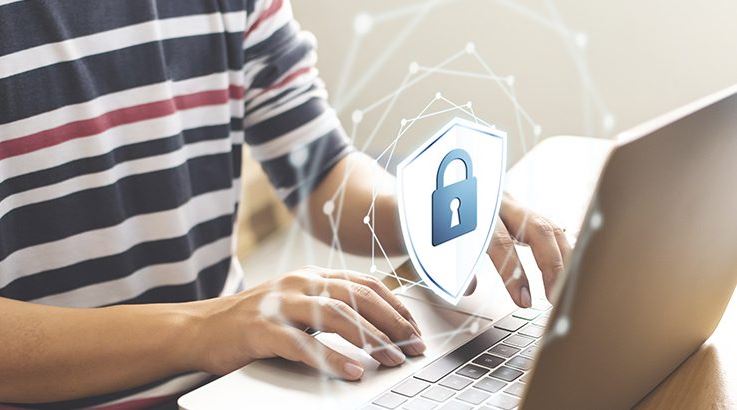
How to block websites on PC or mobile ? Whether to increase productivity or to prevent children from accessing certain websites, knowing how to block websites on your PC or mobile phone can be useful at some point in your life.

Although this can be considered a relatively simple feature, not everyone knows how to do this, since there is no definitive function with this tool. However, in addition to being able to block websites on the PC without installing applications, there are browser extensions and other ways to prevent users from having access to certain content.
In this article you will learn several ways to block content, either on your computer or on your smartphone.
Also Read : How to compress and send large videos via WhatsApp
How to block websites on the PC
It is possible to block specific websites on the PC without having to install any applications. However, in this case the step by step is a little longer, but it is not difficult.
Step 1. In Administrator mode, open Notepad.
Step 2. Then, go to “File” and choose “Open“.
Step 3. Now locate the following address: C: Windows / System32 / Drivers / etc . Inside the “etc” folder, click on “All files” to open Hosts.
Step 4. In the Hosts file, find the number of the localhost, which is at the bottom of the page. At the end, add the number of localhost followed by the URL you want to block.
For example: 127.0.0.1 www.facebook.com
Step 5. Save the file and use your PC again as normal.
Also Read : How to Get notified when someone is online on WhatsApp 2020
How to block a website on the PC using extensions
Another simple way to block access to specific websites is by using Google Chrome extensions . If this is your browser, then there are at least five good alternatives to use.
The usability is simple in all of them: download and install the extension, type the URL of the pages you want to block and that’s it. Choose one of the following options:
Also Read : Telegram X vs Telegram – Which one to choose?
How to block a website on your Android smartphone
In the case of the Android operating system , the solution to block certain apps is to use parental control. This is a surveillance feature that allows one Google account to be the supervisor of others. The function was created so that parents could have access to the content accessed by their children.
Step 1. Access the Google Play app.
Step 2. In the “Menu” option, choose “Settings”.
Step 3. On the screen that will open, find the option “Parental Control”. Activate it and create a numeric PIN.
Step 4. Then, select what type of content you want to block. The options are “games”, “apps”, “movies” and “music”.
Step 5. Finally, determine how you want to filter the content that will be blocked. The available options are “content type” or “age group”.
Finally, there is one more alternative on Android: a Google app called Family Link . Through it it is possible to define usage rules for your children, especially if they are under 13 years old – minimum age to create a Google account. The options also include time limits and blocking the cell phone at specific times.

