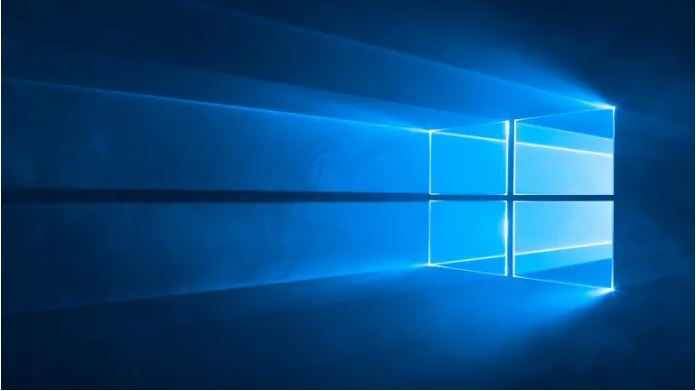
Fix d3dcompiler_43.dll Missing Error – Problems with the d3dcompiler_43.dll file are caused by a bug with Microsoft DirectX.
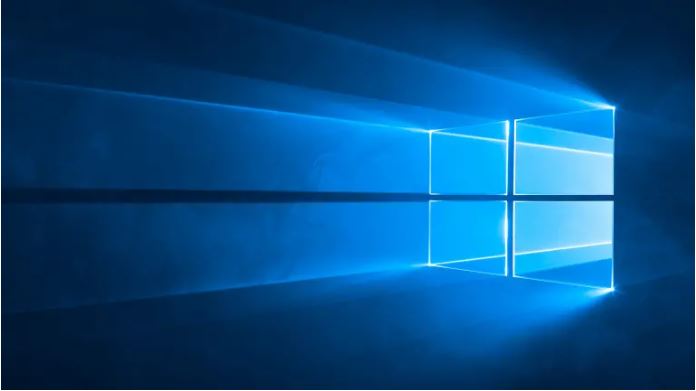
The file d3dcompiler_43.dll is one of many files found in the DirectX software collection. Because DirectX is used by most Windows-based games and complex graphics programs, such as Photoshop , d3dcompiler_43.dll errors are normally only displayed when using such programs. However, there are a few solutions that can help you resolve the error message.
Also Read : Downgrade from Windows 10 to Windows 7 – 8
Table of Contents
Restart
As simple as it sounds, first reboot your computer. Many problems can be solved, so maybe the error of the DLL file. If that does not help you, read on.
Update DirectX
Install the latest version of Microsoft DirectX. These can be found here: https://www.microsoft.com/de-de/download/ . An upgrade to the latest version may fix the error of the DLL file.
Install DirectX from CD
For example, suppose the latest version of DirectX does not resolve the d3dcompiler_43.dll error, then search for a DirectX installer on the game CD or application that you want to run. When a game or other program uses DirectX, software developers usually provide a copy of it on the installation CD. See if you can find a file named dxsetup.exe or directx_redist.exe . Make a double it and then install it. Most of the time, the DirectX version included on the CD works better than the one available online.
Uninstall the program
Uninstall the game or software program, then reinstall it. There may have been something in the program’s files that use d3dcompiler_43.dll, and reinstalling might fix it. If this does not work, not all program files may have been deleted correctly or some entries in the registry regarding the DLL file were preserved. Then try again with the Geek Uninstaller to completely uninstall the program .
Update driver
Update the drivers for your video card . Although this is not a common solution, but can certainly solve the problem. You can read how to update your drivers here.
Windows Update
If nothing has helped you, update Windows. This may fix corrupted files and, if necessary, update DirectX as it is included as a Microsoft application in Windows.
Also Read : Stay Alert! Do not Update Windows 10 : Check Out Why?

