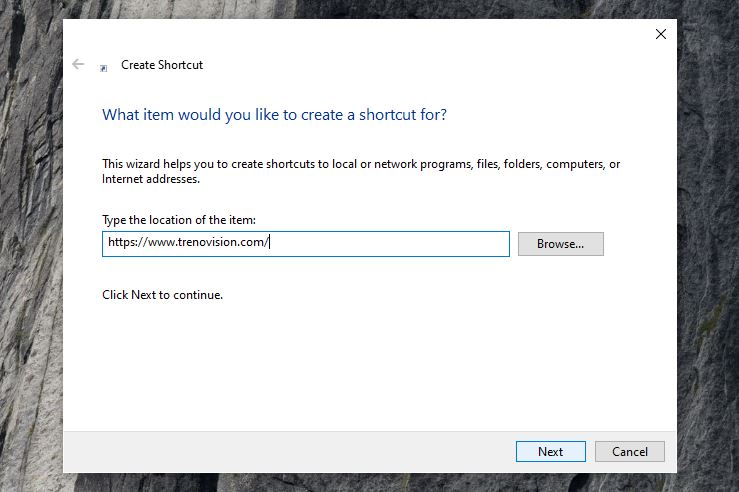
Each of us has our favorite websites that we want to have on hand. In this situation, shortcuts to websites that you can do on your computer desktop are very useful. Creating them is very easy.
With this tip, you’ll learn how to put a shortcut to a website on your desktop.
Table of Contents
What is the desktop shortcut for?
A shortcut on the page’s desktop is useful if you frequently visit a page and want to access it with one click, without having to take a number of steps. You can also use the shortcut to bookmark the page you want to visit.
Also Read : 3 Easy Ways To Capture A Screenshot On Your Windows- How To Guide
How to make a shortcut to a website on your desktop
Through the desktop
- Right click on the desktop. Select New > Shortcut and then in the Enter item location window paste the link to the selected page:
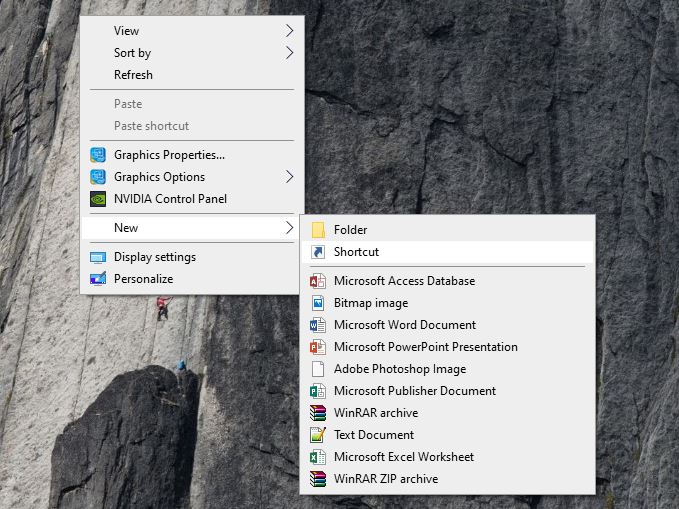
- Click Next , select the name of the shortcut, i.e. how it will be signed on the desktop, and then select Finish :
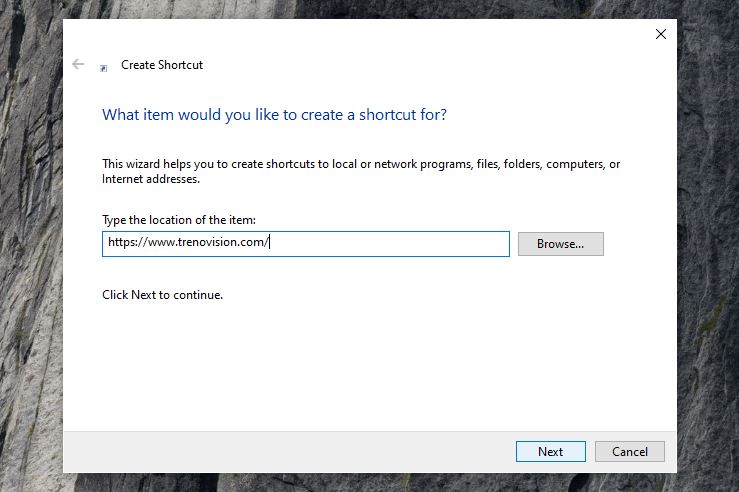
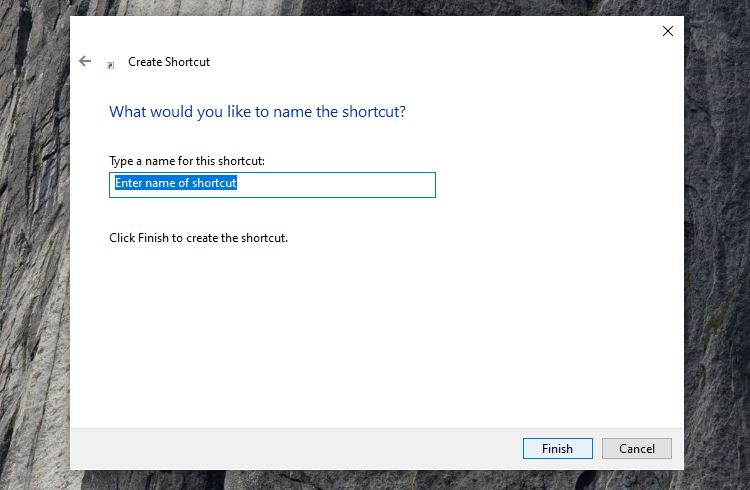
In the browser
Open a web browser and then go to the page where you want to save the shortcut. Then grab the page favicon (i.e. a small icon that you will find next to the http address) and drag it to the desktop(win + D) to save the page:
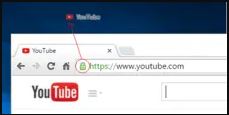
Regardless of the method chosen, double-clicking on the shortcut will open the page in your default browser, including Chrome, Firefox and Safari.
On Mac
Creating a shortcut on the desktop of a website is quite easy on a Mac. Just open the browser and go to the page you want to save to your desktop.
Then highlight the contents of the URL bar. Drag and drop the selection onto your desktop:
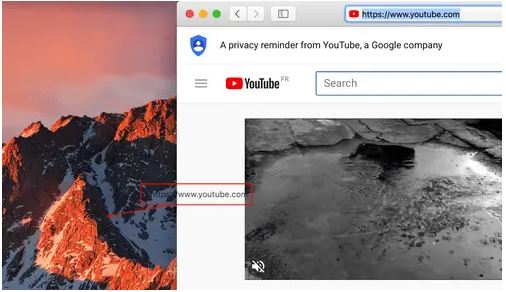
This procedure is identical for Firefox and Chrome on Mac computers.
Delete a shortcut from the desktop
The shortcuts created on the desktop can be easily removed. You can simply right-click on the desktop shortcut and click Delete . The good news is that even if you delete the shortcut, you’ll still be able to access the site by entering its URL in the browser’s URL field.
Also Read : Cleaning your computer or laptop with 3 simple methods

