

WhatsApp is a great Android application. With it you can communicate in any way you want: voice, video, audio, text or even file transfer . The files are compressed so that they do not occupy much space in the phone memory.
What to do, on the other hand, when the phone memory is low or low, and you don’t want to download gigabytes of useless data ? The most handy solution is to stop the automatic download of received files on WhatsApp , whatever they may be. What are the steps to follow, find out below.
Also Read : How To Pin a Chat in WhatsApp app and create a shortcut on the home screen
How to stop automatically downloading images from WhatsApp to phone memory
The process is very easy. Just make these settings:
- Enter WhatsApp .
- Go to Settings .
- Then Go to Data usage .
- Now Go to Media auto-download .
- Go to the When using mobile data .
- Deselect the ticked options
- Do the same for When using Wi-Fi and When roaming .
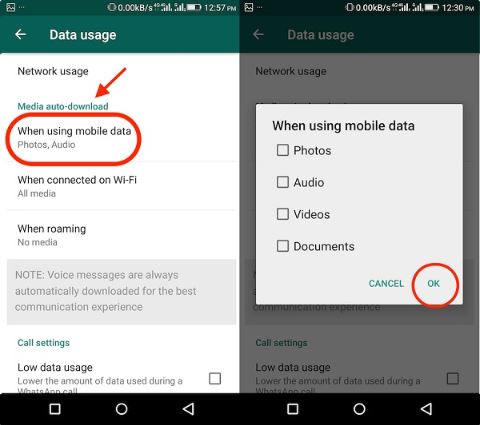
At this point, WhatsApp will no longer automatically download files to your phone , and you have the option to manually download each image you want. To do this, press the download symbol that appears in the middle of each received image .
Also Read : How to Record WhatsApp Video Calls on iPhone and Android
How to set up an automatic backup for WhatsApp
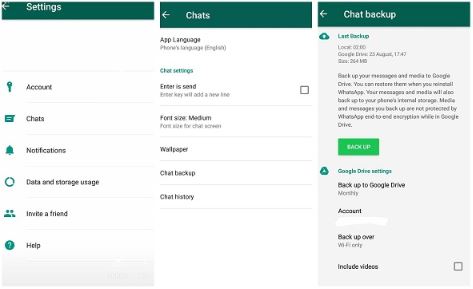
WhatsApp gives you the option to automatically save in-app data directly to your Google Drive account . To set this option, make the following settings.
- Open WhatsApp on your Android phone.
- Go to the menu .
- Then Go to Settings .
- Go to Chats and Calls .
- Click Chat Backup .
- Set how often you want WhatsApp to back up.
- Select the Google Drive account you want to save (or create a new account).
- Press Back up over and set the network you want to make the backups to (it would be via Wi-Fi , as it generates quite a lot of data traffic).
Ready! At this point your conversations in WhatsApp are saved and you can upload them whenever you reinstall WhatsApp without losing anything.
What backup tools do you use on your Android phone? Write us below in a comment!
Also Read : WhatsApp call waiting feature now available on Android phones

