
Can I use my phone as a webcam for PC ? The COVID-19 pandemic caused many companies to migrate the workforce to the remote regime. This led to an explosion in the use of video calling tools, like Zoom and Microsoft Teams, in an attempt to keep people and teams connected. In this scenario, the use of webcams and microphones has become essential for everyday life.
Most notebooks come with a factory-equipped camera and microphone. But for those who use a desktop, it is almost always necessary to buy these devices separately. The good news is that you already have an excellent webcam in your pocket: the smartphone. So let’s show you how you can turn an Android phone or iPhone into a webcam.
Following the step by step, you will be able to make calls and video conferences from your PC, without having to spend anything on new equipment.
Also Read : Signal: what it is ? how to use and create an account on Signal app
How to turn your smartphone into a webcam for your PC
There are several applications available for Android and iPhone that turn the devices into webcams compatible with Windows and MacOS. Many of them are paid, but we have selected two options completely free for you. On Android we will use an App called DroidCam. In iPhones, the app will be the iVCam.
How to use your Android smartphone as a PC webcam
To use an Android smartphone as a webcam on Windows, the DroidCam app is one of the best and most complete options. It allows connection via USB cable or via Wi-Fi and uses both your device’s camera and microphone. Another important detail is the possibility of leaving the app in the background on your phone while you do other things, without interrupting the camera’s operation.
To use DroidCam, the first step is to download the App on your smartphone. Access this link from the Google Play Store or search for the name of the app in the store.
After downloading the app on your smartphone, the next step is to install the DroidCam Client program on your computer. It will bridge the gap between devices, charging your smartphone like a camera on Windows. To download and install, follow the steps below:
– Access the Dev47Apps developer page by clicking here .
– At the bottom of the screen, choose the option “Download Windows Client“, shown in the image below:
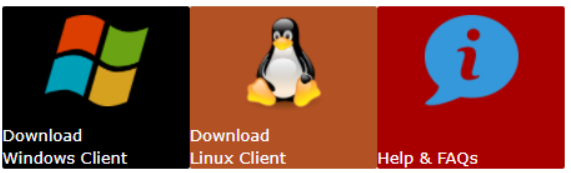
After downloading the file, close all chat apps, such as Skype, Microsoft Teams and browsers. This will ensure a clean and restart-free installation. Afterwards, open the installer and follow the instructions shown on the screen.
Installation complete? It’s time to move on to the next step!
Connecting your smartphone to your PC via Wi-Fi
If you have a Wi-Fi router at home and the signal is good where the PC is, this is the best way to connect your smartphone as a webcam.
Step 1. Open the DroidCam program on your computer from the Start Menu;
Step 2. On your smartphone, make sure that Wi-Fi is turned on and connected to the network;
Step 3. Open the app on your smartphone. It will show the IP information and the connection port.
Step 4. Enter the information in PC Client app to turn your smart phone into Webcam.
Also Read : WhatsApp Web : How to record voice and video calls

