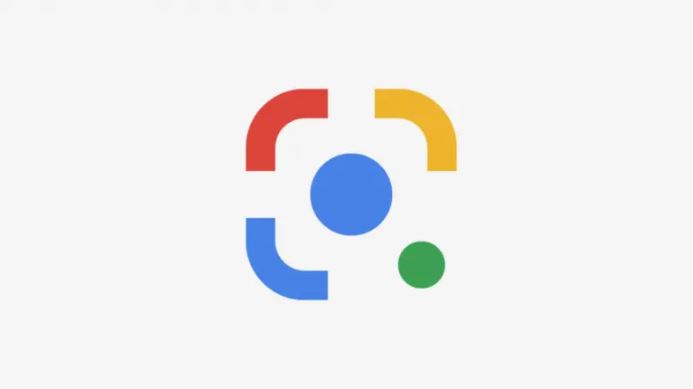
Activate Google Lens – How to use Google Lens to identify objects using Android and iPhone ? Would you like to use Google Lens as an app or add-on for your Android device or iPhone? We’ll show you how.
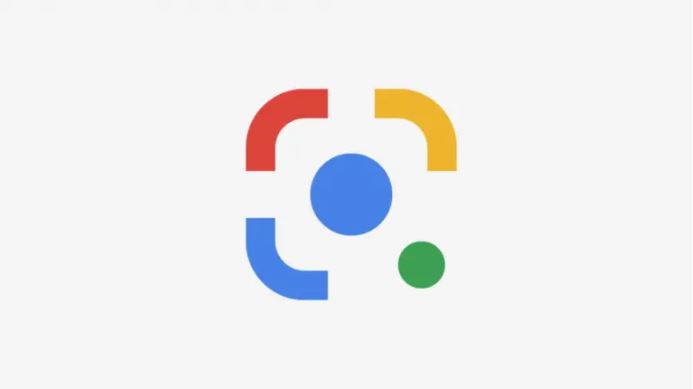
Google Lens is an app that Google launched in late 2017. In the following article we explain what exactly you can do with the app. You can also read how to install the app at all.
- What is Google Lens?
- Activate Google Lens on your smartphone
Also Read : 5 Apps from Google that you should try
Table of Contents
What is Google Lens ?
Google Lens is a mobile image recognition app from Google that can be used to call up information on practically any object on a smartphone. All you have to do is scan the object with your camera.
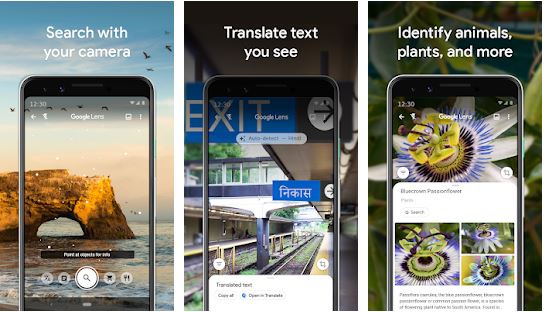
Google Lens should then recognize what is on the picture and provide you with suitable Google search results. The app can be useful, for example, if you are taking a sightseeing trip and want to know more about certain sights. Or you can open a picture of a specific dog in the app to find out the breed. Google Lens can also recognize fonts and translate them automatically. It can also read QR codes.
Download >> Google Lens for Android
Download >> Google Lens for iPhone
Activate Google Lens on your smartphone
Android
To use Google Lens on your Android device, you need to download the Google Lens app from the Google Play Store. You should also have the Google app (to search) installed. To use Google Lens, both apps must be up to date. Then all you have to do is open the Google Lens app, accept the permissions and you’re good to go. Hold the camera on the object of your choice and then use the magnifying glass button. You can also use Google Lens via the Google Assistant app or the Google Photos app.
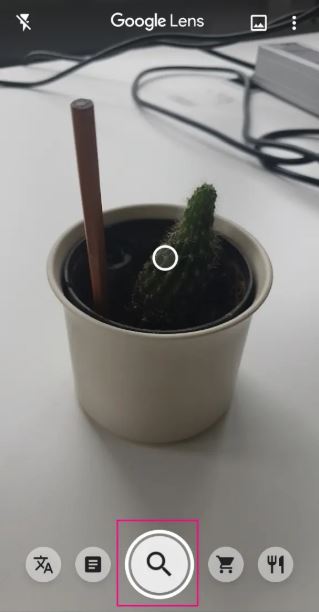
iPhone
Up to now, you can only use Google Lens on the iPhone using the Google Photos app. This also means that you can only use Google Lens on pictures that have already been taken.

To do this, download the Google Photos app. Then open an image that you want to examine in more detail using the Google Lens. Then tap the second character from the right at the bottom – a kind of focus or crosshair. Google Lens will now scan the image and show you matching Google results.
Also Read : Google Photos: Everything you need to know!

