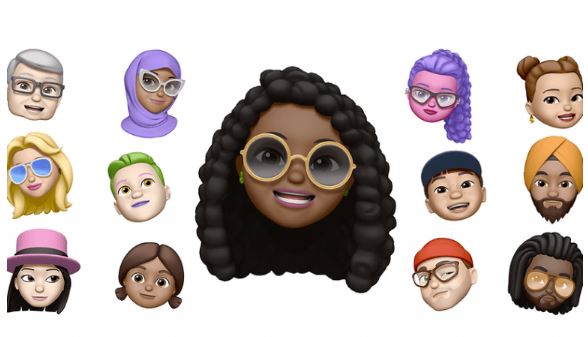
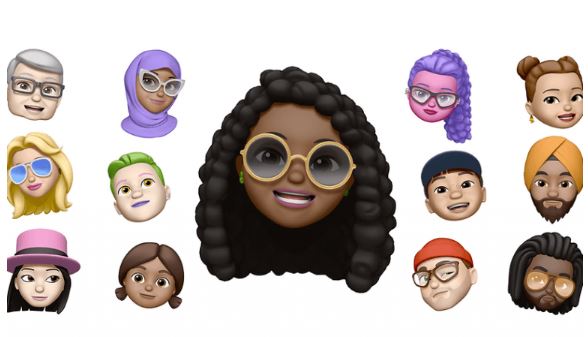
How to use Memoji via WhatsApp – Company Apple has released a system iOS 13 with multiple functions, including Animojis and Memojis as stickers to almost all instant messaging. In addition to iMessage messages , iPhone users can now send Animoji and Memoji stickers via WhatsApp. If you’re an Android user and want to get the same feature, it’s not easy, but it’s not impossible. If you care about having the same options, read our short guide!
Learn how to use Memoji in WhatsApp on Android:
Also Read : The most stylish 5 wallpapers Apps for WhatsApp 2019
Table of Contents
How to use Memoji in WhatsApp on Android
Memoji is nothing more than personalized stickers. They allow you to create a miniature comic version of the face that can resemble any person, your friends, celebrities or you. It is possible to adjust the color of the skin, hair, eyes, lips, glasses, beard, face shape, etc.
Although it seems impossible to use iPhone features on Android, it really is n’t. It is true that you have to click a little and some may get stuck at the beginning of the guide, but the result is worth it! Especially if you like this type of sticker.
Before you start, know that you need a friend using an iPhone with iOS 13. Yes, unfortunately, this is the only option to have your own Memoji stickers on Android. If you already have an iPhone loaned out (or you asked a friend to take some steps for you), you have to go through all the points of our guide:
First, create a Memoji for iPhone:
1. Launch the default keyboard on the iPhone from any window. Tap the Emoji icon on the keyboard.
2. Drag Emoji to the right.
3. Tap the three dots icon (or New Memoji depending on version) in the Animoji sticker section .
4. In the Memoji sticker dialog box, tap the three dots icon.
5. Tap the New Memoji button .
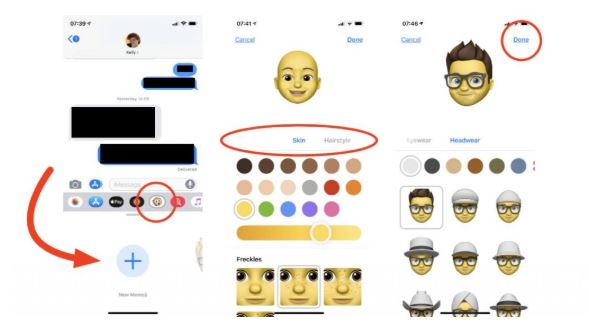
6. In the next window, select your own facial features to make it look like you (or whatever you want it to look).
7. Touch the Done button .
Then send Memoji via WhatsApp to your account
1. Open the WhatsApp application on your iPhone and create a discussion with your real account.
2. Click the Emoji icon .
3. Then find and select the created Memoji and send them.
Save Memoji on your Android
1. Click each sticker and save it by selecting Add to Favorites.
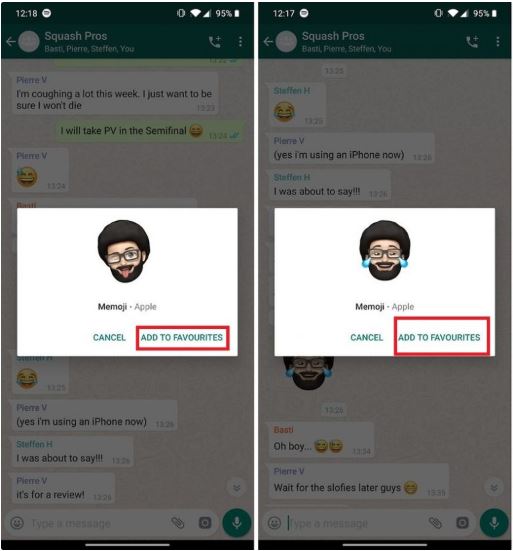
2. Memoji are then saved to your WhatsApp stickers.
To send a Memoji to one of your friends, just go to your WhatsApp stickers . Unfortunately, it is not possible to save them on the Android keyboard to send them via SMS.
We hope that everyone willing will be able to create their own, unique Memoji that will last a long time!
Also Read : How to find new people on WhatsApp

