
Locates an IP address from Yahoo, Gmail, Outlook email . Then, when someone tells you that they can find your home address knowing your IP, you’re kidding. When we connect to the Internet, our provider assigns a unique IP address to the device in use, which identifies it on the Internet. This IP consists of a group of four numbers, between 0 and 255 and separated by a point (eg 217.201.196.16).

However, the only thing we ordinary mortals are allowed to do is find an IP address with general information about the area in which the control unit that refers to the reference connection is present. In fact, there are special tools used for this purpose and it does not allow you to know the street number and even the telephone number, or the name and surname of a person by IP address.
Also Read : Why is the iPhone so popular?
Table of Contents
How to find an IP address

In this article we will see how to locate an IP address taking into account the limitations mentioned above. But before you do this, you need to know briefly how to find an IP address.
With specific reference to the possibility of locating an IP, it is exclusively the external one, that is the one with which an Internet network is identified. A public IP address can be static (ie it never changes) or dynamic (ie it changes at regular intervals or every new change).
Different systems are available to find a person’s IP address. Among the best known is the possibility of exploiting the e-mail service used. Specifically, you just need to find the sender’s IP address by checking the header of the received messages, that is, the report that presents all the technical details of the received messages.
To find the sender’s IP address via email, you must open the incoming emails and follow the instructions below based on the client or e-mail service you are using. In all cases, the sender’s IP address is what you are shown in the message Received: from the report string.
Outlook Express – Select the Properties option from the File menu, and in the window that opens, go to the Details tab and click the Original Message button.
Apple Mail – Select the email you are interested in, select the View item in the menu bar, move the cursor to the message and choose the source format.
Mozilla Thunderbird – Select the message source item from the View menu.
Gmail – Click the arrow button at the top right of the message box and select the View original item from the menu that opens.
Outlook.com – Open the email that interests you, and then click the drop-down menu at the top right next to the Reply button, then select View Message Source from the menu that opens.
Yahoo Mail – Open the email that interests you, click the More menu. It is at the top right and then click Show full header.
Note: For senders who use Web emails, the IP address can be replaced by that of the mail service servers, and therefore no longer corresponds to the real one. In this case, the system in question may prove to be non-existent .
Applications to locate an IP address
We are now coming to the real basis of the problem and trying to understand how to find the location. You have several tools that you can use for that purpose, you can use online services, or applications (in the specific case of smartphones and tablets). Let’s see immediately how and especially how they are used. All services and applications are free and very easy to use.
What Is My IP Address (Online)
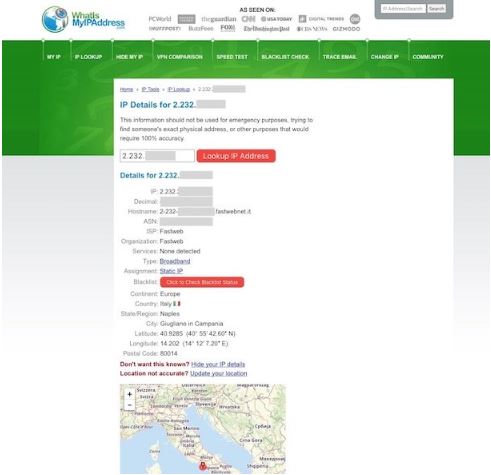
This is an online service that allows you to get very detailed information about a particular IP that indicates the telephone provider that provides the Internet connection and geographical location.
Wondering how to use this site? Well, it takes a lot longer to explain than it does. Just visit the page and then enter the IP address in the middle of the page in the IP address you want to find out more about and click the Get IP Details button .
On the page that you will see, you can view all the information about the IP you entered earlier, including the provider, type of IP, continent, nation and city, geographical coordinates and postcode. You can also view the geographical location at IP directly on the map, the one you find at the bottom of the screen.
IP-address (Online)
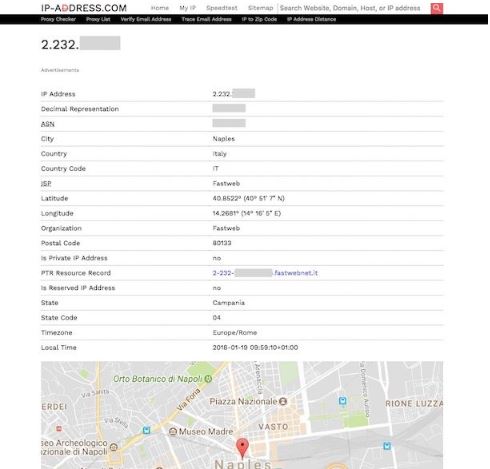
Another good Web service that you can use to get information about the location of an IP address with other different details is IP-address.com .
To find out information about locating an IP, the first step you need to do is to log in to the home page of the site, type in the search field in the upper right corner of the IP address, and then click the magnifying glass button. which is on the right.
On the page you will see, you will see details such as city and country regarding IP address, ISP, local time, etc. There is also a map showing the geographical location to the IP based on the identified data.
If you want to find the geographical distance between a particular IP address and another, click on the IP Address Distance entry at the top, on the black bar and fill in the fields below the IP address # 1 and the IP address # 2 by entering the two IP addresses and then Click the Show Distance button .
On the page that will open, you will find the distance between the two addresses and how long it takes to get from one point to another walking, running, cycling, driving and flying. There is also a map indicating this.
IP Checker (Android)
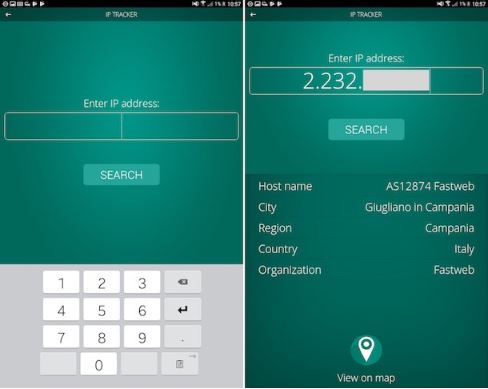
If you are using a mobile and if you own an Android smartphone or tablet, instead of using one of the web services above, use the application: IP Checker . It is free and allows you to locate an IP address as well as get all the other details. The application also integrates other useful tools to find the other devices connected to the network used and to directly access the configuration page on the router.
IP Locator (iOS)
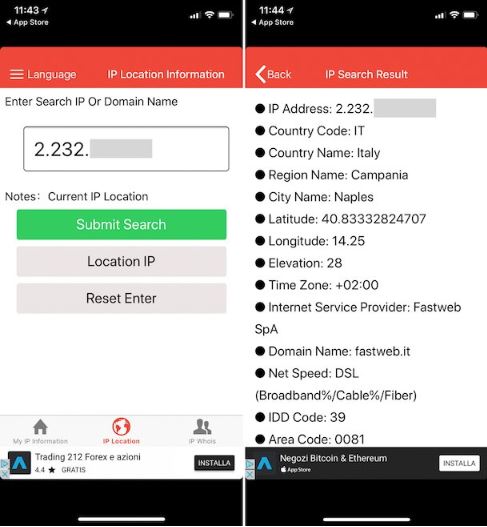
If you are using an iOS device, try the IP Locator application , it is a free and easy to use application. As the name itself says, it is an application that, once started, allows you to locate an IP address and find out more details about it.
To use the app you will need to download it from the App Store . To do this, you can connect directly from your smartphone or tablet to the link we just left, and then click the Get / Install button on the screen that appears, or you can search directly by entering the name in the appropriate field in the App Store .
Then, open IP Locator by tapping on the icon that was added to the home screen, and then press the IP button at the bottom and enter in the appropriate field on the screen, the IP search address or Domain Name (site name). for which you would like to receive more details. Then tap on IP Locate and wait a few moments to receive the appropriate response.
In the screen that will open you can see details such as city, region, state, postal code and geographical coordinates, information about ISP, local time, connection technology used and many more.
If you would like to delete or deactivate an Instagram account, we have a useful article for you. Permanently delete or disable an Instagram account .

