
Microsoft Teams : Creating Teams – The Microsoft Teams became one of the most important working tools in pandemic period for those using the suite of Microsoft Office applications. Integrating voice and video chat, messenger and collaborative work tools, it is today one of the main alternatives considered by medium and large companies.
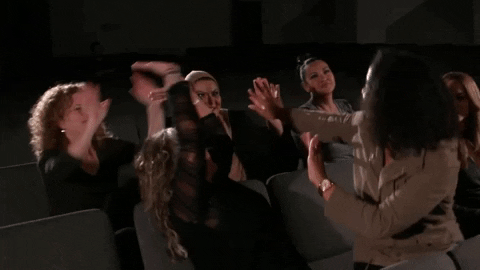
However, when the number of people involved in a project grows a lot, it is time to create segmentations to make the organization simpler. In Microsoft Teams, this management is done through teams and channels.
In this article we will learn how to create teams and channels in Microsoft Teams and also learn some management tips in the tool, such as assigning administration to other members and accessing statistics reports.
Also Read : Top 7 WhatsApp Alternatives and more in 2021
Table of Contents
Creating Teams in Microsoft Teams
Step 1. Open the Microsoft Teams app and log in to your account.
Step 2. In the left side menu, click on “Teams”.
Step 3. At the bottom of the screen, find the option “Create or join a new team” and click on it.
Step 4. Select “Create new team”.
Step 5. Go to “More options” – the three dots just next to the team name.
Step 6. Click on “Add member” to include as many people as you want in your new team.
Additional tips for managing teams in Microsoft Teams
How to create a channel on a team in Microsoft Teams
In addition to creating a team, it is possible to create channels by specific themes. In very large teams, this is a great advantage, as it allows you to dialogue only with those involved in a given project. Creating channels related to warnings or instructions are also interesting alternatives.
Step 1. Select the team that you created (or another one that already exists).
Step 2. Go to “More options” – the three dots just next to the team name.
Step 3. Choose “Add channel”.
Step 4. Give the channel a name.
The team owner or manager can also add tabs within the channels or mark them as favorites. Locate these resources in the team management menu.
Accessing team reports in Microsoft Teams
Another feature that can be very useful for managers is monitoring and reporting. It allows a team’s administrators to have access to activity statistics, which includes the number of voice and video calls or the number of messages exchanged within the channels.
How to add administrators to a team in Microsoft Teams
All of the above features are automatically available when you create a team. However, it is possible to include other users as administrators, allowing them to have the same privileges as you.
Step 1. Select the team that you created (or another one that already exists).
Step 2. Go to “More options” – the three dots just next to the team name.
Step 3. Choose the “Manage team” option.
Step 4. Assign “Administration” ownership to which members you want.
Also Read : Top 10 New Technology 2020

