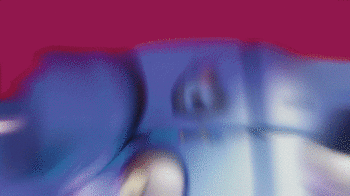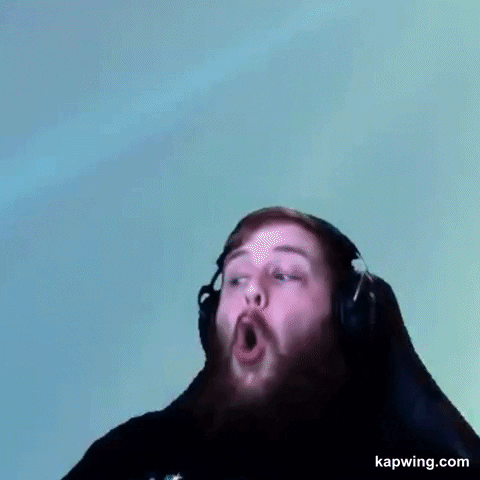

Twitch TV chat commands – Like YouTube , Twitch TV has become one of the main entertainment channels for watching video content. Although the main focus of the platform is the gamer audience, there are broadcasts from the most diverse segments in the service.
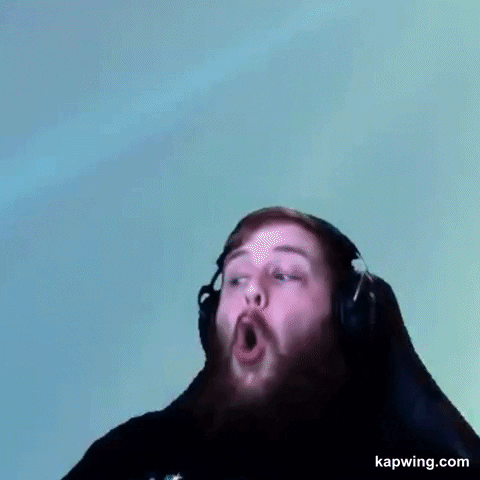
During live streams it is possible to interact with streamers and moderators via chat. Some Twitch TV chat commands facilitate this interaction, adding features for everyone involved. Know the main commands that you can use in the streaming service.
Also Read : Best Android games in April 2020: Fortnite and Draw puzzle: sketch it
Twitch TV chat commands on Twitch TV
When you are logged in to your account, you can leave comments and interact with other chat users during broadcasts. The basics have no error: just write what you want and click on “Send” or press “Enter“. However, some extra commands can add usability features to the service.
/ mods – displays the name of all channel moderators;
/ vips – displays, if any, the list of VIP users on a channel;
/ color – this command changes the color of your chat profile. To do this, add the color name, in English, right after the command. The options are “Blue”, “Coral”, “DodgerBlue”, “SpringGreen”, “YellowGreen”, “Green”, “OrangeRed”, “Red”, “GoldenRod”, “HotPink”, “CadetBlue”, “ SeaGreen “,” Chocolate “,” BlueViolet “and” Firebrick “;
/ block – when using this command, followed by the name of a user, you block all messages sent by a profile in the chat;
/ unblock – when using this command, followed by a user’s name, you unblock messages sent by a previously blocked profile;
/ me – when this command is used, followed by a message, your comment is highlighted in the chat. However, be aware of the rules for each channel, as some profiles consider this type of spam approach;
/ disconnect – disconnects your profile from the chat server;
/ w – when followed by a username and text, send a private message to the profile in question.
Also Read : Top 5 games similar to Clash of Clans
The main chat commands on TwitchTV for streamers
For streamers, in addition to the commands available above, there is also a list of specific options for interaction during transmissions.
/ mod – type this command, followed by a user’s name, to make it a moderator;
/ unmod – type this command, followed by a user’s name, to take the moderator privilege out of a profile;
/ vip – type this command, followed by the name of a user, to give him VIP status on the channel. This function is only available for channels with at least 50 followers and 5 active chat users.
/ unvip – enter this command, followed by a user’s name, to remove VIP status from their profile.
Also Read : Top 50 best shooters Games history
The main chat commands on TwitchTV for moderators
Finally, moderators also have access to some exclusive commands. However, to become a moderator, a streamer must enable this function for the profile.
/ user – type this command, followed by the name of a user, to obtain information about the profile in question. The displayed data includes date of registration on the platform, number of comments, bans, among other information;
/ timeout – type this command, followed by a user’s name, to ban it for 10 minutes of chat;
/ ban – type this command, followed by a user’s name, to ban it permanently from chat.
Also Read : Free Fire : Learn how to get free skins and items with this code list