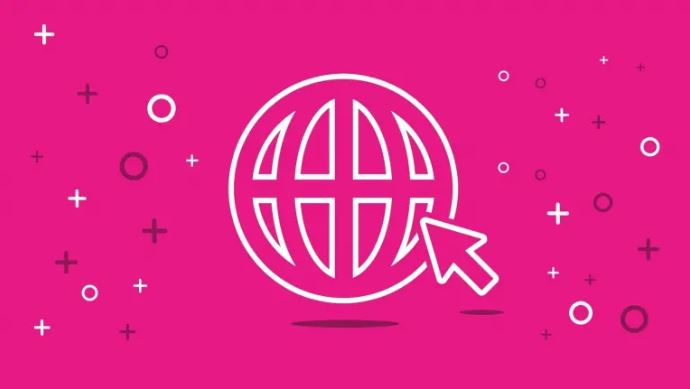
Do you want to clear your computer’s DNS cache? We’ll show you how it works and why it’s so important.
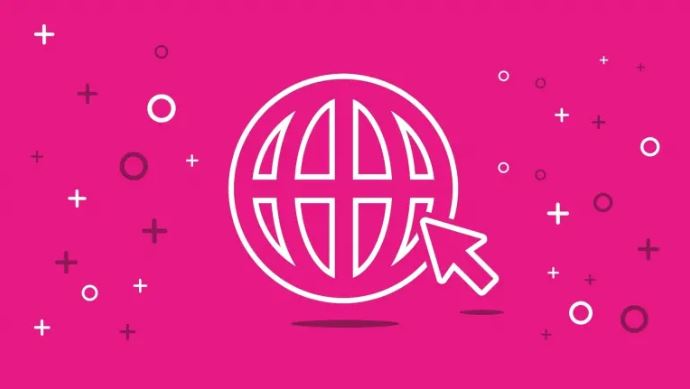
Your computer’s DNS cache diligently stores data about your internet activity. It can be worth deleting it regularly, because errors in the cache can also lead to problems when accessing websites. For example, a damaged DNS cache can generate an HTTP 400 error.
- Why clear the DNS cache?
- How to clear the DNS cache
Also Read : Install Windows 7, 8, 10 from USB stick
Why clear the DNS cache?
The so-called Domain Name System (DNS) ensures that the corresponding IP address and the host name (the web address) are saved when visiting a website. This is automatically queried by the DNS server. In order to ensure that the IP addresses and DNS data do not have to be queried again and again by the servers, Windows stores the IP addresses and the associated data in the DNS cache. This happens regardless of the browser used and even if a private mode is used in the browser.
This means that all server names of websites that you have visited recently are stored in the DNS cache. Not all of the website addresses are saved, but some information is still saved. To protect your privacy, you should therefore regularly empty the DNS cache.
How to Clear/Flush the DNS cache
2nd step: Enter ” ipconfig /flushdns ” in the new window . Note the correct spelling and the space between the g and the /. Confirm with [Enter] , then the DNS cache is deleted.
Hope you like the article if you have doubt or query regarding how to flush DNS cache you can write us.
Also Read : How to reset Windows: Factory Reset on your laptop, PC or tablet

