
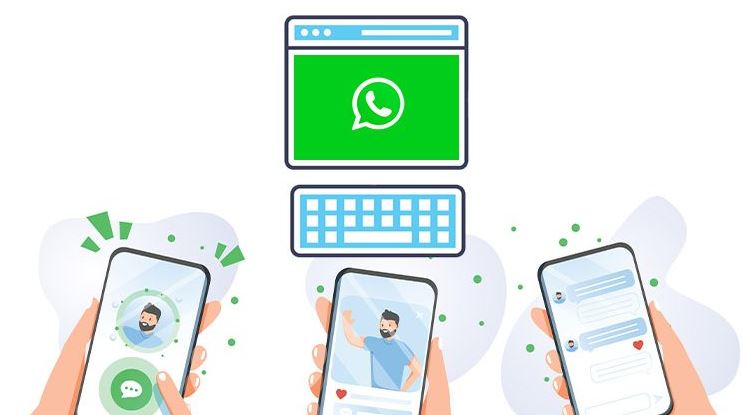
How to customize the keyboard background on WhatsApp – Although WhatsApp has evolved considerably over the years when it comes to personalization, there are still many aspects of the tool that fall short in this regard. In the opinion of many users, items such as the keyboard, for example, should have a native option for modification.
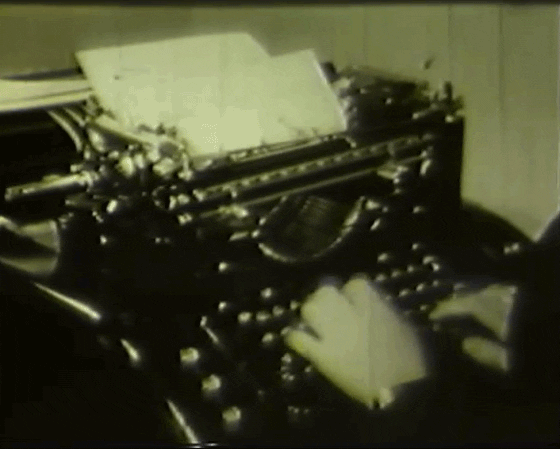
If you want to customize your WhatsApp keyboard, but think that there is no way, celebrate: it is possible to make this type of modification, but for that you need to use an “external” keyboard, and not the one native to Android .
Swiftkey is one of the best known and allows direct application on the messenger. See how to customize the WhatsApp keyboard background.
Also Read : WhatsApp Web: How to lock the application with password
How to customize the WhatsApp keyboard background (Swiftkey)
To perform this tutorial you will need to use Swiftkey . The keyboard is available for free on the Play Store and, unlike the native versions of Google, allows the user to add background images to the keyboard. See how to apply them.
Step 1. Download and install Swiftkey .
Step 2. Open a conversation on WhatsApp. Access the Swiftkey keyboard and tap on the “i” option in the right corner, just above the keyboard.
Step 3. Scroll down the menu until you find the option “Change theme”. Touch it.
Step 4. In the new window that will open, tap on the “Personalize” tab. Then, tap “Start” under the “Create new theme” option.
Step 5. Touch “Add image”. The Gallery opens and you must choose an image that is saved on your smartphone.
Step 6. Now it’s time to edit the image. Drag the cursor left or right to increase or decrease the opacity of the background image. Also, resize the image as desired.
Step 7. When finished editing, tap “Done”.
Step 8. Then, enable the “Key borders” option. Tap “Save” to finish.
Step 9. Select the newly created theme in the “Personalize” tab.
Ready! The image will be applied to the keyboard and you can use a personalized version to chat with your friends.
Also Read : WhatsApp: how to free up space on Android
How to customize WhatsApp keyboard background (Gboard)
Another option is to use Gboard to apply keyboard customization, but in this case it will be applied to the operating system as a whole, and not just WhatsApp.
Step 1. Download and install Gboard .
Step 2. Open the application and tap on “Theme”.
Step 3. Touch the “+” sign.
Step 4. Then choose an image from the Gallery.
Step 5. Pinch to scale the image as desired. If you prefer, move the content sideways for a more refined fit.
Step 6. Use the slider to adjust the brightness intensity, so that the image does not disturb the reading of the keys. Touch “Done” when done.
Step 7. A preview of the keyboard will be displayed. If you liked it, tap “Use”. It is also recommended to activate the option “Key borders”.
Also Read : WhatsApp Web : how to make voice and video calls on PC

