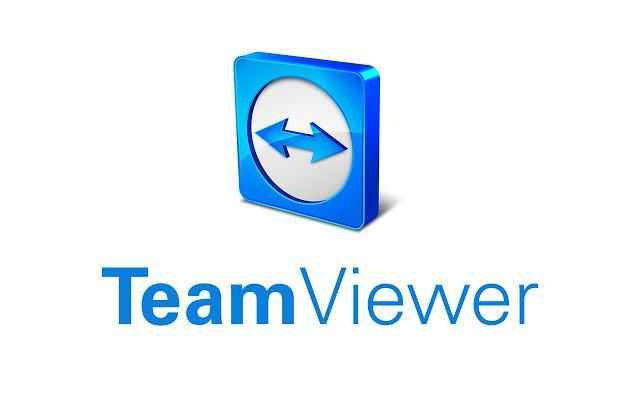Best Free Screen Sharing Apps – If you have tried to teach someone at a distance without seeing the computer screen , you certainly know how complicated this task can be. Without a reference, it is difficult to imagine what exactly the person on the other end of the line is seeing.
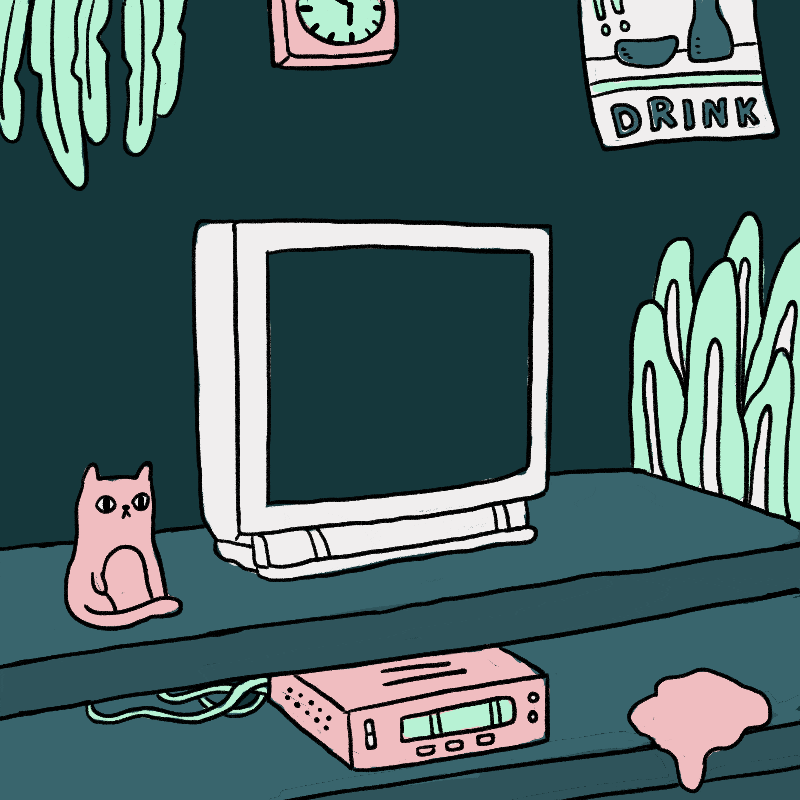
For that, the screen sharing feature is the solution. With a simple click you share the view of your screen with other users and make everything easier. However, is there a way to share the screen online without installing anything? The good news is that yes, it is possible to do that.
Also Read : How to hide chat on WhatsApp? 4 tips to protect yourself
Table of Contents
How to share the screen online without having to install anything?

Among the various services that are available, here are some that can solve your problem.
1. Free Conference Call
Free Conference Call is an online remote desktop and screen sharing application. It allows simple screen sharing with just one click. In addition, the call may also include audio or video, such as a video conferencing service.
Another possibility is to take control of another user’s PC, if he allows it. Through the control panel you can request access to the mouse and keyboard and literally solve problems on other machines without having to get up. All features of this platform are completely free.
Discover the Free Conference Call service
2. Team Viewer
If you choose an application that requires installation, no problem. Desktop sharing apps are simple to use and don’t require a lot of processing power. One of the best known alternatives in the segment is Team Viewer.
It offers a wide range of features for online meetings, including screen sharing and remote access to other desktops. For personal use, Team Viewer tools are available free of charge. However, companies that want to add more users to the platform should resort to premium versions of the service.
Meet the Team Viewer service
3. Join.Me
Another popular remote access tool is Join.Me. Completely online, the service offers only some of its features for free in the basic version, but it is sufficient for most users. Screen sharing is one of the features that are available.
In addition to the possibility of creating a personal link, so that other people can interact with you in a room, you can also customize the background during meetings. The interface of the platform is very intuitive and even users without experience in this type of software will be able to manage with ease between resources.
Meet the Join.Me service
4. Windows Remote Desktop Connection
Many users are unaware, but the Windows operating system itself has a desktop sharing feature. This is the Windows Remote Desktop Connection, a completely free app that comes bundled with the full version of Windows 10.
The usage step by step is a little less intuitive, but it is still possible to connect two remote computers that are on the same network or via the internet. In the same way, it is possible to not only view the contents of the screen, but also to take control of another machine, as long as the user grants permission.
Discover the Windows Remote Desktop Connection service
5. Screenleap
Closing our list, another service suggestion for screen sharing is Screenleap. It is an online and free tool, but with limited use to 1 hour per day. To share your screen, just share a URL or an access code.
The main advantage is that sharing can be done simultaneously with up to 8 people. However, if you want to use the service for more than an hour a day, then you will have to pay a monthly subscription.
Meet the Screenleap service
Also Read : How much does YouTube pay for video viewing ? Find it out!