
Hide messages on your iPhone or Android phone . We’ll talk about how you can hide messages with a few simple settings, but also about an application that does the same.

Whether you are planning a surprise event or are concerned about curious eyes reading your messages, it is a good idea to protect access to messaging applications. Here are some different ways to make sure your messages remain private.
Also Read : Android Phone antivirus security applications
Table of Contents
Hide iPhone or Android messages
Obviously, to stop access to your messages, even other data, you will need to have a security lock on your phone. Such as, using a fingerprint, facial recognition, access code, or pattern to make sure your device is secure.
It is very easy to activate one of these features.
IPhone users must go to Settings > Touch ID & Passcodes > Turn Passcode On .
Android device users need to open Settings > Security & Location , then select the Screen Lock option and choose which method to use.
Turn off notifications on the lock screen
An easy way for others to read your messages is if they appear on the lock screen as notifications. Fortunately, this is easy to disable on Android or iPhone.
iPhone
On an iPhone device, open the Settings app , go to Notifications , and scroll down until you find Messages. Touch this option and you will be offered a number of options.
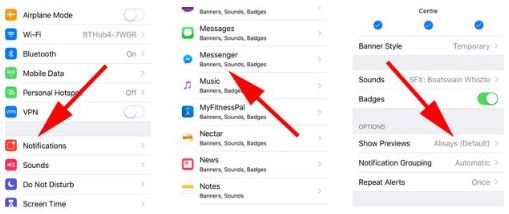
Scroll down and tap Show Previews , then select Never .
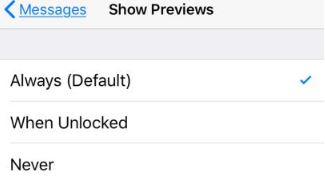
Now, when you have new messages, you will be notified with an empty alert, but not from who it is or what it writes.
Android
Depending on the messaging app you use on Android, the settings may be different, but most of them are the same. We will make this example on the Messages application which is on most versions of Android.
Open Messages, then touch the three-dot icon in the upper right corner. From the drop-down menu that appears and select Settings > Notifications > Advanced , then tap On lock screen .
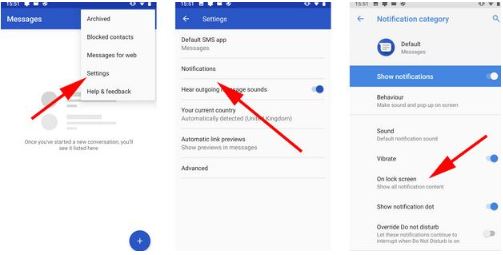
This opens a window with three different options. Select one marked either Hide sensitive content or Don’t show notifications at all .
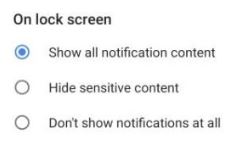
Application that hides messages
Neither Android nor iPhone has a built-in way to password protect your messages, so if that’s your idea, you’ll need an app.
Unfortunately, iOS doesn’t allow apps like this, so only Android users can enjoy this feature.
These security applications typically launch applications, but then cover them with a screen that asks for access to a password, PIN, model or fingerprint. Some of the best applications are Norton App Lock , AppLock and LOCKit .
We’ll use Norton App Lock, so once you’ve installed the app, give it permission to block the content, then select the apps you want to block.
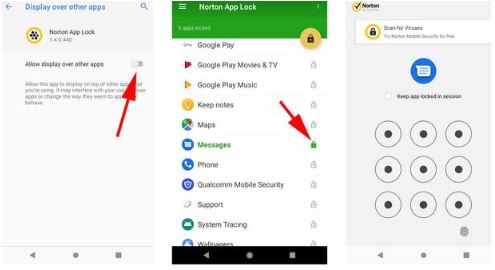
If you don’t know how to transfer WhatsApp messages from one phone to another, we have an article you might find useful here. How to transfer messages and WhatsApp from one phone to another .
Also Read : How to remove viruses from an Android phone


5 Replies to “Hide messages on your iPhone or Android phone”
Comments are closed.