
How to make and restore WhatsApp backup on Android? If you are reading this article, it is very likely that you use or at least know what WhatsApp is . It is currently one of the most used messaging apps by American, due to its numerous features, easy usability and for being completely free.
However, unlike social networking apps, WhatsApp does not automatically save old messages, causing users to lose their entire conversation history when switching phones or uninstalling the app.
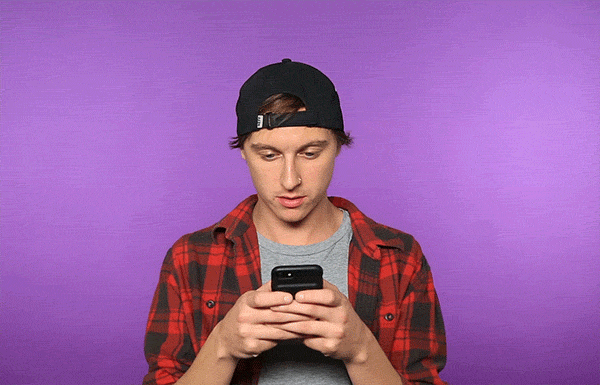
Therefore, backing up messages is an important task. In addition to ensuring that your entire history is not lost, you can even delete old messages from your cell phone, freeing up even more space in your device’s memory.
If you have an Android smartphone and want to save your messages in a safe place, this article will help you! We will show you how to make and restore WhatsApp backup on your mobile.
Also Read : WhatsApp Web : How to scan the QR code on your Phone
Table of Contents
Backing up your messages
The easiest and safest way to back up your WhatsApp message history is through Google Drive , Google’s cloud storage and sync service. Even if you don’t use this feature, you can still access it with the same Google account used on your Android smartphone.
Having access to Google Drive, just follow this step by step to back up your messages:
1. Open the WhatsApp app on your mobile phone and tap the three-dot menu located in the upper right corner of the screen;
2. Click on the Settings option and then on Chat ;
3. In the new menu that opens, click on the Backup Chat option, which will be at the bottom of the screen;
4. You can backup immediately and once by choosing the Backup option. Or, you can schedule another time for messages to be saved by clicking Backup to Google Drive. In this option, you can select how often new backups will be made, whether daily, weekly or monthly;
5. In the Google Account field, verify that your gmail that has access to Google Drive is already listed. If not, add your Google account;
6. In the Back up via field, you must choose whether the storage should be done using a Wi-Fi or Wi-Fi or cellular network. If you choose the second option, be aware that the backup can use your 3g or 4g data plan, which may incur more costs depending on your mobile internet plan;
7. In the last field, you must choose whether you want to include in the backup the videos that were played or received in your conversations.
Ready! If you choose the immediate backup option, just wait while WhatsApp saves your history in Google Drive. The time for the process to be done will vary depending on the amount of messages that will be saved.
While the backup is taking place, you will not be able to use the application. Therefore, if you have chosen the option to schedule the backup, it is recommended that it be scheduled for the night or for a time when you do not use WhatsApp.
Also Read : 15 Best WhatsApp Web Tips and Tricks to use on PC
Restore WhatsApp backup on Android
Having backed up your WhatsApp messages , you can delete them knowing they will be safe in Drive. This is great, especially if you’ve purchased a new cell phone and want to have all the conversation history that was on your previous cell phone.

To restore the backup on WhatsApp, just follow these steps:
1. Install the WhatsApp app on your new phone, or uninstall and install it again on the phone you already use;
2. When opening the application, you will be asked to access your contacts, photos, media and other files from your mobile phone;
3. Select the items you want to share access and go to the next step. In it, WhatsApp will ask for an account to find message backups;
4. Choosing your Google account used at the time of the backup, the application will inform you which was the most recent backup found. To recover it, click Restore;
5. Finally, select the period in which WhatsApp should make new backups of your messages.
Managing your backups
It is important to note that if you have deleted the backup in Drive, it will no longer be usable. In addition, unused backups within a one-year period are automatically deleted from Drive.
You can access and manage backups made in two ways, from the cell phone itself and from the internet browser. Just follow these steps:
By cell phone:
1. Access the Google Drive app on your mobile;
2. Tap on the menu with three arrows located at the top left of your screen, and click on the Backups option;
3. Search for the files that will be with the WhatsApp backup name and your cell phone number;
4. You can click on the three dots in the file to delete or disable it.
By browser:
1. Access the Google Drive website and login to your account;
2. Tap Storage and then Backups;
3. Click an eye symbol to delete or disable files.
Did you like our tutorials? So be sure to look at the other contents of the Trenovision blog. We have lots of tips and information that can help you explore the best alternatives with apps, electronic products and social networks.
Also Read : WhatsApp Web : How to record voice and video calls
