
How to record pc screen ? – There are currently several programs to record your PC screen. This feature has been increasingly used for the most varied activities, such as recording classes or meetings made through videoconference software such as Zoom or Microsoft Teams, production of tutorials, gameplays, lives and other content to be published on websites or social networks.
If you want to create videos from the activities done on your computer, this article was made for you! Let’s show you the best programs available today to record your PC screen.
Also Read : Free video editing app : 5 best Android phone apps
Table of Contents
Best Programs to record pc screen
1. OBS Studio
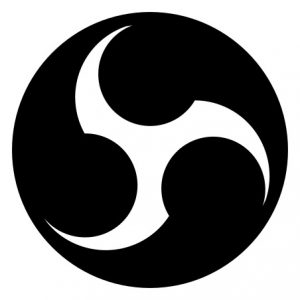
OBS Studio has versions available for Windows, Mac and Linux, being completely free. Its program is aimed at users who want to broadcast live, having compatibility with streaming services such as Twitch, Youtube and Vimeo. Its software has a more complex usability, due to its numerous recording, editing and broadcasting tools.
However, OBS Studio is a great option, especially for users who want to publish good quality content on the internet without having to invest for it. Your program also has many advanced features, scene transition effects and usability with video conferencing software like Zoom and Skype.
2. Movavi Screen Recorder

Available only for Windows and Mac, Movavi Screen Recorder has two versions: free and paid. While the free model has some limitations, the premium version of the software has several tools and tweaks available, in addition to not having a watermark on the screen and no recording time limit.
In addition, its interface is not complex to use, with all resources and tutorials for beginners being described in Portuguese. The software even offers seven days free for users who want to try its paid version.
3. Ezvid

Ezvid is a complete video editor, being completely free and without a watermark. However, it is only available for Windows and allows recordings of up to 45 minutes. Its software, despite having some audio optimization tools and insertion of figures and drawings, does not have so many editing and transmission options.
Because of this, it turns out to be a good option for users who want to record less complex content, which does not require as many technical effects and editing. In addition, it has a Gamer mode, making life easier for those who want to record gameplays and other content related to games.
4. Screen Recorder Pro

Screen Recorder Pro offers several benefits, such as the option to record only a portion of the PC screen, as well as defining what the recording audio source will be, such as microphones, system sounds, or both. It is still possible to insert several drawings, shapes and figures on the screen, making the program great for those who want to create educational content.
The free version of the software is limited to three minutes of recording, in addition to displaying a watermark from Apowersfot, creator of the platform. However, the paid version has a seven-day free trial period for those who want to get to know the program. Only subscribers have access to video editing and compression tools, in addition to having technical support for any questions or problems.
5. CamStudio

CamStudio is completely free. However, it is only available for Windows. Also, despite having one of the easiest interfaces to use, it is only available in English. Your program offers several editing features, defining the video quality after compression and which audio sources should be used during recording.
However, it is one of the oldest programs on this list, with the software not having as many updates and improvements over time as the other options.
6. SharesX
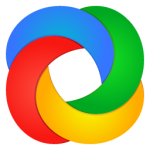
This software is widely used by people who want to create GIFs from recorded videos, being a good option for those who want to create shorter content for social networks such as Facebook, Instagram and Twitter. There is no need to pay to use the software, which is one of the oldest on the market, being available for over 13 years.
7. Xbox Game Bar
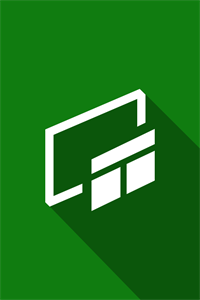
The Windows operating system has its own screen recording tool, being a good alternative for users who do not want to invest or download other programs.
The Windows 10 screen recorder is the Xbox Game Bar, a tool initially developed for game recording. Despite its name, you don’t need an Xbox console to use the program, which is not limited to recording only games.
To use it, just press the Windows + Alt + R keys at the same time. By pressing the Windows + G keys, you can open the Xbox Game Bar controller and set audio adjustments and other program tools.
Did you like this article? So choose the software that best suits your preferences and start recording.
Also Read : 20 Ways to Download YouTube Videos in European Countries
