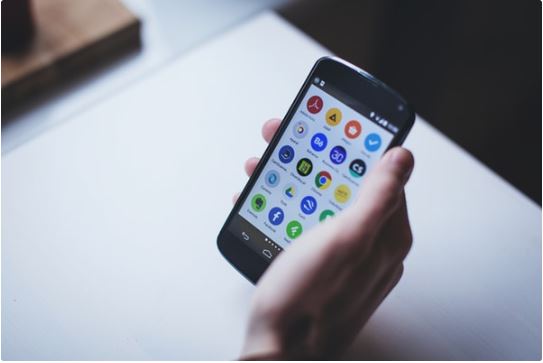
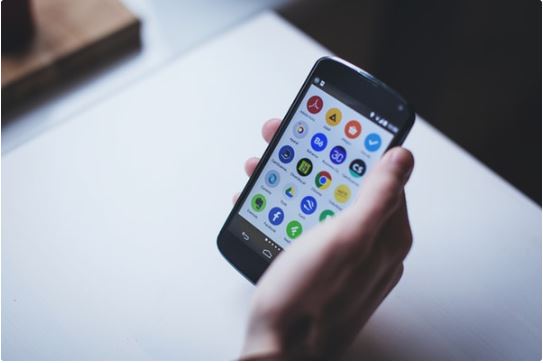
Background applications can significantly reduce the comfort of using Android. Android versions 8.0 and 8.1 have a built-in function to ensure that too many applications do not run in the background. If you do not have the Android Oreo version on your smartphone, you can try the suggestions below to reduce background applications.
Try to stop background applications on your Android device to improve your work and play comfort.
Table of Contents
Apps that bother you most on Android
Before starting the steps below, make sure your Android has developer options enabled. To do this, open Settings> About phone and click the Version number or similar name several times until the message ” Okay, you are already a programmer ” is displayed .
Go to Settings> Battery> Battery usage to view detailed battery usage data for specific applications. Depending on the device, the applications can be divided into system and non-system or hardware and software. However, you’ll see the percentage of battery usage next to the application name . This will tell you which applications are using your Android battery the most.
Similarly, you can check which applications are using the most RAM. Select Settings> Developer Settings> Background Processes or Settings> Applications > Running in the Background.
Note: The paths we provide, such as Settings> Battery> Battery usage, may vary slightly depending on your device model, system version, and system overlay used.
How to stop background applications running on Android
Method 1: Manual stop
From the list of background processes, select the application you want to stop, and then click Stop .
You can stop or uninstall the application by opening Settings> Applications and selecting Force stop or Uninstall respectively .
Method 2: Automatically stopping the application
Hold the button next to Home at the bottom of your smartphone to view the currently open applications, and then tap the ” x ” or other icon that is releasing the cache.
Method 3: Background process limit
Use the programming options to set a limit for background processes. To do this, check Settings> Developer options> Background process limit and select one that meets your needs.
Method 4: Greenify
Greenify is an Android optimization tool that closes background processes and improves system performance. The Greenify application works on non-root devicesand helps to stop applications that run unnecessarily in the background on Android.

