
Hey Guys, whenever you flash a Custom ROM in yuor Android Device or I should say, when you hard reset your Smartphone. You mjust have find out that your device got a complete Format whenver you perform such functions.So the best way to deal with the Loss is to take a Backup of your Smartphone. Backing up doesn’t mean to Backup up your Whole ROM. In this article, we will find out how to Backup completely your device in just simple steps via a pc.
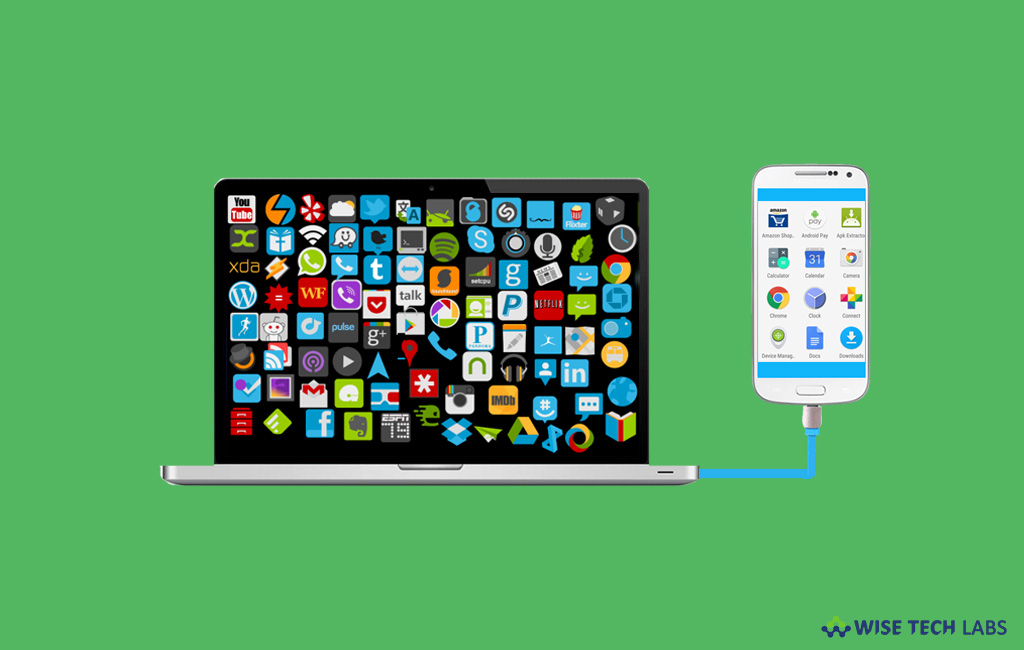
So, hey guys What’s up. It’s me Rishabh back with another Tech Tutorial by Trenovision. In this article, we will check out some secure steps in order to backup our smart devices with just few clicks. Right! So, i would like to say that without wasting no more time, let’s get into it. And, i will recommend you to read it to the end for better understanding.
Table of Contents
HIGHLIGHTS :
- Backup Your Smartphone With Pc.
- Why not to use Software for Backup?
- Secure method to backup and then restore.
- And many more, just stay connected with us.
Why to Backup With PC?
Personal computer provides many more features in order to secure backup our old smartphone in just few clicks. I will tell you one by one how to do it properly without bricking up your device. We are not going to use any adb commands because ADB commands causes sometimes errors, which can even break your device as well. So we will go for the simplest method…
Prerequisites :
- Of course, your android smartphone. Which you have to backup.
- A Computer with any windows os.
- A USB cable to connect pc with android device.
- And, nothing else just you and your presence…
Steps To Follow :
Now let us come up with the steps which you have to follow in order to properly backup your Android smartphone.We will also tell you how to recover the backup files properly. So without wasting no more time lets get into it…
- First of all connect your smartphone with your personal computer with a USB cable.
- The second step is that you have to open the internal storage of your smartphone from your PC.
- Now, after that the main process comes up. Whenever you factory reset or hard reset your smartphone, these listed files automatically delete from your storage so we will learn how to backup these important files which will you definitely need…
{Pictures, Music, Videos, Whatsapp Chats, Downloaded Apps and Files, Contacts – These are some of the files without which smartphone is of no use.}
- Then, create separate folder and remember it’s location so that you can recover your files easily. now what you have to do is just to copy all these list folders from your internal storage and paste it into a separate folder created by you in your computer hard disk.
- Copy pasting the data from Android to computer is a little bird is a little bit confusing task so I will doing it one by one.
- Finally, just go to your contacts icon present in the main screen of your smartphone from where you have to export all the contacts to storage and from your computer just copy paste the files of contacts their storage of computer.
- Yeah! I know this process takes more time but believe me guys this process is the safest of all…
Conclusion :
Backup softwares sometimes steal your personal details which according to me no one should do. Moreover It uses a different technology to backup which takes even more time than comparing with our method. So that’s all for today guys we will meet you in another Tech article just in trenovision, if you haven’t subscribe newsletter kindly go for it. Till then goodbye…
Thanks for reading…

