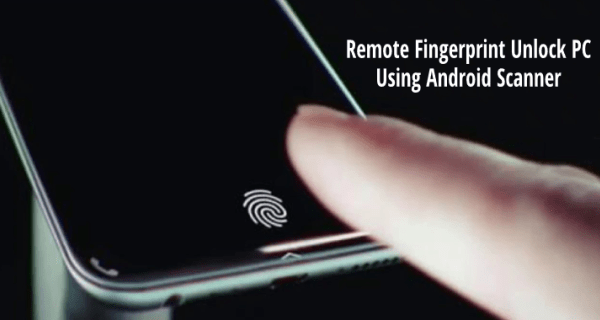
Hey Guys, you might have wondered that Windows operating system , these days continuously working upon security updates as privacy matters more to them than us . Moreover, there is an application in the Google Play store which adds more security to your personal computer. In this article, we will find out how to unlock PC with their fingerprint. Check out how!

So, hey guys What’s up. It’s me Rishabh back with another Tech Tutorial by Trenovision. In this article, we will learn how we can unlock pc with fingerprint. One can use his/her smartphone’s fingerprint scanner for this purpose. Right! So, i would like to say that without wasting no more time, let’s get into it. And, i will recommend you to read it to the end for better understanding.
Table of Contents
HIGHLIGHTS :
- Unlocking PC With Your Fingerprint only.
- Secure and Safe Method to do so.
- Why to use this app?
- And many more, just stay connected with us.
Why to use the App? – REMOTE FINGERPRINT UNLOCK
One can easily unlock his computer with fingerprint with their Android smartphone. Not only this, but also only you can access your smartphone if you have added your fingerprint in it just the same way you can use that fingerprint to unlock your computer. Follow the given steps in order to do so and let me tell you firstly that your smartphone and your computer have to be the same network in order to use this super cool feature so without getting more time let’s get started…
Prerequisites :
- Of course, your android smartphone. Which you values to unlock your PC.
- A Computer with any windows os. I will recommend to use this on Windows 10 also use any of the operating systems.
- You have to be on the same network on your computer and on your smartphone.
- And, nothing else just you and your presence…
Steps To Follow :
Now let us come up with the steps which you have to follow in order to properly perform these steps. We will also tell you how to do that just follow the given steps properly without any errors.
- The first step is that you have to install Windows module from the given link in order to use this feature – LINK
- The next step comes up here have to go to the scan but you also have to make sure that a computer is on the login screen right no simply pull to refresh you can also press the add button use the desirable law method of unlocking.
- finally you have to click on on the save button after selecting your computer.

- Then, just head towards the accounts menu on the app and tap on the 3 dot menu button of your computer in just add account.
- Now, this is the stage where the people do errors. So kindly perform it carefully, just enter the windows account that you want to unlock you have to use the display name exactly as it will be on the lock screen…
- Finally just scan your fingerprint and press the add button. And Boom you are all set to go just go to the unlock. Scan your fingerprint and what you will see you will see your computer to Be unlocked and thatS the real power of this application…
Conclusion :
Talking about this app this app is really very very useful according to me and you should to use this app in daily use, as it adds extra security. Not only this but also you can buy the pro version of this app and unlock of many more features such as you can remove all the ads, you can add unlimited computers and accounts. You can also unlock the widgets Android launcher shortcuts in your home screen. So that’s all for today guys we will meet you in another Tech article just in trenovision, if you haven’t subscribe newsletter kindly go for it. Till then goodbye…
Thanks for reading…

