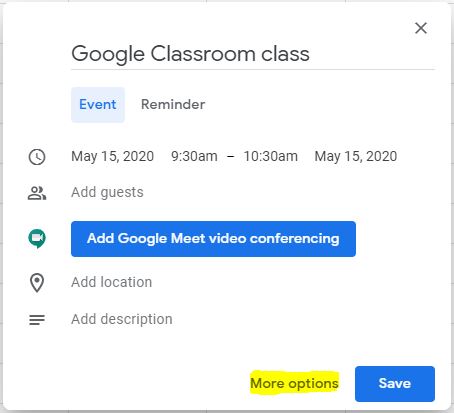

How to teach on Google Meet ? – Teachers can teach using Google Meet as it allows groups of up to 250 participants for G Suite customers and educational institution accounts, or up to 100 people with individual accounts.
Until September 30, 2020, all G Suite customers will be able to use the advanced functions of Google Meet video conferences, such as creating meetings with up to 250 participants.
Also Read : Get Free Music Downloads Legally – How To Guide
How to teach on Google Meet ?
After that date, each organization will have access to the functions corresponding to the edition of G Suite contracted. In the case of the free platform, Google will restrict the usage time, up to a maximum of 60 minutes.
To assign a conference to a Google Classroom class, simply complete the following steps:
1. Go to the Classroom class that you want to videoconference with. Once you find it, click on the check box, located in the upper right corner, and open the “Google Calendar”.
2. Create an event on the agenda, giving it a name, such as “Narrative development”. In that same box, choose the alternative “Participate with Google Meet”.
3. Then, select the class with which you want to conference from the calendar icon. All classes that are in your main Google Classroom board will appear.
4. If you click on “More Options”, you can choose (if you wish) that all students in that class receive an alert before the online meeting.
5. Finally, save the event so that it appears in your Agenda.
This last step is extremely useful: when an event is saved, it is created for all students in the chosen class.
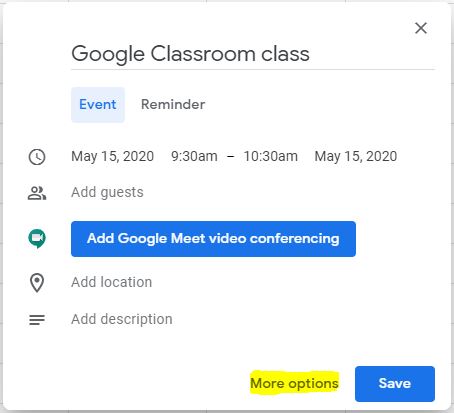
In order for the event to appear in Google Classroom and for students to be aware of the class, perform the following steps:
1. Access Google Classroom.
2. Create a question in the “Activity” tab.
3. Select a title for the question.
4. In the description, explain that it is a video meeting and that students must attend at a specific time.
5. Select to add a link to the question, and use the Google Meet link that you have already created in Calendar.
6. Determine the due date and time that are equal to the date and time of the meeting.
7. Save the question and go! The meeting will appear on the Google Classroom board.
Also Read : Track Your Daily Smartphone Usage With Digital Wellbeing – A Step-by-Step Guide

