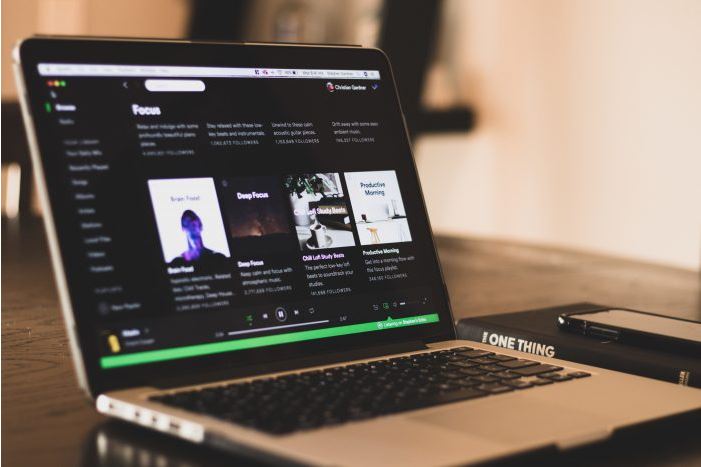
Know how to resolve if the alert “playback of protected content is not enabled” appears.
If you are on a computer without access to Spotify’s desktop or mobile applications, you can also listen to music from the comfort of your browser with Spotify Web Player – an online player that does not need to use the program. You can access the entire catalog and use many of the same features as our application. The web player is compatible with these browsers: Chrome, Firefox , Opera and Microsoft Edge .
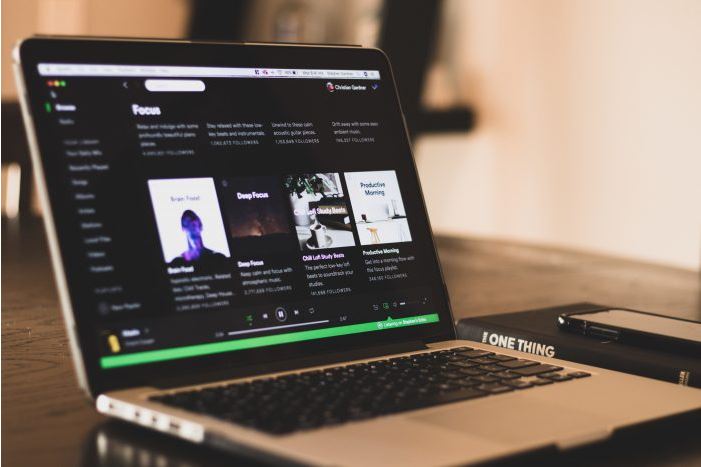
Also Read : How to have a verified Instagram account ?
Table of Contents
How to access Spotify Web Player
Accessing the Spotify Web Player is simple:
- Go to the URL https://open.spotify.com/browse ;
- Log in with Facebook or your Spotify account;
The Spotify web interface is limited and the menu only displays the options “Search”, “Home” and “Your Library”. Features like “Recently Played” are missing, but your saved playlists, albums, songs and podcasts are all there. See what you can do.
- Search for artists, albums, tracks and playlists;
- Browse through the Featured, Releases and Genres and Moments sections;
- Access and edit the content in Your music, Playlists, Albums and Artists;
- View artists’ pages in the Spotify environment;
And, of course, you can only listen to the content of the online streaming service .
Playback of protected content is not enabled
However, the web player doesn’t always work the best. If the message “Playback of protected content is not enabled” (or a similar error) appears when you try to use it, you will need to activate a plugin called Widevine or download a media pack. This does not require downloading and does not compromise security.
How to activate the Spotify web player
In Google Chrome:
- Access the page “chrome://settings/content” (copy and paste in the browser);
- Find the option “Protected content”;
- Enable “Allow sites to play protected content is enabled”.
In Mozilla Firefox
- Click on “Enable digital rights management” in the yellow warning bar;
If a yellow bar does not appear at the top, you can follow the steps below.
- Access the “about: preferences # content” page (copy and paste into the browser);
- Find the option “Content with DRM ”;
- Confirm that the “Play content with DRM” option is enabled.
In Microsoft Edge
In Windows 10 N (Edition), an additional media resource pack is required.
You need to download the Media Feature Pack for N versions of Windows 10.
- Access the Microsoft download center ;
- Select your language and click on “Download”;
- Choose a platform and click Next.
What is DRM?
DRM is an acronym for Digital Rights Management , and the technology acts as a technology against piracy of digital content. DRM is used by copyright owners or managers to limit or control who can access media files, play them and copy them. That is, it allows you to remotely control whether a song or movie can be copied and redistributed.
To listen to Spotify music, it is necessary to inform the browser that you want to listen to protected files. Sites with protected content may ask for information about your device before allowing you to view this type of content to check whether, for example, you are a Spotify user and whether you have the right to consume it online.
By default, you can view protected content in Chrome, for example. If you buy a movie on Google Play Movies, you can watch it without a problem. If you don’t want to see protected content, you can block this type of playback. When an error occurs it is because, for some reason, the browser settings have been changed.
Also Read : What is Widevine L1 L2 L3 and DRM ?


