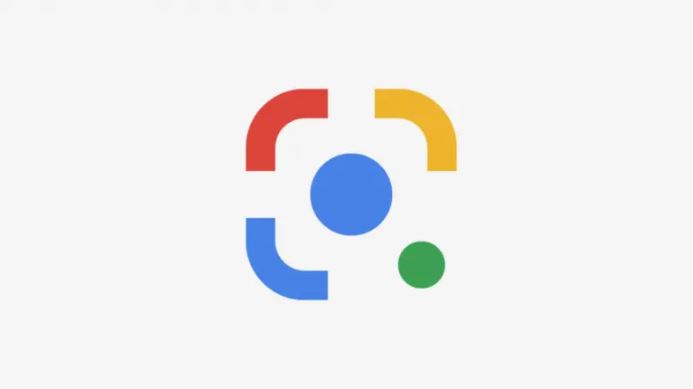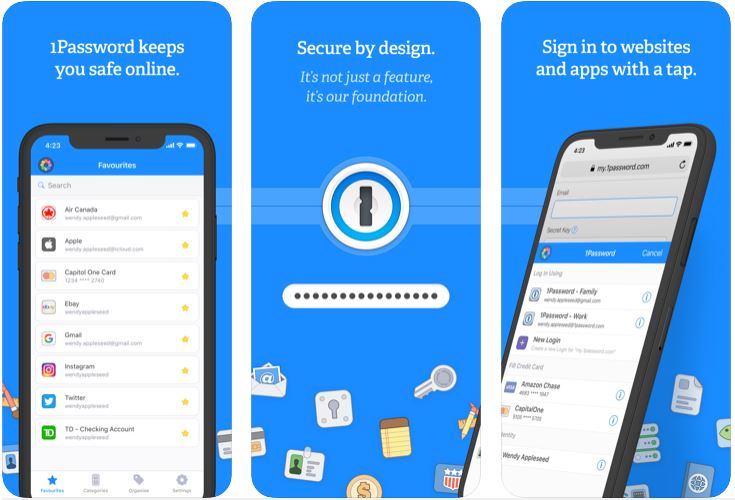Delete Wi-Fi – If you want to prevent your iOS device from automatically connecting to a network, you can ignore it again.

Each time you reconnect to a Wi-Fi network and password, your iPhone or iPad will save that network. Once you’re within range of the Wi-Fi network, your device automatically connects to it. If you do not want your device to automatically connect to the network or you have a problem with the connection, you can ignore the Wi-Fi password. If you want to use the network after all, just log in again with the WLAN key.
Also Read : Recover deleted messages on iPhone
Table of Contents
To ignore a Wi-Fi network on iOS devices
Follow our step-by-step guide or take a look at the Quick Start Guide .
Step 1:
Open the settings and go to ” WLAN “.
2nd step:
Next to the Wi-Fi network you want to remove, tap the ” i ” for more options.
3rd step:
Then go to ” Ignore this network “.
4th step:
Confirm the process with ” Ignore “.
Quick start Guide to Delete Wi-Fi
- Open the settings.
- Touch Wi-Fi .
- Go to the ” i ” next to the network .
- Select ” Ignore this network “.
- Confirm with ” Ignore “.
Also Read : Hide messages on your iPhone or Android phone