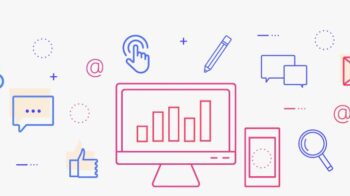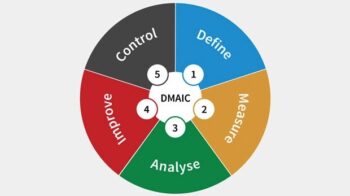What is a motherboard and how does it work? When assembling the computer, many people are concerned only with the processor and the video card, leaving important parts in the background. This is the case with the motherboard, an essential component for your computer, which can directly affect the machine’s resources, as well as the performance of all other parts.

Check out what the motherboard is and how it works. Also understand the impact of it on your daily use of the computer.
Also Read : What is overclocking ? Explained
Table of Contents
What is a motherboard?
Motherboards are the components responsible for housing and connecting all other parts of your computer. It is on the motherboard that a processor, RAM memory, video card and all the other expansion parts we know are installed, such as PCI Express cards.
It is common to see the motherboard being called “mobo” on the internet. This reduction comes from the English name, mo ther bo ard.
Inside the case, the motherboard is usually installed on the right side of the case. This orientation keeps all other parts facing inward, ensuring easy access and viewing of the set. Many cabinets take advantage of this standard to work with acrylic, glass and RGB LEDs, creating a perfect window for displaying the hardware.
Each component has a special type of connection on the surface of the motherboard, usually called a slot or socket. All of them are standardized worldwide, which avoids errors in the assembly process.
Understand how the motherboard works
In practical terms, the motherboard is a large printed circuit board (PCB – Printed Circuit Board), equipped with an enormous number of tracks that interconnect the different components of the PC. They are built in different sizes, shapes and colors, varying the features offered according to the target audience and price.
To make the connection between all the parts, the motherboards use very complex PCBs. Some models even have up to 12 layers of tracks superimposed in 3D, which requires very high technology. This is necessary to ensure that the signals from the different components pass freely and without interference. The number of layers is also necessary given the extremely high speed of communication standards like PCI Express 4.0.
Saving on the motherboard and getting a low quality model often means compromising the performance of the rest of the machine, which will face bottlenecks in its different routines.
A critical piece for performance and safety
Another crucial role of the motherboard is the correct power supply for each part of the computer. Imagine, for example, your processor: it is a circuit extremely sensitive to any variation of energy, needing a pure signal to work correctly.
Typically, the processor operates at a voltage of approximately 1.2 volts. However, your power supply delivers 12 volts to the motherboard. And what would happen if all that energy went straight to the nuclei?
The answer is: smoke and fire!
To adjust the amount of energy that goes to the CPU, the motherboard uses several voltage regulator modules (or VRM – Voltage Regulator Modules, in English). The quantity and quality of the VRMs used varies according to the price and manufacturer of the board.
Models with a very weak power supply (few phases) may be unstable when working with processors with a higher power consumption or clock rate.
Another consequence of a board with few power phases is the voltage fluctuation in the components, which in the long run can cause damage to the CPU and other circuits. So do some research on your chosen motherboard. It can be the difference between a PC built to last or a machine that only gives you a headache.
Connected to the outside world
In addition to serving as a connection bridge between all parts of the computer, the motherboard is also responsible for most of the PC’s connections with the outside world. For this reason, they all have a rear panel full of ports and connections, which is visible even with the PC mounted.
Most of the ports are USB A type, the industry standard for connecting peripherals and devices such as printers, mice, keyboard, scanners, among others. Looking at this rear panel, you will find most (if not all) of the items listed below:
- – USB ports (Type A)
- – USB ports (Type C)
- – Video connectors (VGA, HDMI or Display Port, depending on model)
- – Audio connectors
- – Network Connector
- – Antennas for WiFi and Bluetooth
Is onboard sound card a good one?
Almost all models of motherboards available for sale have an integrated sound system (onboard), with audio connectors installed on the rear panel and connectors for the front panel of the cabinets. The times of hissing and distorted audio are in the past. For the overwhelming majority of cases, the audio fidelity offered is sufficient for games and entertainment.

Even so, we emphasize that the audio quality depends directly on the components used, such as the CODEC, capacitors and converters chosen by the manufacturer. If you want to upgrade later, just invest in audio interfaces or headsets with a USB connection or PCI Express cards.
What are the main motherboard formats?
Today there is a wide variety of motherboard sizes. This allows the consumer to choose not only the format and volume of the PC, but also what resources are needed for it. Known as Form Factor , these standards are adopted by the entire industry of components, in order to guarantee the necessary compatibility between cabinets, coolers, memories and other parts.
Check out the main motherboard formats and sizes below:
ATX
The ATX motherboard format was created in 1995 and remains the main industry standard. It is full size and offers plenty of space for fitting parts, as well as expansion slots (PCI-Express). The physical size of ATX motherboards is 305 × 244 mm, although some models may vary slightly.
ATX boards are produced for all product categories, from the entry segment to the enthusiast. They usually bring the complete configuration, with 4 slots for RAM. They usually accommodate more robust power systems, giving space to both components and VRM heatsinks. However, the quality of the electrical components and the features vary according to the price and chipset.
ATX stands for Advanced Technology eXtended and is also used to designate the standard size of power supplies.
MicroATX (mATX)
Micro ATX motherboards are very common today, mainly in combination with entry-level or cost-effective chipsets. They present themselves as a cheaper alternative to ATX models, yet bringing most of the features and connectivity of the highest standard.
Many mATX models keep the 4 slots for RAM, but there are several manufacturers that cut that amount to just 2 slots. Due to the small size, there are not so many slots for PCI Express type cards.
MATX cards are also targeted by consumers looking for slightly more compact machines, usually choosing cabinets that take better advantage of their square shape. The standard dimensions are 244 × 244 mm.
Mini-ITX (ITX)
The Mini-ITX standard was developed in 2001 by VIA Technologies, but it was only recently that this motherboard size became popular. Thanks to the evolution of coolers and heatsinks for CPUs and the appearance of the reduced standard of SFX sources, several case manufacturers started to manufacture compatible cases.
The ITX format is perfect for those who want an extremely compact PC, whether for the office or the entertainment room. Most modern offices allow the installation of video cards gamer most advanced in the market. For this, they usually use a part called riser cable, a kind of PCI-Express extension that separates the GPU from the motherboard, offering flexibility in positioning inside the case.
Although it allows the construction of very compact PCs, the ITX format has its price. These models have space for only 2 RAM slots. There is only one PCI-Express expansion slot (usually used for the video card).
In addition, working in ITX cabinets is always a challenge, whatever your computer experience. This is due to the very restricted space. And because it is a standard that requires rework of the components (so that they fit on the smallest surface), generally these plates have a higher price on the market.
There are still other less common standards in the end consumer market, such as eATX (for servers), DTX and Mini DTX cards, the latter having intermediate sizes between MicroATX and Mini-ITX.
Check out the illustration below, comparing the main motherboard sizes sold today:
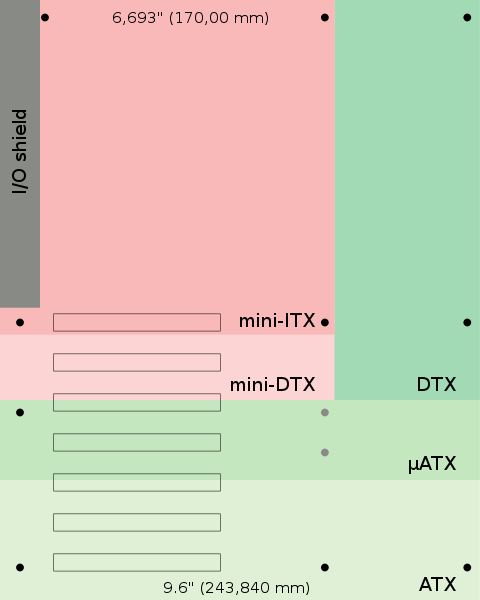
Know the main parts of a motherboard
A motherboard has a series of slots distributed over its surface. They are usually concentrated on the front of the part, but there are some exceptions, such as the SATA M.2 slots installed on the back of certain models of Mini ITX motherboards.
Here are some of the main parts and connectors of the motherboards and their functions:
CPU socket
The CPU socket (CPU Socket) is the space where the machine’s processor is installed. They are usually designed with the ZIF (Zero Insertion Force) concept, just drop the part in the correct orientation for a perfect fit, without using force. This avoids the risk of damage to the pins or contact points of the CPU and the motherboard. The correct orientation is marked by a small triangle on the processor and the slot.
Each line of CPUs usually requires a specific socket. AMD processors in the Ryzen 5000 line work with the AM4 socket, for example, while the 11th generation Intel® Core ™ require the socket called LGA 1200. For this reason it is essential to consult the list of compatible parts on the manufacturers’ websites.
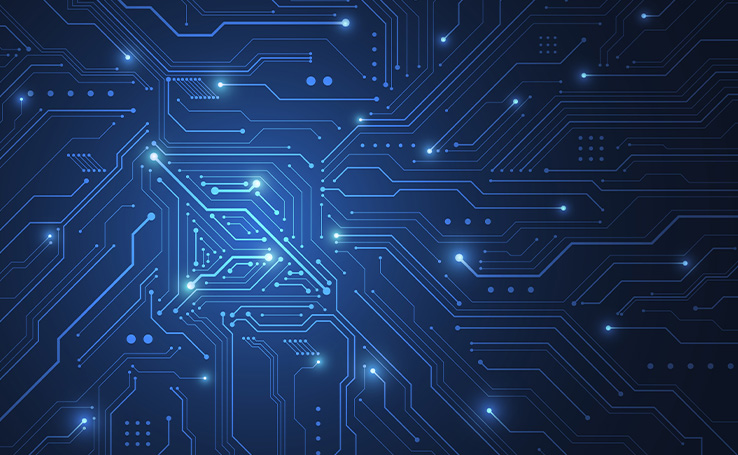
RAM memory slots
These slots are usually positioned close to the CPU socket. You will recognize them because they are thin and elongated. They are dedicated to installing RAM memory . When inserting or loosening the RAM stick, lift the small side flaps to release the slot.
As we have seen, most motherboards have 4 slots (with some ITX coming with only 2 slots). Check your motherboard manual for their configuration to learn how to activate the Dual Channel feature when using 2 or 4 memory sticks. This will result in more performance for your PC.
Expansion Slots (PCI Express or Bus)
These are the slots located below the CPU area. They allow you to install components that expand your computer’s functionality. Examples include capture cards, audio cards and dedicated GPUs.
Usually, there is an emphasis on the slots in which the video cards should be installed. It is important to respect the manufacturer’s indication because these slots have more lines of communication with the processor, unlocking the full potential of the video card.
Currently, motherboards use PCI-Express (PCIe) technology for expansion slots. There are different slot sizes, with some offering 16, 8 or 4 PCI-Express lines (in 3.0 and 4.0 standards).
SATA connectors
SATA connectors are small plastic slots where you connect your optical drives, hard drives and SSDs to the SATA interface. The acronym stands for Serial Advanced Technology Attachment.
Contrary to what was seen with the old IDE interface, in the SATA standard it is not necessary to work with the master and slave system. Just configure the drives in the BIOS and directly define what the boot disk should be. Although still widely used, the SATA standard is gradually giving space to NVMe interfaces, which we will see below.
M.2 Connectors
The M.2 connectors are relatively recent and allow the installation of several types of expansion devices, such as WiFi and Bluetooth cards. However, the most common use in modern motherboards has been the installation of SSDs in the M.2 format, with a PCI-Express interface.
Slot M.2 can support several different sizes, such as 2260, 2280 and 22110, where the first two digits indicate the width, while the last two show the length of the card to be used. It has been gaining space quickly due to the practicality of installation, taking up much less space in the cabinet and also not requiring cables.
When talking about the M.2 slots on the motherboard, it is important to pay attention to what is in the manufacturer’s manual. Some can use the standard SATA connection, while the most modern models use PCIe interface. The use of PCI-Express technology is especially important for SSDs, in combination with NVMe technology.
NVMe (Non-Volatile Memory Express) drives use a new data communication standard, which makes them capable of reaching speeds well above those of the SATA standard.
Chipset or HUB Platform Controller (PCH)
In the past, motherboards used two special circuits to carry out communication between the processor and the other components. RAM and video card were connected to the CPU via the North Bridge, while the other components, USB ports and storage media communicated with the processor via the South Bridge.
Currently, this architecture has been replaced by what we call the PCH, or Platform Controller Hub. This means that the entire part made by North Bridge was integrated directly into the CPU (something that made the PCI-Express standard possible for fast communication with other components). The PCH controller takes care of the remaining tasks, replacing the old South Bridge.
Power connectors
Usually positioned on the right side of the motherboard , the ATX standard 24-pin connector supplies power to the different segments and components on the motherboard. It connects directly to the source, serving as a starting point for turning the PC on and off.
More recently, due to the increased power consumption of some processor models (and the need for more stable power delivery), 4-pin and 8-pin connectors have also become more common. They are positioned more at the top of the board, close to the CPU socket.
***
These were the main components of the motherboards. In addition to these, you can also find the power and LED connectors for the cabinet power button, jumpers, CMOS battery and others, according to the manufacturer’s design.
Now that you know a little about motherboards, how about learning also about what processors (CPU) are ?
Also Read : How Many MB in 1GB? Storage & Memory Explained