
What is overclocking ? Have you ever dreamed of making your PC faster for your favorite games and applications, without having to spend a dime for it? This is one of the reasons why many people overclock their computers. This technique literally speeds up machine components, often resulting in significant performance gains.
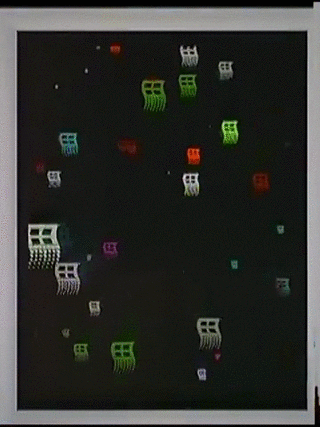
But what is it and how to overclock the computer? That is what we are going to show. Check below what are the main types of overclocking and what parts can be “turbocharged”. Also understand the risks of overclocking for components such as processor (CPU) , video card (GPU), RAM and monitor.
Also Read : What is a processor and how does processor work?
Table of Contents
What is overclocking?
When producing computer components such as processors and GPUs, manufacturers determine the standard operating speed, measured in cycles per second (Hertz). This ensures that the part will operate according to the specified quality parameters, delivering stability and security to the final consumer.
Overclocking is literally forcing a part to work at a higher speed than that determined by the manufacturer. This can be done in a number of ways. The Overclockers professionals, for example, use changes in hardware and liquid cooling systems to break records and achieve maximum performance of the chips.

Some video cards and motherboards come with a physical button that allows overclocking with just one click. But the most common way of overclocking components is via BIOS and specific software, with which speed, voltage, among other factors can be adjusted.
The term Overclock is often associated with overclocking CPUs, but the truth is that you can overclock a number of things, including:
- – Video card (GPU and video memory)
- – RAM memory
- – USB ports (polling rate)
- – Monitor refresh rate
Many people consider overclocking as an “art”, since the operation is often more complicated than simply changing the speed of the processor. It turns out that parts often become unstable when their frequencies change. This requires a series of complementary adjustments, such as increments in the supply voltage (more on that later).
It is important to emphasize that, although overclocking can bring performance gains, this increase will always be limited by factors such as the architecture and technology of the components used.
In addition, there is the so-called “chip lottery”. This means that two identical processors can have a completely different response to the overclocking process, even if they left the same batch or the same factory. Some companies even separate the pieces that have the most potential, selling them as Golden Samples to partners or in stores for overclock enthusiasts.
Maximum alert! Knowing the risks of Overclocking
Before commenting more about each type of overclocking (and how it is done for each part of the PC), it is mandatory to highlight that overclocking brings serious risks to your computer, and can even damage the machine and its components, if they are not taken due care.

As we have seen, overclocking a component means making it work above the speed for which it was designed. The first consequence of this is that the overclock usually causes an increase in the temperature of the parts, as you increase the operating speed ( Clock ).
Without a good enough cooler, computer parts can work in unsafe temperatures (or even “fry” if the PC’s security systems fail).
When we talk about overclocking, an even more critical point than the high temperatures is the change in the supply voltage of components such as RAM, CPU and video card. Although useful to help the part work faster, this increase also influences temperatures and can cause irreversible damage.
What are the consequences of an inappropriate overclocking?
In short, overclocking can shorten component life due to overheating and inadequate parts feeding. So don’t try to do this at home if you don’t have the right knowledge. First, study the topic a lot and make sure that your pieces support overclocking.
In addition to the risk of damaging the PC, an inappropriate overclocking can cause a number of minor problems, which directly affect the usability of the PC. Symptoms such as instability of the operating system, blue screens, errors in the execution of games and applications, artifacts in the image, as well as crashes are some of the symptoms that the computer is going overboard.
Finally, many computer parts manufacturers have very clear warnings about breaking the warranty when overclocking. Now that we have given this very important message, do we know a little more about the overclocking of the main parts of the computer?
Wait a second! What about automatic or factory overclocking?
Good question! Many state-of-the-art video cards and more robust motherboards feature automatic overclocking. Some names used are Auto OC, OC Scanner, 1 Click Boost, among many others.
What this function does is to test all the components of your computer and automatically set the maximum speed of them, within standards considered safe and stable. This is a great option for those who want to extract a little more performance, without taking risks and without having to go so deeply into the technical part.
This is considered as the “safe” form of overclocking, so it is normal that it does not extract the full potential of the PC parts. Even so, it is necessary to check if the manufacturer of the processor allows the use of the feature, maintaining the warranty. It also doesn’t cost to monitor the temperatures of the parts, to see if the cooler is doing the job.
How to know if the overclock was done correctly?
After overclocking, the first thing you should do is test your computer with its own tools. There are several software specialized in stressing CPU, video card and RAM. This is useful for several reasons:
- – Test the stability of the system as a whole
- – Reveal the temperatures that components can reach under heavy use
- – Shows overclock points that need to be adjusted
- – Exhibit minor problems, such as image errors or barely noticeable instabilities
Stress tests simply force the component to check the behavior in critical scenarios, raising the temperature and the use of the part to the maximum. Performance tests are more balanced tools that help with stability verification, providing a way to measure the performance difference when overclocking is applied.
What is CPU Overclocking?
The main form of overclocking is that of the processor (CPU). Raising the processor clock (in MHz) allows it to perform more operations per second. This is especially useful for scenarios where the CPU is the machine’s performance bottleneck.
CPU overclocking can result in more agility for tasks such as rendering videos, editing heavy images and compressing files. This type of overclocking is also excellent for those who will be playing on the PC, as it usually brings higher and more stable frame rates per second (FPS), when the video card is not the limiting factor of performance.
The overclocking of the CPU is usually done in the computer’s BIOS, on a screen that also allows the adjustment of several other parameters, such as the supply voltage of the processor cores. Be very careful when changing these values!
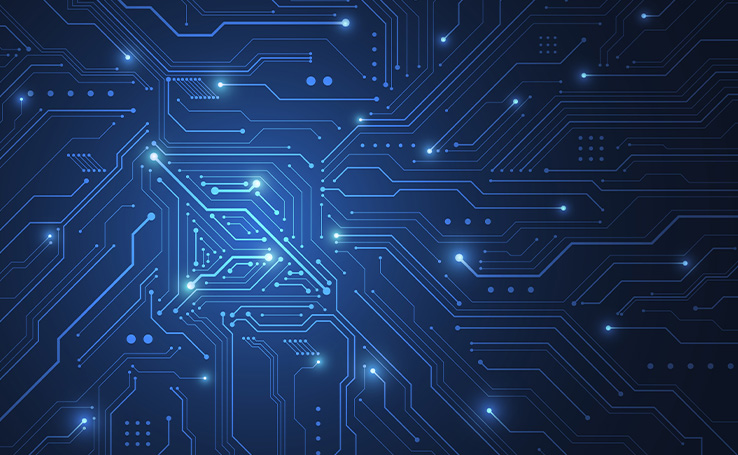
Some manufacturers work with changes in frequency multipliers, while others allow fine adjustments to the speed in MHz (Megahertz). However, not all models of CPUs and motherboards allow overclocking. In the Intel Core i line, for example, only processors with the suffix K or KF release the clock change (and therefore are more expensive than normal versions).
For starters, a good idea may be to take advantage of the automatic overclocking features brought by the most modern motherboards. Remember that CPU temperatures increase considerably when overclocked.
Useful processor overclocking tools:
- – CPU-Z : Shows information about the PC as a whole, as well as specific data about processor, motherboard and memory
- – Prime95 : Stress test to check the functioning of the CPU and RAM
- – OCCT : Processor stress and stability test
- – Ryzen Master : Official AMD tool for overclocking and controlling AMD Ryzen processors
RAM memory overclocking
Processor overclocks are usually done in conjunction with overclocking RAM. This brings a performance gain and an increase in the speed of data exchange between the components. Processors in the Intel line-up are usually not as sensitive to the speed of RAM. AMD Ryzen, on the other hand, prefer to work with high-speed RAM.
Adjusting the RAM speed and voltage is available in the motherboard BIOS before the operating system boots. On the same screen you will find the adjustment of the timings , which dictate the latency of operation of the RAM modules. Fine-tuning these numbers can bring about as significant gains as overclocking the frequency.
Be aware of overclocking the RAM memory, as if it is not done correctly it can result in several problems of PC startup. In some cases, the computer even fails to recognize the boot drives or stops loading after the basic boot sequence.
XMP and DOCP: the safe way to speed up your RAM!
The JEDEC standard (the body responsible for international technology standardization) establishes that DDR4 type RAM memories can work up to 2400 MHz. However, thanks to the advancement of manufacturing processes, many brands offer kits that work at speeds above 4133 MHz.
This is considered a factory overclock. To make your PC recognize this speed, it is necessary to activate what we call the Extreme Memory Profile (XMP), DOCP or the like on the motherboard . This option is secure and can be easily activated in the BIOS, ensuring extra performance with just a few clicks.
Useful tools for overclocking RAM:
- – Memtest86 : tests RAM memory and its stability
- – AIDA64 : tests that stress the RAM
- – Prime95 : Stress test to check the functioning of the CPU and RAM
- – 3DMark TimeSpy : tests that unite all the pieces
GPU overclocking: perfect for your games
The overclocking of the video card is among the most used today. The explanation for this is simple: this is the part that most influences the performance in the games, and the adjustments can be made automatically with the use of software such as Afterburner.
It is worth mentioning that the manufacturers themselves (NVIDIA and AMD) bring overclocking tools in their drivers and software, which allows extracting a little more performance for those heavier moments of games.
Manual overclocking of the video card involves many parameters, such as:
- – GPU core voltage
- – Power Limit
- – Temperature limit
- – GPU Clock (MHz)
- – Video memory clock (MHz)
- – Fan speed
- – Voltage curve
- – Fan curve
GPU overclocks are generally considered to be safe. Take great care with the power limits, temperature limits and especially with the GPU voltage, which can cause damage to the board.
Unstable GPU benchmarks have several problems, such as crashes on the desktop, sudden game freezes, blue screen, drop in performance and image artifacts (such as colored blocks or rendering errors in games).
Useful GPU overclocking tools:
- Afterburner : Complete set for overclocking GPUs, with information, overclocking scanner and manual adjustment of all parameters
- RivaTuner : GPU information and performance control, frames per second
- AMD Radeon Software : official software for AMD cards, with performance control, overclocking and other adjustments
- NVIDIA GeForce Experience : official software for NVIDIA cards, with performance control, overclocking and additional features such as automatic configuration for multiple games
- Superposition : Benchmark for performance and stability testing
- 3DMark : Various benchmarks for stability and performance testing
- FurMark : GPU stress test
- GFXBench : Performance testing for GPUs of all types
Overclocked even on the monitor?
Our monitors have an update rate that dictates how many times per second the information displayed on the screen is changed. Simpler monitors usually have a refresh rate of 60Hz, while gamer models are advertised at rates of 120Hz, 144Hz, 240Hz and even 360Hz.
The reason for using a higher refresh rate is that moving objects become much sharper. In games, this translates into a clear competitive advantage, making it easy to accompany each opponent for the perfect headshot. And this is not just for games: even the movement of windows in Windows is more evident, making it easier to read scrolling texts.
The sad news is that few monitor models work well with screen overclocking. Most of them allow a maximum of 1 to 10 Hertz increments, with many beginning to have problems in pixel formation (when they do not fail to recognize the signal, showing only a black screen).
The monitor is overclocked by creating a custom resolution in the video card options menu (in the monitors and resolutions section). Normally, in case of an error, simply revert the screen resolution to the factory default.
***
So, what do you think about overclocks? Have you tried to do something on your computer or would you prefer to opt for the security of keeping your PC the way the manufacturer set it up? Tell us your experience here in the comments!
Also Read : What is HDR and how does HDR work ?

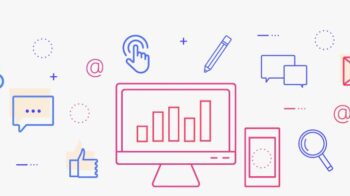
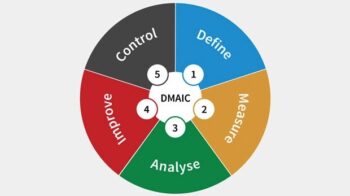

One Reply to “What is overclocking ? Explained”
Comments are closed.