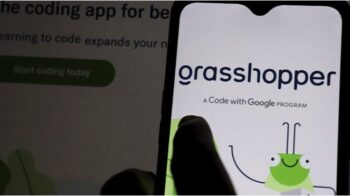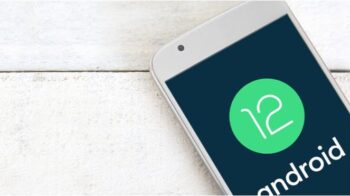Keyboard shortcuts for Google Docs – Completely free and available online, Google Docs is gaining ground in the text editor market. Today, there are many companies and users who choose it over Microsoft’s renowned Word.

However, many of the people who today migrated to Google software have learned their first steps in text editors with the Microsoft application. Although they are similar, there are some differences with respect to the commands of the main keyboard shortcuts.
In this article, we’ve put together the 21 most useful and frequent keyboard shortcuts for you to memorize and make your text editor routine more productive.
Also Read : [Nest Mini] Is it safe to leave Google Assistant on? 2020
Basic Keyboard shortcuts for Google Docs action commands
By basic actions we mean the usability of the program itself. Copying or pasting text, for example, does not directly impact the look it will have. Some useful shortcuts, such as enabling voice typing, can save you time.
- – Ctrl + C: copy the text;
- – Ctrl + V: paste the text;
- – Ctrl + V: paste the text, but without formatting;
- – Ctrl + F: find a term;
- – Ctrl + H: finds a term and replaces it with another;
- – Ctrl + Z: undo an action;
- – Ctrl + K: add a link;
- – Ctrl + Shift + C: displays the word count;
- – Ctrl + Shift + S: activates voice typing (only available in Google Chrome);
- – Ctrl + Alt + M: insert comment;
- – Ctrl + Shift + Y: opens the Google dictionary.
Also Read : Learn how to use Google Drive in 6 steps
Google Docs text and paragraph formatting action commands
The text and paragraph formatting actions are those that directly impact the text’s appearance. This includes changes in fonts, alignment and ways to highlight content, such as bold, italics and underline.
- – Ctrl + B: make the text bold;
- – Ctrl + I: leave the text in italics;
- – Ctrl + U: underline the text;
- – Ctrl + Shift +>: increases the font size;
- – Ctrl + Shift + <: decreases the font size;
- – Ctrl + Shift + L: align the text to the left;
- – Ctrl + Shift + R: align the text to the right:
- – Ctrl + Shift + E: center the text;
- – Ctrl + Shift + J: justify the text.
Also Read : How to use Harry Potter spells to control your Android by audio
Google Docs: Take advantage of all the features
Even if you’re just a user of the most basic features of Google Docs, it’s important to know some tips and tricks from the text editor . For example, did you know that you can edit PDF files online or translate entire documents from the app ?
Launched in 2005, Google’s suite of office applications today is one of the most important on the market, supporting more than a dozen file formats. Apps like Google Sheets and Google Presentation (Presentations) also have a high volume of adoption with the final audience.
Also Read : Google Maps will expand street detailing