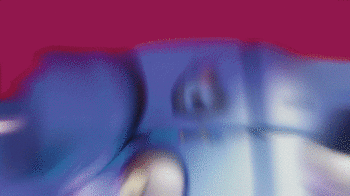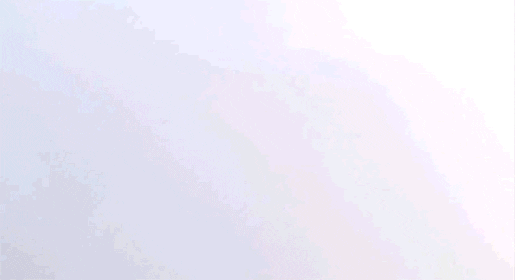
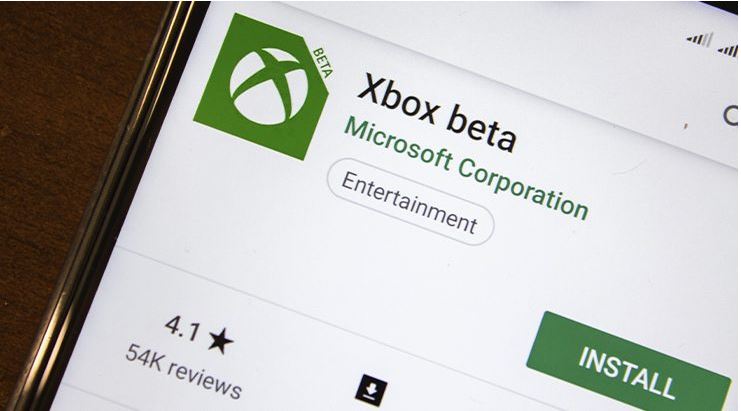
Apps for Xbox – Playing games from PC or other consoles remotely on your phone is already a reality. The main video games on the market have resources that allow the user to transmit the experience that he previously had only on TV to the smartphone screen.
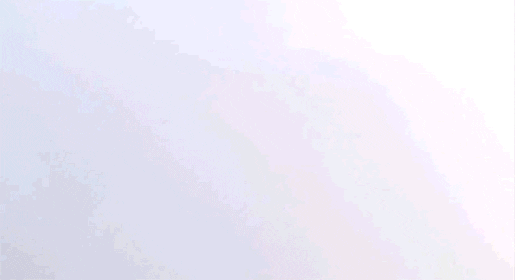
The remote game features are useful for those who want to enjoy these games in greater comfort. After all, you will be able to play high-level titles on your cell phone while lying in bed, in the bathroom or somewhere in the house a little further away from the TV .
The good news is that setting up this process is simple and it is not necessary for your phone to have top of the line hardware. However, it is recommended that your broadband connection be stable, with a minimum speed of 10 Mb / s , to avoid crashes or delays in the response time between the game commands and what you see on the screen.
Apps for Xbox
How to play Xbox One games on Android
Before synchronizing your video game with your smartphone, it is important that you know some prerequisites so that the devices can be paired. For example, both the Xbox One and the smartphone must be connected to the same network. The developers also recommend that the device in question runs Android version 6.0 (or higher).
Step 1. Access the Google Play Store and download and install the Xbox Beta app . It is completely free.
Step 2. After installing the app, open the service and log in with your Xbox user account.
Step 3. When you are logged in, tap on the “Library” icon, located between the “Search” and your Profile photo icons.
Step 4. The option “Set up a new console” will appear and all consoles linked to your account will be listed. Choose the corresponding model, if there is more than one and tap “Connect“.
Step 5. Then choose “Enable” on the “Enable Remote Play” screen. The Xbox One control panel will appear on your phone screen and you can browse it normally to choose a game and start playing.
Also Read : How to play PC games on an Android smartphone remotely
How to connect an Xbox One controller to Android
For a better experience, you’ll need to connect your Xbox One controller to Android. To do this is quite simple:
Step 1. Activate Bluetooth on your smartphone.
Step 2. Turn on the Xbox One controller and press and hold the Xbox button.
Step 3. Press and hold the pairing button until the Xbox button starts to flash.
Step 4. On the cell phone, open the Bluetooth setup application and wait until the control is listed as available.
Step 5. Finally, when the pairing is complete, the control will be listed under “Paired devices” and the Xbox button will be lit. This means that it is ready to be used.
… ..
All games that are available on the HD of your video game can be played remotely. The most interesting thing here is that your console does not need to be turned on and your phone does not need to be connected to the same network as the video game. Streaming applications, such as Netflix , do not support this functionality.
Also Read : How to play PlayStation 4 games on an Android smartphone remotely