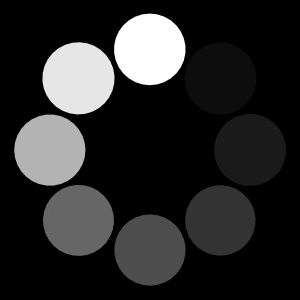
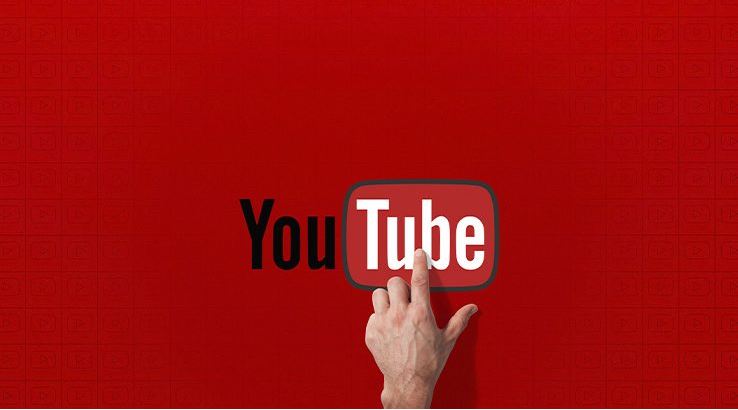
How to set the default quality of YouTube videos on Android – The YouTube content playback interface , in its Android version , is undergoing changes. In the coming weeks, users will have access to new options related to the standard quality of videos on YouTube . In this article you will learn how to set standard video quality on YouTube .
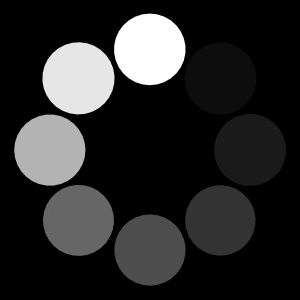
The proposal is to present quality information to users in a more accessible way. After all, not everyone is fully aware of the meanings of image resolutions, which complicates life especially for those who are less familiar with technological details.
Also Read : 2 Ways How to disable comments on YouTube ?
How to set the default quality of YouTube videos on Android
The update to the image quality options on YouTube will be made available gradually to users. So keep an eye out for app updates in the coming weeks to find out if you’ve already been covered with the feature. Let’s first understand how this function works today, and then understand how it will look.
Choosing the image resolution
By default, the YouTube app for Android defines the resolution of the video that will be played based on two factors: the quality of your connection (be it Wi-Fi, 3G or 4G) and the processing power of your device. This result is displayed according to the following classification, from the lowest value (lowest resolution) to the highest (highest resolution):
- – 144p;
- – 240p;
- – 360p;
- – 480p;
- – 720p;
- – 1080p;
- – 4K;
- – 8K.
However, many people are unaware of the differences between one resolution and another and are confused when choosing which one to watch. To simplify things, Google chose to summarize these options in four alternatives. See how this will work.
Also Read : 7 YouTube tricks that will improve your YouTube experience
How the new feature will work
The information about the image resolution will be displayed. However, all users will have access to four options from the main resolution. Are they:
- Auto (recommended): adjust the video quality according to the speed of your connection and the processing power of the device. It is the ideal option for most users.
- – High image quality: it is the option that offers the best resolution available in a video. If it was published in 1080p, then this will be the option displayed by default. Be careful when using it outside the Wi-Fi network, as it consumes a larger amount of data.
- – Data savings: reduces image quality and keeps it a few levels below the standard (usually in 360p or 480p). It is the most interesting option for those who want to watch the videos, but prioritizing data savings.
- – Advanced: allows the selection of a specific resolution by default. It is the recommended alternative for those who have greater knowledge on the topic.
When choosing any of the above, then it will be enabled by default and applied to all videos. Today there is no way to do this and the option “Auto” is the default for the application.
Finally, it is worth remembering that if you choose to set the image quality after activating the “Advanced” option, then you can also choose a specific resolution for when connected to a Wi-Fi network and another for mobile connections (3G and 4G).
Also Read : 15 Best sites to download YouTube videos on PC (2020)

