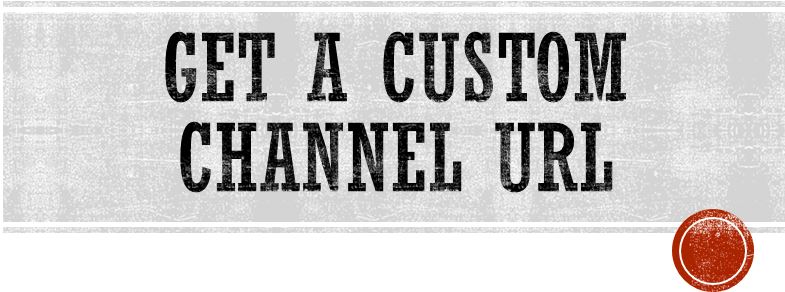
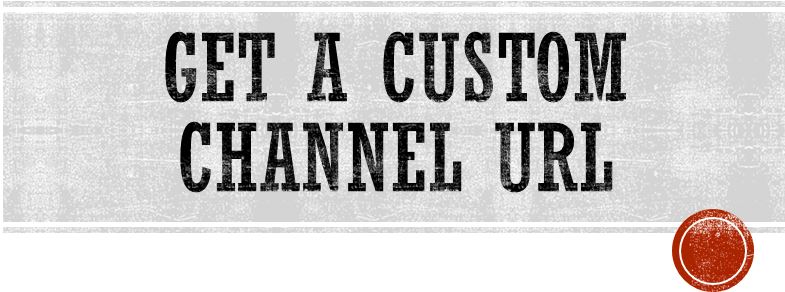
Get a custom channel URL – If eligible, you can give fans an easy-to-remember web address, called a custom URL, for your YouTube channel. This will look like youtube.com/yourcustomname or youtube.com/c/yourcustomname.
You can choose a custom URL based on your display name, your YouTube username, any current vanity URLs that you have, or the name of your linked website (all subject to availability).
When sharing your custom URL, you can use whatever capitalization and accents you’d like. For example, both youtube.com/c/yourcustomname and youtube.com/c/YourCustómNámé would send viewers to the same channel.
Note: You can’t edit a custom URL. To claim a new custom URL, delete your existing custom URL. Once removed, a custom URL is free to be claimed by another creator. In general, a YouTube channel may only have one custom URL. Custom URLs can’t be transferred between different channels.
Also Read : Top 10 apps you won’t find on Google Play
Custom URL eligibility
To create a custom URL for your channel, your account needs to:
- Have 100 or more subscribers
- Be at least 30 days old
- Have an uploaded photo as a channel icon
- Have uploaded channel art
Set up a custom URL for your channel
If you’re eligible for a custom URL, you’ll see a notice in your advanced account settings, get an email notification, and may see a notification in your Creator Studio dashboard.
Before you start: Keep in mind that you can’t edit a custom URL once it’s created.
- Sign in to YouTube.
- Go to your advanced account settings by clicking your profile picture in the top right
Settings
Advanced settings.
- Under “Channel settings,” select the link next to You’re eligible for a custom URL. You’ll only see this link if your channel is eligible.
- In the “Get a custom URL” box, you’ll see the custom URL(s) you’ve been approved for. You can’t change the part in the gray box, but you may need to add a few letters or numbers to make the URL unique to you.
- Carefully read and understand the “Custom URL Terms of Use” and select the box to agree to them, then click Change URL.
- Once a custom URL has been approved, you can’t request to change it, so make sure this is the custom URL you want before clicking Confirm choice.
Once you have a custom URL, your audience can reach your channel by using that custom URL (e.g., youtube.com/yourcustomname, which will take viewers to your channel homepage).
Remove custom URL & claim a new one
You can remove a custom URL for your channel up to 3 times per year.
- Sign in to YouTube and go to your “About me” page.
- Select the account with your YouTube channel in the top right. You may have to click All of your Brand Accounts if your account is not in the list.
- Find your current custom URL under “Sites” and click Edit
.
- Next to the URL you want to remove, click X.
- Click OK.
If you’re eligible, you can claim a new custom URL right away using the steps above. It may take a couple of days for the previous URL to deactivate.
Also Read : 3 SMART WAYS TO GET MORE SUBSCRIBERS ON YOUTUBE IN 2019

