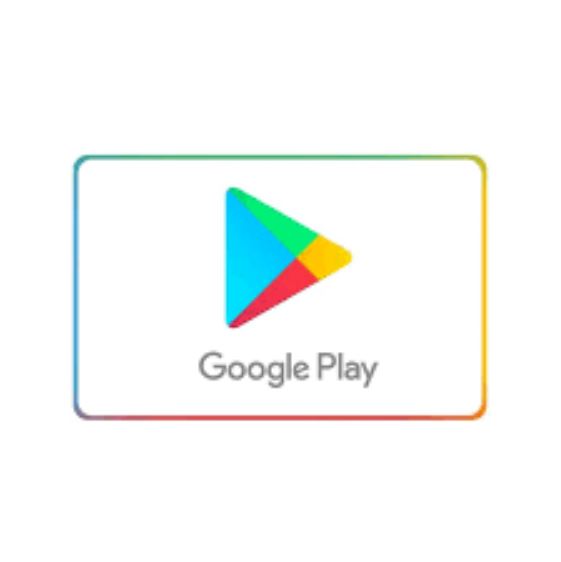
Table of Contents
TROUBLESHOOT INTERNET CONNECTION PROBLEMS ON ANDROID DEVICES
If accessing Google Play in an application or browser is difficult or the instant application does not load, it could be a problem with your internet connection.
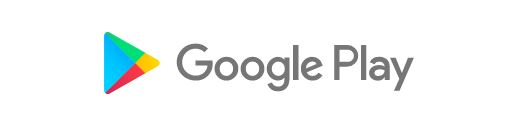
Signs of an unstable connection
- Download does not start, exceeds wait time or remains at 0%.
- Google Play is stuck on “Loading“.
- Web pages cannot be opened in the browser.
Also Read : Google Play has crashed, it doesn’t work. What to do and how to fix?
General troubleshooting tips on Android devices
- You need to restart the device (this action is sometimes enough to solve the problem with unstable connection.
- If restarting did not help, switch from Wi-Fi to mobile data:
Open the Settings application “Wireless & networks” or “Connections“. These options may vary by device. - Turn off Wi-Fi and turn YC mobile data, and then see if anything has changed.
- If not, turn off mobile data, turn on Wi-Fi and see if the problem is resolved.
Troubleshooting wireless network problems:
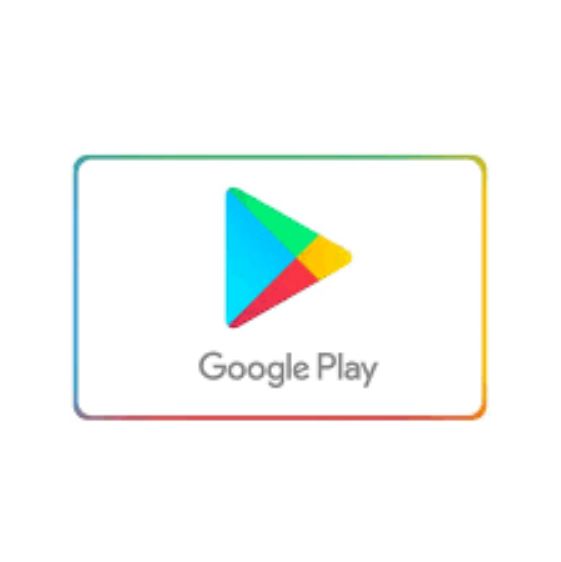
- Open the Settings application “Wireless & networks” or “Connections” Wi-Fi. These options may vary by device.
- Turn on Wi-Fi.
- Look for the Wi-Fi connection indicator at the top of the screen.
- If you cannot see it or if no bar is filled, you may be out of Wi-Fi network range.
- Move closer to the router, check if the Wi-Fi signal is stronger, and try again.
- Disconnect the router from the power outlet and make sure that its LEDs turn off.
- Wait 30 seconds.
- Connect the router back and wait 60 seconds until all the LEDs light up again.
Clearing the cache
Make sure that the wireless network connection meets the parameters specified in the contract (the measurement result using the speedtest tester may be helpful).
1. Select Settings> Applications> All> Google Play Store>
2. Clear the cache.
3. Also clear the cache for Google services.
4. Restart the device and try to use the Play Store.
If the problem persists, choose:
1. Settings> Applications> All> Google Play Store> Uninstall updates.
2. Restart the device and try to use Play Store again.
If the suggestions above did not help, we suggest that you do the following:
1. Clear the GooglePlay store cache and data from the Settings> Application manager> All> Google Play Store menu
2. Delete your Google Account from the Settings> Accounts> Your Email Address menu
3. Restart the device and launch the Google Play store
4. Log in to your account
Also Read : What are these errors in the Google Play Store and how to fix them?

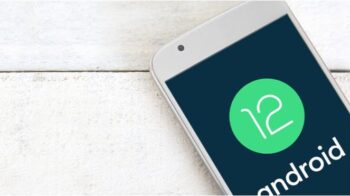
One Reply to “Google Play : Problem downloading data from Google Play (Android)”
Comments are closed.