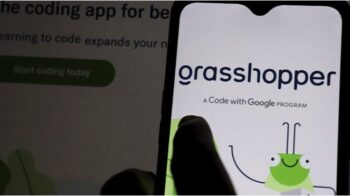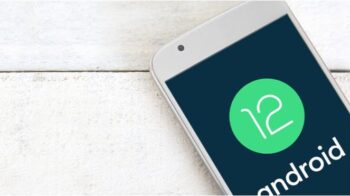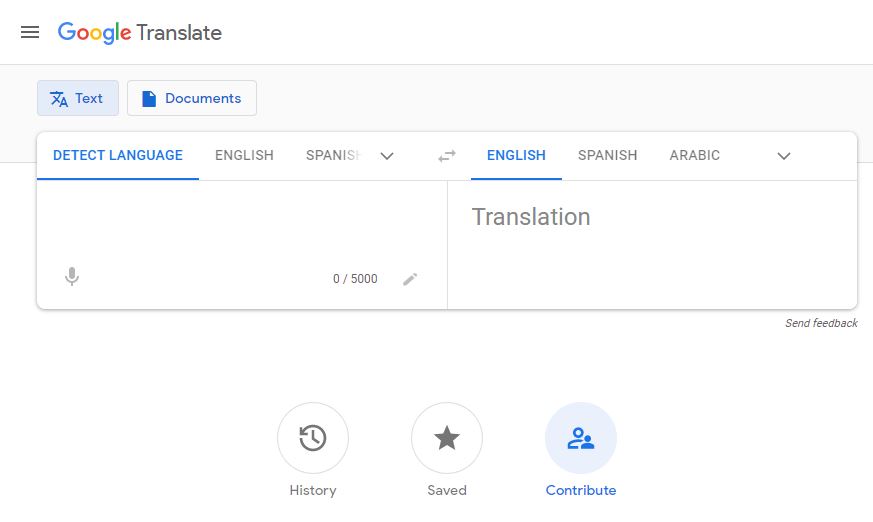
Understand how Google Translate works, how to use it best, and how to be part of your community.The Google translator works as an online engine, capable of translating calendar texts, documents, texts, images, audios and videos or even conversations in real time. Here, learn how Google Translate works and how to best use it .

Also Read : Google Assistant : 300 OK Google voice commands you need to know
Table of Contents
How Google Translate works
When Google Translate was launched, Google used an automatic statistical system ( SMT ), which translated any input text into English and then used references in files and books from its collection, to translate into the output language.
Because it is not a reliable method, and because the engine does not understand grammar or context , the translations were not very good, but they improved over time. In 2016, SMT has been replaced by a neural network , which uses machine learning ( machine learning ) to translate complex whole sentences and not word for word.
How many languages does Google Translate support?
Google Translate currently works translating texts to and from 103 languages :
- Afrikaans;
- Albanian;
- German;
- Amharic;
- Arabic;
- Armenian;
- Azerbaijan;
- Basque;
- Bengali;
- Belarusian;
- Burmese;
- Bosnian;
- Bulgarian;
- Canarian;
- Catalan;
- Kazakh;
- Cebuano;
- Chicheua (or nianja);
- Chinese;
- Chona;
- Sinhalese;
- Korean;
- Corso;
- Haitian Creole;
- Croatian;
- Kurdish;
- Danish;
- Slovak;
- Slovenian;
- Spanish;
- Esperanto;
- Estonian;
- Filipino;
- Finnish;
- French;
- Frisian;
- Scottish Gaelic;
- Galician;
- Welsh;
- Georgian;
- Greek;
- Gujarat;
- Hausa;
- Hawaiian;
- Hebrew;
- Hindi;
- Hmong;
- Dutch;
- Hungarian;
- Igbo;
- Yiddish;
- Indonesian;
- English;
- Yoruba;
- Irish;
- Icelandic;
- Italian;
- Japanese;
- Javanese;
- Khmer;
- Laothian;
- Latin;
- Latvian;
- Lithuanian;
- Luxembourgish;
- Macedonian;
- Malayalam;
- Malay;
- Malagasy;
- Maltese;
- Maori;
- Marathi;
- Mongolian;
- Nepalese;
- Norwegian;
- Pachto;
- Persian;
- Polish;
- Portuguese;
- Punjabi;
- Kyrgyz;
- Romanian;
- Russian;
- Samoan;
- Serbian;
- Sessoto;
- Sindhi;
- Somali;
- Swahili;
- Swedish;
- Sundanese;
- Tajik;
- Thai;
- Tamil;
- Czech;
- Telugo;
- Turkish;
- Ukrainian;
- Urdu;
- Uzbek;
- Vietnamese;
- Xhosa;
- Zulu.
In bilingual conversation mode , Google Translate works with 32 languages :
- Afrikaans;
- German;
- Arabic;
- Catalan;
- Chinese;
- Korean;
- Croatian;
- Danish;
- Slovak;
- Spanish;
- Finnish;
- French;
- Greek;
- Hindi;
- Dutch;
- Hungarian;
- Indonesian;
- English;
- Icelandic;
- Italian;
- Japanese;
- Norwegian;
- Polish;
- Portuguese;
- Romanian;
- Russian;
- Serbian;
- Swedish;
- Thai;
- Czech;
- Turkish;
- Vietnamese.
The Augmented Reality tool supports 27 languages in real-time video :
- German;
- Bulgarian;
- Catalan;
- Croatian;
- Slovak;
- Spanish;
- Danish;
- Filipino;
- Finnish;
- French;
- Hindi (one way);
- Dutch;
- Hungarian;
- Indonesian;
- English;
- Italian;
- Lithuanium;
- Norwegian;
- Polish;
- Portuguese;
- Romanian;
- Russian;
- Swedish;
- Thai (one way);
- Czech;
- Turkish;
- Ukrainian.
Finally, Google Translate is capable of translating text from images into 37 languages .
How to use Google Translate
1. Translating text
- Access the Google Translate website , or open the application for Android or iPhone ;
- On the desktop: click on the Text button to enable text entry;
- At the top, select the input language from the buttons on the left (the desktop web version suggests the most used ones).
Google Translate is also able to identify you alone, with the Detect Language option ; - In the field below, type or paste the text you want to translate;
- From the buttons on the left or by opening the menu on the arrow, select the output language ;
- The translation will be displayed below.
2. Translating a document
- Go to the Google Translate website;
- Click the Document button , and then click Search on computer;
- Select the text document you want to translate;
- Select the input and output languages, and click the Translate button ;
- The translation time will vary depending on the file size.
At the end, Google Translate will display a translated version of it, for the selected output language.
3. How to view your Translation History
To view from your computer:
- Go to the Google Translate website;
- Click History ;
- To remove everything, click Clear history .
To view in mobile apps:
- Past translations are displayed individually at the bottom of the home screen;
- To remove a translation, swipe it to the left or right;
- If you want to clear the entire history, touch the Menu button (the three parallel lines), Settings , and then Clear history .
How to join the Google Translate Community
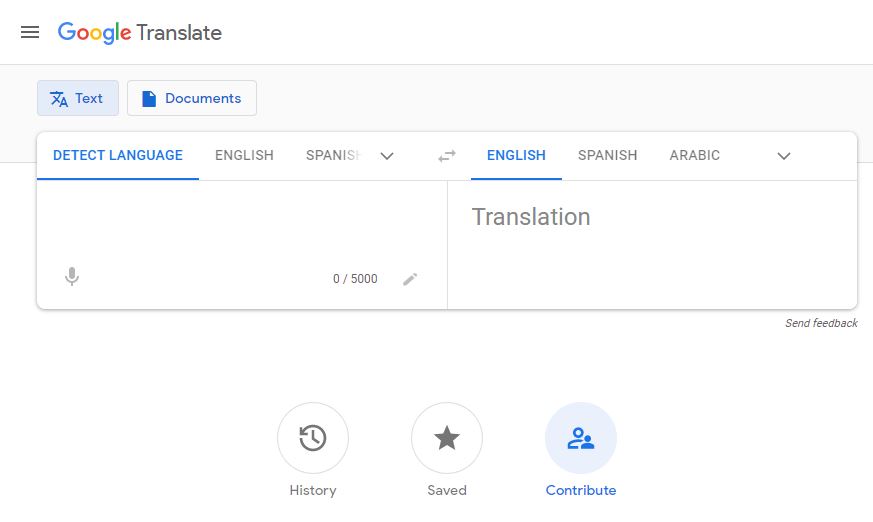
The Google Translate community consists of users contributing the software , uploading translations to the platform in order to improve it and avoid translation errors.
- Access the community website ;
- Click Get started and follow the instructions;
- On the main screen, click Translate and send translations for the suggested texts;
- To add more languages, click Menu and then Languages (maximum 5).
Also Read : Amazing Google Meet Tips For Teachers To Use Meet