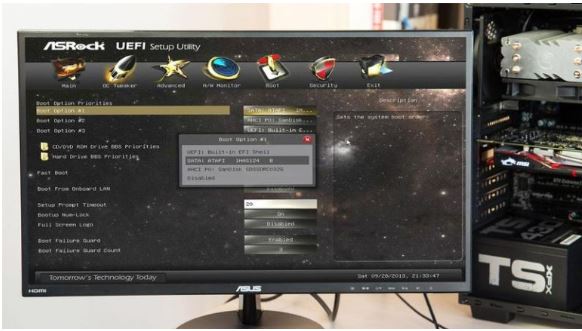
How to make your PC bootable from the USB stick . Whether you install Windows, Ubuntu or use recovery or partition software, you will probably need to boot from USB. Here’s what you need to do to boot your PC or laptop from a USB stick.
There are a few reasons why you want to charge your computer from a USB stick. You may be trying to install Windows 10 or you might want to use a non-Windows partition utility.
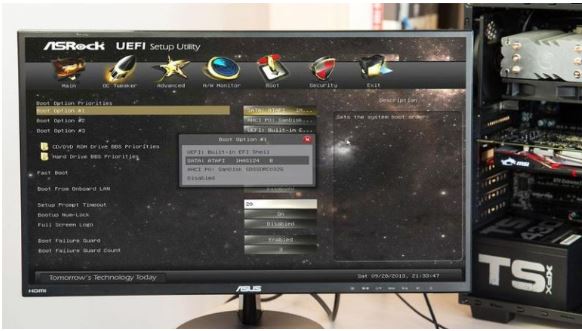
There are several things you need to do to get your PC to boot from a USB stick. First of all you need a USB stick that has been configured to be bootable. In addition, your laptop or PC must be configured to scan for USB devices before booting from the main hard disk. Here’s how to make your PC bootable from the USB stick.
Also Read : Install Windows 7, 8, 10 from USB stick
How do I make a bootable USB stick?
It seems simple, but the computer will not be able to boot from the stick unless the drive is properly formatted and has the appropriate files and software on it, which allows it to load.
A common mistake is to copy an ISO file to a USB drive and assume that this is required to start and install Windows, Ubuntu or another operating system. In fact, you must use software that can write files to the drive and also become bootable.
Several utilities can do this, including Rufus (which supports multiple operating systems) and Microsoft’s own media builder, which you can use to download Windows legally.
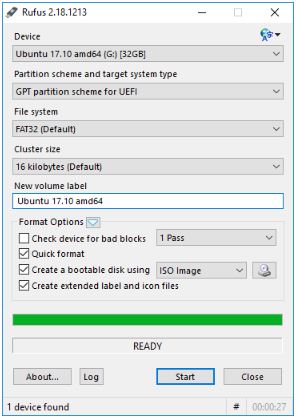
With Rufus, you need to be careful about the settings you make, but for the most part, click on the CD drive icon, choose an ISO file and make sure the Create a bootable disk using checkbox is checked .
These tools will warn you that they will delete everything from the USB drive, so make sure you have copied all the files that you do not want to lose before you start. You will also need to download any software you intend to boot, either Windows, Linux or something else.
How do you make your PC bootable from a USB stick
Many PCs and laptops are set to first check a USB drive before trying to boot from a CD, DVD, or internal hard drive. But not all are configured this way. You may find that connecting to the USB drive before pressing the power button on your computer does not work. It only loads in Windows as usual or does nothing if you do not have any operating system installed yet.
In this case, you should see a message on the monitor after you press the power button on your computer. The message is usually at the bottom of the screen and says something like Press F11 for boot options .
Some PCs and laptops do not show this, so you will need to check the manufacturer’s website or even the manual on the motherboard to find out which key to press.
The purpose of this is to enter the BIOS when the computer is started. Once you are in the BIOS, look for a menu or option that allows you to view and change boot devices or load priority. This will vary from BIOS to BIOS, but it is usually quite simple.
Make sure you change the first boot option (# 1), because whatever is set there will be the device that is first tried.
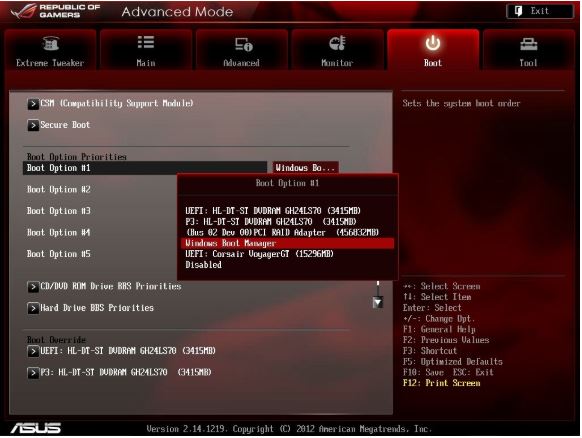
Some older PCs may not have the option to boot from USB, but any PC in the last decade should have this option. If you still have problems, check that the USB ports have not been disabled in the BIOS.
Note that the USB stick must be connected to a USB port in order to appear in the charging options list.
After you have set everything correctly, use the Save & Exit option in the BIOS to save changes and restart the system (this is often the F10 key). Then, your computer or laptop should start from the USB drive when it restarts.
If you don’t know which programs to make a bootable USB stick, we have an article about the best programs in this category. Programs to make bootable USB stick for Windows .
Also Read : How to Install Windows 10 on PC or Laptop


