

If you are going to make a trip to a destination where a different currency is used, you are looking to buy something online in a different currency or you simply need to know how is the change between one currency and another , surely you have started searching the Internet some currency converter. However, the latest version of Microsoft’s operating system, Windows 10, has a hidden currency converter that not many know about. Next, we are going to show how we can use the Windows 10 currency converter .
Although we can find different calculators that allow us to convert from one currency to another, we must be careful with the value they are using for the calculation, since if the change that is being applied is not updated it has nothing to do with the actual. In Windows 10 we can use a currency converter that, although it is a little hidden , is usually updated or we can even update it to know the change as accurately as possible.
Also Read : How to reset Windows: Factory Reset on your laptop, PC or tablet
So you can use the Windows 10 currency converter
To access the Windows 10 currency converter, the first thing we have to do is open the calculator application . To do this, just write the word calculator in the text box on the taskbar and click on the application. With the calculator open, now we are going to click on the hamburger menu that is shown in the upper left and then scroll down until we find the Converter> Currency option .
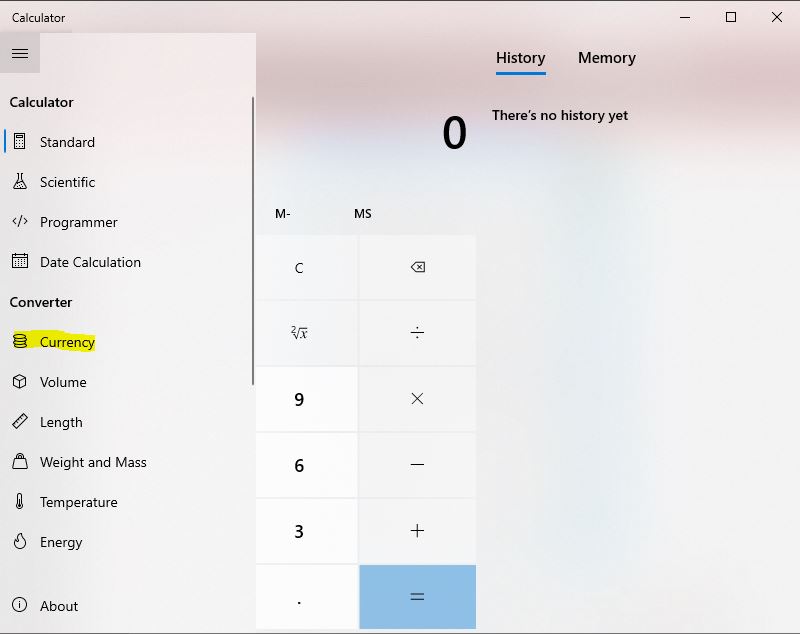
This will load the Windows 10 currency converter, which as we can see with the naked eye, allows us to convert a lot of currencies quickly and easily. To do this, simply indicate the source currency or currency , we can choose from a bunch from the drop-down list, write the amount and then choose the currency to which we want to convert. Once the exchange currency is chosen, we will automatically see how the equivalence is calculated and we are shown the conversion from one currency to another.
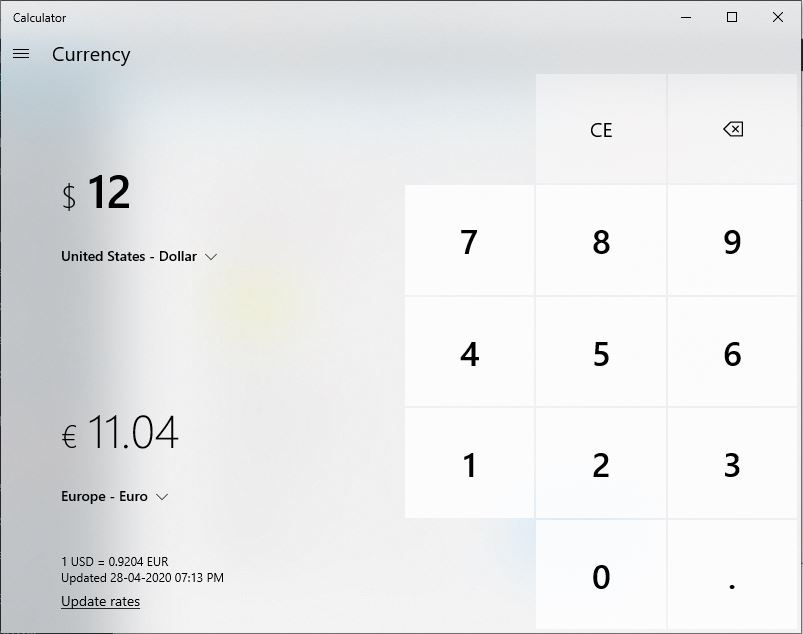
At the bottom, just above the keyboard, we can see the value of one currency against the other and the date on which the values have been updated. Therefore, this way we can use the Windows 10 currency converter without having to search for anything on the Internet, from the desktop, quickly and easily.
Also Read : MasterSeeker, a search program for Windows

