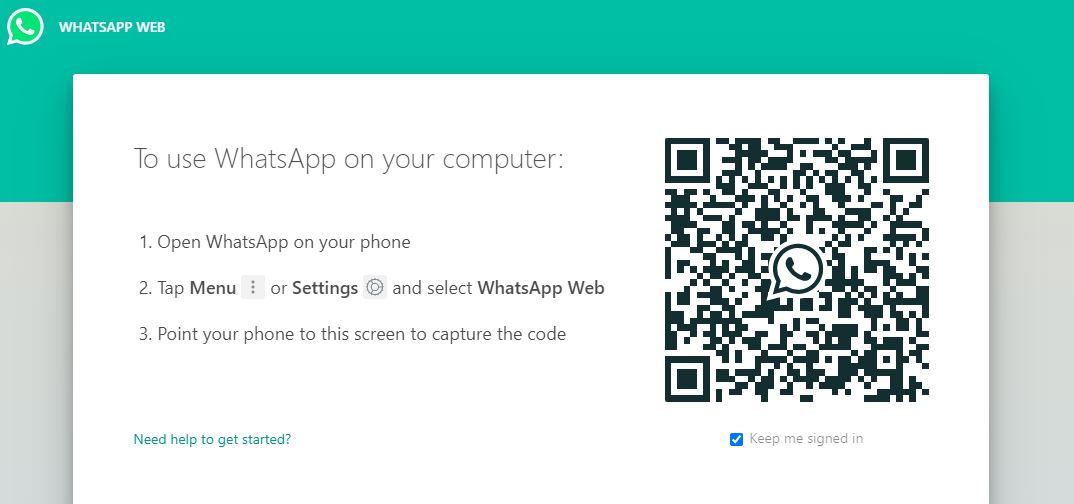
The Web WhatsApp is a simple solution to use the messenger on the computer. The messaging application has two versions: the Web (in the browser) and the Desktop (local). Find out how to use WhatsApp Web on your PC with this “Practical Guide” and in detail.
On your computer you can use it in two ways:
- Web: a WhatsApp web-app that runs on your browser.
- Desktop: a PC application installed on your computer.
To use the first one, just go to the official website of the app. The second, on the other hand, demands the download of the program. Both cases are extensions of the WhatsApp account you use on your phone – until then, you cannot use WhatsApp Web without a phone.
Therefore, the messages you send and receive are synchronized between cell phone and computer, when both are connected, and you start to see them on both devices.
Also Read : WhatsApp Web: How to lock the application with password
Table of Contents
How to use WhatsApp Web on PC
To connect your WhatsApp to WhatsApp Web (or Desktop), you need to use your mobile phone not only to synchronize messages, but to scan the account’s QR code.
Come on?
- Access the official website of web.whatsapp.com ;
- Open the messenger on your phone ( Android or iOS / iPhone);
- Now, follow the path corresponding to your smartphone;
- On Android: touch More options (three point menu)> WhatsApp Web.
- On iPhone: touch Settings> WhatsApp Web / Computer.
- You will use your cell phone (pointing the camera) to scan the QR code shown on your computer screen. The process is usually very fast.
- If prompted, tap or select “OK” and you will see everything on the big screen.
In its first Web version, the application only allows you to connect to one session of WhatsApp Web (one tab) or WhatsApp for computer (program) at a time.
The web-application works in most common browsers: Google Chrome, Safari, Opera, Microsoft Edge , Firefox and others. If you have problems, know how to correct.
* Note: WhatsApp does not work with older versions of the old Internet Explorer.
How to use WhatsApp Desktop
If you do not want to occupy a tab of your browser always, you can download WhatsApp Desktop (For Computer). There are versions for Windows (32 and 64 bits) and for macOS.
You can download it at whatsapp.com/download or at the official Microsoft Store, Windows, and Apple’s App Store . You must have at least Windows 8.1 or later and / or macOS 10.10. For other operating systems , use only in the browser.
How to Download WhatsApp for Computer
- In your computer’s browser, access the download page;
- Download the WhatsApp .exe or .dmg file;
- When the download is complete, open the .exe or dmg file;
- Follow the installation instructions on your Windows and macOS computer.
Mobile connection issues
As I said, WhatsApp Web (or Desktop) will only work if your phone is also connected. Most of the problems with using the application on your computer are related to connection failures on your phone, computer or your own Wi-Fi network.
That is, if you are unable to connect via 4G (data) and send or receive messages on WhatsApp on your cell phone, you will also not be able to use the messenger on your computer. Try it out, open WhatsApp on your phone and try sending.
If you’re still having trouble sending or receiving messages in your browser, there’s probably a problem connecting to your computer or wireless network.
Computer connection problems
Remember that whatever devices are used, they must all be connected to the internet. If a yellow bar appears at the top of the WhatsApp Web conversation list, with the message “Computer disconnected, check if the internet connection is active”, it is a sign that there is a network problem. If not, try restarting.
Problems with limited internet networks
School and work networks: If you are using WhatsApp Web on a managed Wi-Fi network, it may be configured to block or limit the application.
If this is the case, contact your network administrator.
Ask for the addresses to be unblocked in place:
- web.whatsapp.com
- web.whatsapp.com
- whatsapp.net
Curiosities and limitations of WhatsApp Web
Using on multiple devices
If you connect to WhatsApp Web in one browser tab and try to connect to another, the system will ask you to choose ( WhatsApp is working on it , to allow simultaneous connection on multiple devices, but it has not been officially launched).
Using on tablet
If your Android tablet or iPad is only Wi-Fi (you don’t have your own SIM card), you can still use WhatsApp Web, in a mobile browser , also on these devices.
Voice and video calls
At first, this Web version is more limited than traditional WhatsApp, for Android or iOS. No audio or video calling features were launched. The system still only works on the phone’s camera, but WhatsApp is also working on it and has already started tests that were reported by Tecnoblog.
Unfortunately, when you receive a call, you still have to answer by cell phone.
WhatsApp Web Business
If you use a WhatsApp Business account , nothing changes. Just follow the same steps but, instead of WhatsApp, read the Qr Code using WhatsApp for Business.
Make good use of your WhatsApp web version!
Also Read : How to Get notified when someone is online on WhatsApp

