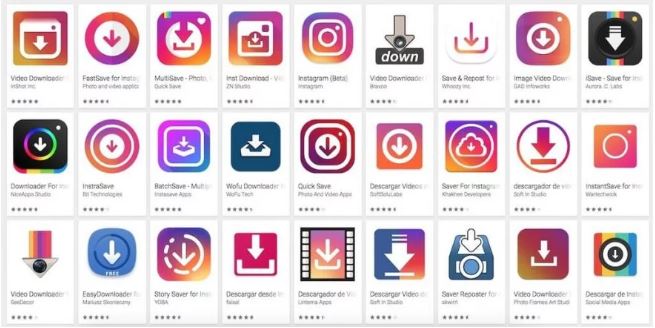
Many people have a problem when they need to download a photo from Instagram because Instagram does not have such a function built-in. So how to save photos from instagram? The matter is simpler than it seems. Especially for you, we tested methods that work and are completely legal.
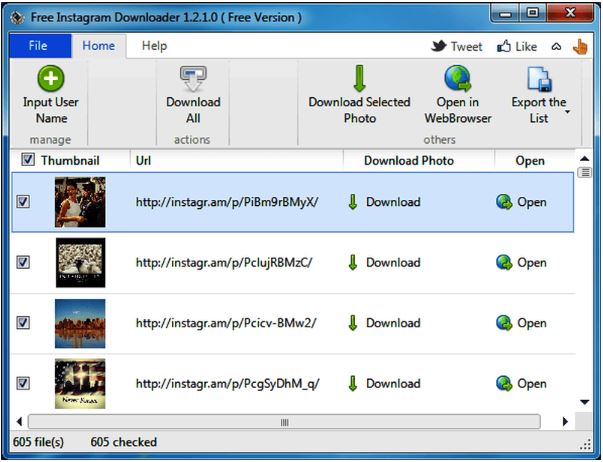
Table of Contents
Why do you need to download photos from Instagram?
Millions of users add thousands of photos per minute by completing their Instagram profiles. Instagram perfectly fulfills the functions of something between a blog and a diary only that virtually. The times when we have photo albums are long gone. The development of the Internet has made Instagram the most popular application for sharing your photos. On Instagram, we publish really wonderful photos that we want to download when, for example, we accidentally delete them from the phone. There may be more reasons – flooding the phone or even theft and then only Instagram can help us recover photos.
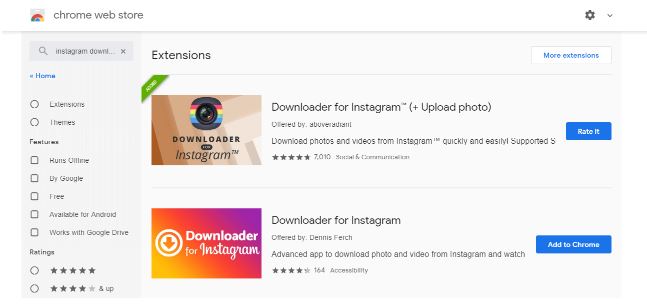
The fastest method of downloading from Instagram from a computer are the numerous extensions for Google Chrome. You can download them at this address .
Also Read : How to Choose Who Can Comment on Your Instagram Posts
How to download a photo from Instagram using the first method ?
The first method may seem a little difficult and should basically only be used on a computer. Of course, you can download a photo from Instagram using this method also from a mobile device but it will be uncomfortable.
To download a photo you must follow these steps:
- Go to your Instagram and then select the photo you want to download and click on it.
- Still remaining on the same page, click the keyboard shortcut Ctrl + U (on Mac computers in Safari it will be Command + Option + U).
- Now click the keyboard shortcut Ctrl + F (on Mac computers in Safari it will be Command + F) and in the search window that appears, type “og: image“.
- As you can see, the browser has found the searched item. Right next to it is a link to the photo. Select the link and right click and then click “Go to Page“.
- As you can see, the browser has found the searched item. Right next to it is a link to the photo. Select the link and right click and then click “Go to Page“.
- Right click on the picture and then select “Save as” to save the picture to disk.
This way you already know how to download a photo from Instagram! However, as we wrote on mobile devices, this method may not be as simple as on computers.
Is downloading photos from Instagram legal by this method?
A large proportion of people may know this method and wonder if this is completely legal. This is a natural question because no one would want to suffer unpleasant consequences on the part of Instagram or on the legal side. Downloading photos from Instagram using the method presented by us is completely legal and safe. We use the public page code through which we pull the link to the photo in the form of JPG / PNG.
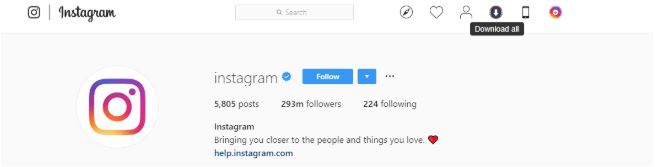
How to save a photo from Instagram by the second method ?
The second method will allow us to save the photo from Instagram on mobile devices and computers but much easier and more pleasant than the first method. To save a photo from Instagram using this method, we will not need any unnecessary programs or applications on the phone. To download the photo we will use a ready-made tool that is used by a lot of people. I am talking about the Downloadgram.com website which allows us to download a photo or video from Instagram. To download, we will need a public link to our photo or video on Instagram.
Instructions on the phone:
- Go to your profile, select a photo and then click on the three dots in the upper right corner.
- After clicking, available actions should be shown. We will be particularly interested in the “Copy Link” option.
- Go to the browser and go to Downloadgram.com
- Paste the copied link to the photo or video into the field provided and click “Download“.
- Now a slightly green button should appear with the words “Download image“.
- Click the button and the photo will open in a new tab. Hold your finger on it and then click “Save picture“.
Computer instructions:
Enter your Instagram profile, click on the selected photo and copy the URL link from the browser.
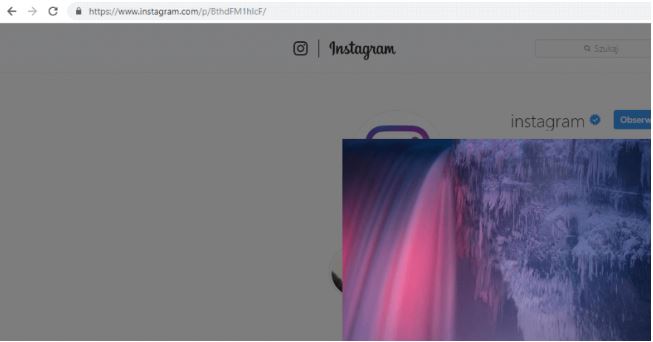
After copying, go to downloadgram.com
Paste the copied link to the photo or video into the field provided and click “Download“.
Now a slightly green button should appear with the words “Download image“.
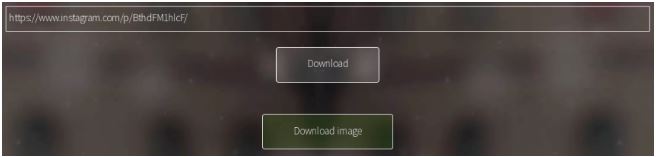
Click the button and the photo will be saved in the “Downloads” folder.
How to save a photo from Instagram with the help of the application?
Over 60% of people consume and browse the Internet from mobile devices. Therefore, many applications were created to save a photo from Instagram. Depending on whether we use iOS or Android, the way is a little different. For iOS, we need to go to the App Store and on Android to the Play store. In the search engine we can, for example, enter “instagram downloader”. On this phrase, most developers will appear to your eyes.
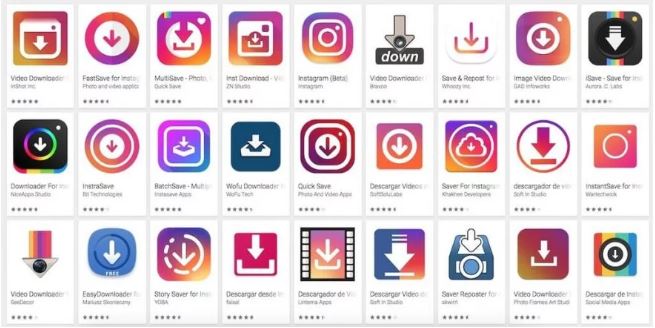
Are applications to save photos from Instagram worth attention?
Instagram photo saving applications are quite popular because they are very easy to use. It is worth considering such applications if we value convenience. We no longer have to go to any page or rummage in the code. However, many applications have something that can irritate many. The applications are free so they appear in many ads – but okay, we understand. Ads in applications are, have been and will probably be. The worse problem is that many of these applications apply a watermark to downloaded photos. Convenience, convenience, but it’s probably worth using the methods we’ve provided. The methods are free, they work similarly and our photo has no watermark.
Also Read : How to enable dark mode for Instagram


