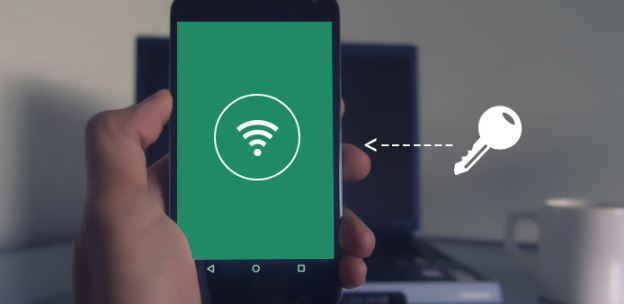
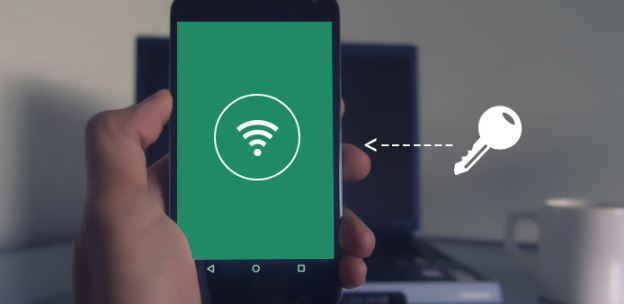
How to find WiFi password on Android – Android doesn’t allow you to see saved WiFi passwords. At least until recently – this has changed with the arrival of Android 10. Now you can easily see saved WiFi passwords on Android in a few simple steps. You can also share them via a QR code. Older versions of the system must use root and an external application if they want to get this functionality. If you’re interested, keep reading!
Learn how to find WiFi password on Android:
Also Read : Top 10 apps you won’t find on Google Play
Table of Contents
How to display saved WiFi password on Android
With the launch of Android 10, Google added one of the most sought after functions to its operating system . Reading the WiFi password once entered was once an extraordinary problem – not anymore! Now you can easily see the WiFi password for any network you have previously connected to, and also share the password with a QR code. This is very useful for those long, complicated passwords that can be difficult to enter manually. Here’s how to do it:
1. Go to Settings and then Network and Internet.
2. Tap Wi-Fi at the top of the menu.
3. Select the Wi-Fi network for which you want to view the password.
4. Two main options will appear in blue : Forget and Share. Tap Share. You will need to verify your identity using face recognition, fingerprint sensor, PIN or password.
5. Now you can see the QR code for sharing the password, as well as the password written in plain text under this code.
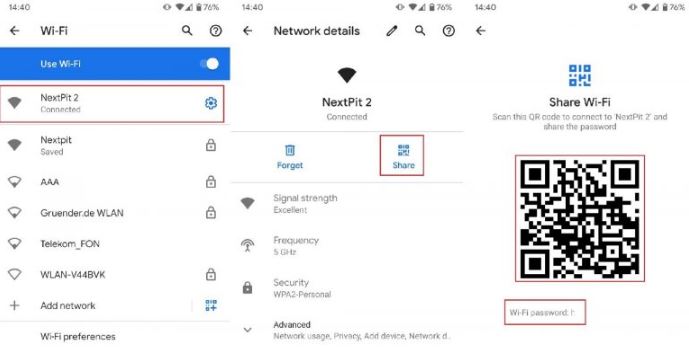
6. Done! You can now provide someone with a password or QR code.
Okay, what if we have an older version of Android? First, get ready to root your phone. Root is recommended for more advanced Android users, but the uninitiated can use our older article . If the phone is already rooted, read on:
Now you have two options. You can download the application to view your Wi-Fi password , or you can search for it in the root directory of your phone’s files. Using the application is faster and simpler, and also safer. That’s why we’ll show you this way. We recommend the WiFi Password Show application for this , which is not only free, it is also very fast and easy to use.
How to find WiFi password on Android using application?
Nothing simpler is enough … just turn it on. After starting it, you should see all networks to which the phone has ever been connected, along with the passwords written to them. The application may request access to some elements of the phone, it must be granted access (otherwise it will not work) . And without root there is nothing to try to enable it – it will not display any password.
That’s all about it, we hope that it will be easier for you to find your Wi-Fi passwords now .
1. Wifi Password Show
Wifi Password Show is an extremely simple and fast application for reading saved Wi-Fi passwords. If you don’t remember the network password, the tool is perfect for it – all you need to do is root your device.
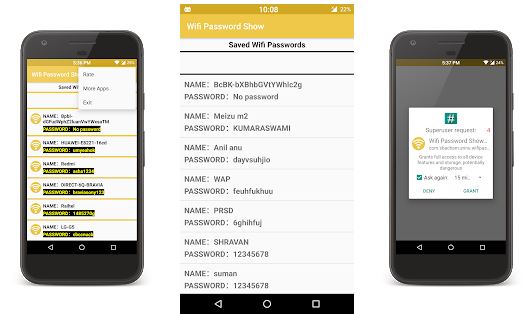
Download >> Wifi Password Show
2. Amaze File Manager
Amaze File Manager allows you to manage all folders and files in the phone’s memory. After rooting, the device can also access hidden files and data, such as passwords for saved Wi-Fi networks or PINs to unlock the phone screen.
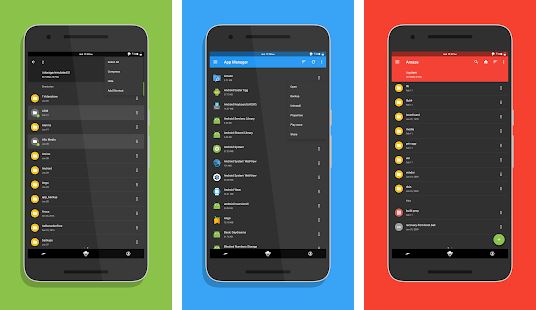
Download >> Amaze File Manager
3. WiFi Key Recovery (Needs root)
A slightly more complicated tool for recovering Wi-Fi passwords, it has extended functionality that can be useful for all fans to maintain full control over their device.
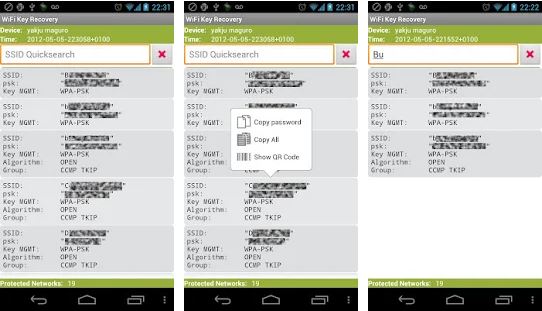
Download >> WiFi Key Recovery
Also Read : Download Best 5 Tools to Hack Wifi from Mobile