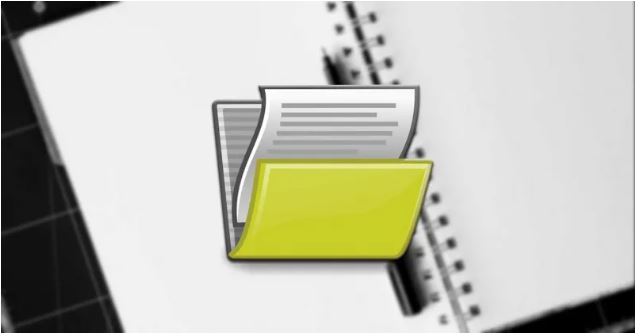
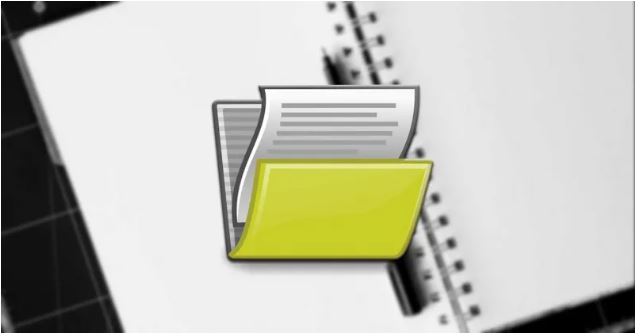
Where are our documents saved by default in Windows 10- Many millions of users are currently migrating from Microsoft operating systems that have ceased to support Windows 10 . Hence precisely the growth in market penetration that this version of the system is having over the last few months.
That is why, these same ones who have finally opted to migrate, will have to spend time adapting to the new version of the operating system. For example many at this point are wondering about the “My Documents” folder, especially somewhat new users. And it is necessary to take into account that in previous Windows XP and Windows 7, this used to be the folder where we kept all our personal documents.
Also Read : Memorize these commands: they fix most Windows errors
Locate the “my documents” folder in Windows 10
Thus, if necessary, many may ask in the same way where we keep the documents in this new system, so we are going to help you. Those who have been working with Windows 10 for a while, it is more than likely that you have already got used to the folders that the software handles by default. But that does not happen to everyone, especially for those who have been in Windows 7 for many years.
Once the aforementioned previous version of Windows 7 has come to an end of official support, many have finally decided to migrate. Well, let’s start by saying that the folder that for years we knew as “My Documents” is now called “Documents“. Similar to Windows 7 , this is the default storage location for documents such as text files or Microsoft Office files.
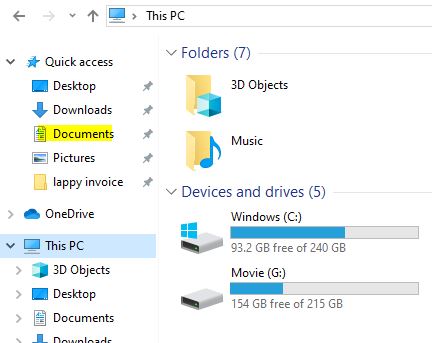
Therefore we already have to forget about My Documents and focus on the new one. To locate it, we have to locate ourselves in the File Explorer , for example using the Win + E key combination. Thus, a new window of this integrated application will appear. Well, in the Quick access section on the left panel, we should see a folder with the name Documents, which is what interests us. In this way we only have to click on it and all the documents that were stored or recently saved will be displayed.
Other ways to access our own documents
For here we do not see, or want to use another method, we can open the run box with the key combination Win + R . Here we write the command C:\Users\Trenovision\Documents, where “USER” is the active Windows username.
Likewise also we have the ability to click the right button of the mouse on the icon File Explorer the taskbar . Here we can see an entry called Documents in which we can click to access the folder. In the event that someone has changed its location, in that entry we right-click again and select Properties. Therefore, in the new window that appears, we are located in the Location tab to see where it is saved now.
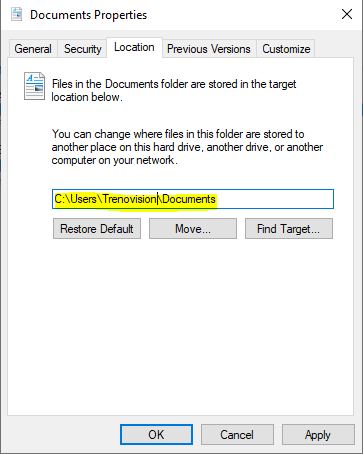
Using any of the methods discussed here, we can quickly and easily access the Windows 10 Documents folder .
Also Read : How to make a shortcut to a website on your desktop [Quick Guide]

