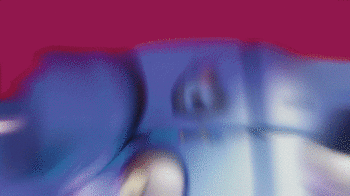MAME – Despite the fact that every now and then new state-of-the-art computer games come out, the whole retro theme draws much attention from users who seek to recall the long hours spent in front of a console, such as the NES or the SNES, and even in game rooms playing arcade machines. This has made it possible to see on the market how retro-consoles are among us again, and how there are an increasing number of emulators for classic PC controls, like the entire Libretro suite, as well as emulators for classic arcade machines. , as is the case with MAME.
MAME, Multiple Arcade Machine Emulator , is a free and open source arcade emulator designed to be able to emulate most of the arcade machines that we could find in bars and game rooms several years ago. This emulator comes, in addition to its own executable, with a complete database of games so that the emulator is able to recognize practically anyone that we copy, in addition to offering us a very simple, organized interface with search and classification functions. of games, something very important if we consider that, currently, there are more than 35,000 different arcade machine games compiled so it can be a nightmare to navigate.
If you are thinking of mounting a complete arcade emulator on your computer, in this article we will explain how we can start MAME, from its download to copying ROMS, BIOS and other additional extras that improve the experience of it.
Also Read : The Best websites to download free games for PC
Table of Contents
Minimum requirements to use MAME
The truth is that to be an emulator, the MAME requirements are not too demanding. Of course, we must bear in mind that, when emulating several platforms, some are more demanding than others, so we can have problems if our computer is very old. If we have a more or less new team, we should have no problems.
Although MAME can work with 200 MHz CPUs, if we really want the games to run smoothly, we must make sure we have at least the following requirements:
- 2800 MHz Pentium 4 or equivalent processor.
- 2 GB of RAM.
- DirectX compatible graphics card.
- Operating system: Windows XP or later.
Console versions of MAME have no special requirements. These are perfectly adapted to work on them.
How to download MAME
As we have said, MAME is a free and open source emulator , so, although some pages allow you to download it for a fee, the download of the emulator is completely free, and we can do it from the following link . The recommended download from this website is the Official Binaries , and also the 64-bit version.
For legal reasons, this emulator comes as is, without games, BIOS, covers or anything . When we download this emulator we are only downloading the executable, the games database and little else. The games must be found on other web pages (there are even complete rom packs with the 35,000 games available), as well as the BIOS itself (dump of the code of the processor of the physical arcade machine) that many games need to be able to work.
How to install MAME
This emulator is downloaded in the form of an executable of about 60 megabytes. When we have it on our computer we run it and we can see the classic wizard to extract from 7-Zip. We will choose the path where we want to extract this emulator and that’s it.
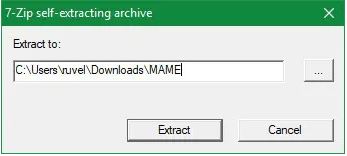
When the extraction of the entire emulator is finished, we will have a new folder of about 400 megabytes on our hard drive. Inside it we will find everything we need to run our arcade emulator in Windows.
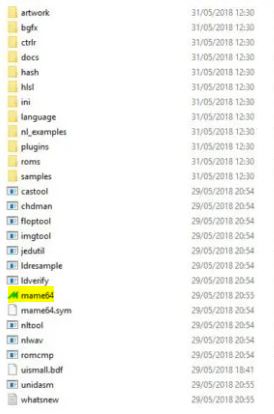
If we run the binary ” mame64.exe ” the emulator will open and we will be able to have a first contact with it, although since we don’t have games yet copied we won’t be able to do much more at the moment than see its main interface and configure it, if we want.
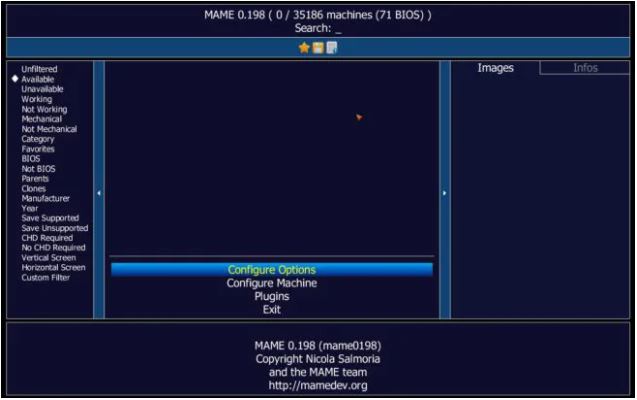
How to add arcade games (ROMS) to MAME
As we have said, when we download the emulator we are not downloading any game, so this task is already on us. Being quite old arcade games, most of the web pages that collect retro games will allow us to download both individual games and game packs. These games can be found even in the Internet Archive database , so they are not very difficult to find and download, nor do they border on illegality.
What is totally illegal is downloading the BIOS necessary to run many of the arcade games. To download these BIOS we will have to search Google, as indicated in the MAME documentation, although they are not very difficult to find either.
Unlike the roms of any other emulator of another retro-console, which can have the name that we want, we can even load them in the emulators in ZIP format or unzipped (in nes, gb, gba, n64, etc. formats depending on whatever console the rom is for), the MAME roms must save a specific structure .
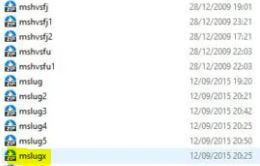
If we change the name of these files, the emulator will try to locate them in its database, it will not recognize it and, although it may open it, it will not appear in the list with its real name. These roms, in addition, must always be compressed , since if we try to decompress them we will even find a series of files that would further complicate the identification of the games in question.
When we have the games that we want to add to our emulator already downloaded, the next step will be to copy them to the “roms” folder that appears in the main MAME directory. In this directory we will copy all the games, and when we open the program it will be where the emulator searches for them and loads automatically.
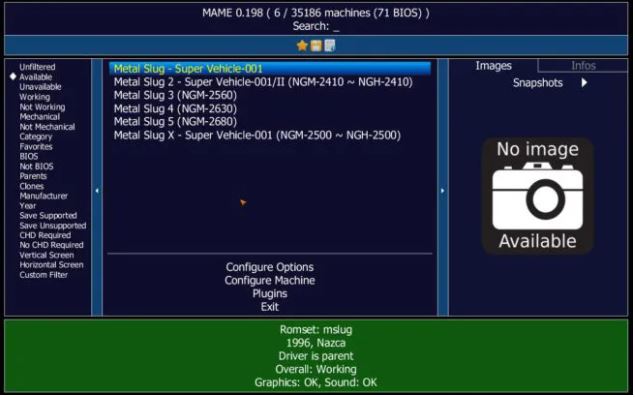
If we try to play a game and it needs a BIOS, we can see a message like the following where it will tell us the BIOS that we lack, in our case, NEOGEO.
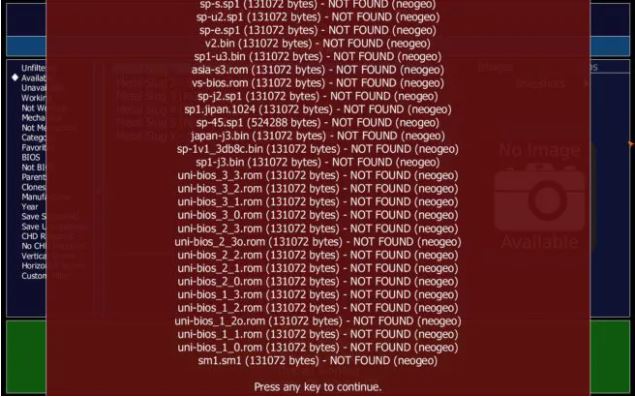
We must search the BIOS on the Internet and, when we download them, we will also copy them to the «roms» folder, just as if it were any other game.
When the ROMS and BIOS are already in the «roms» directory , we only have to open the MAME emulator again to be able to start playing any game.
MAME controls
MAME allows us absolutely all the controls of the emulator so that users can adapt it to their needs. However, by default it comes with a series of controls that we must know if we want to be able to move through the menu without problems:
- Tab: Open the menu.
- ~: Activate the overlay screen of options and settings.
- Q: Pause the game.
- F3: Restart game.
- F6: Activate the tricks.
- Shift + F7: Create a quick saved state.
- F7: Loads the fast saved state.
- F12: Take a screenshot.
- Alt + Enter: Enable or disable full screen.
- Esc: Exit the emulator.
How to add an image to each MAME game
If we have come this far we should already have our fully functional MAME emulator and we could play any game in this emulator, as long as we have their corresponding BIOS and games in the ROMS directory.
However, for users who like to have everything personalized to the maximum, there is still one more step: configure so that with each game an image of it appears. As we will have seen in the previous images, when we select a ROM, a box appears on the right with an image that indicates ” No image available “, or what is the same, that there is no image available.
MAME allows us to assign an image to each game so that when we select it, in addition to the name, we can see the logo or a screenshot of it.
To do this, in the main directory of the emulator we will have to create a folder called «snap», which will be the folder where we save these images. Inside it we will have to save the images that we want to associate to each game with the name of the ROM in question. So, for example, if we have a screenshot of the Metal Slug X (whose rom is called “mslugx.zip”) that we want to put into the game, the image that will go inside the “snap” folder will have to be called “mslugx.jpg” or “Mslugx.png“.
Now, when we open the game, we can see how it appears to us along with its corresponding capture. It does not affect the gameplay or the configuration or performance of our arcade emulator at all, but it is more beautiful.
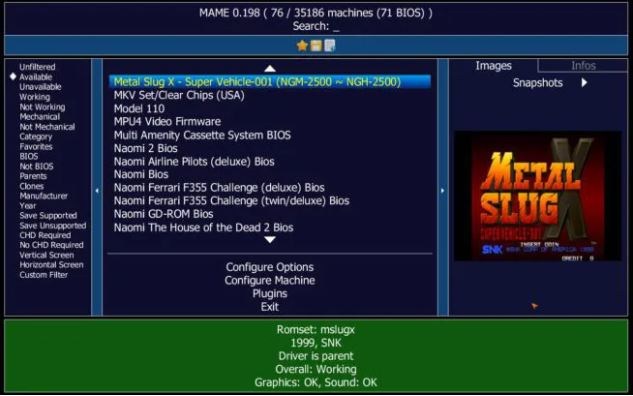
As it is very difficult to manually add images for all games, there are packs on the internet with these screenshots that will help us to leave our emulator ready with images for all roms. Of course, we must take into account that 35,000 images are many, so it will take up considerable space.
How to hide the picture box
If we don’t want to add images for all games, the unavailable image box can be a little annoying. Luckily, we can hide this right pane in the MAME emulator so that it doesn’t appear. To do this, all we will do is open the configuration by pressing “Tab” and select ” Configure Options> Customize UI ” and we will choose the selected option in the “Show Side Panels” section.
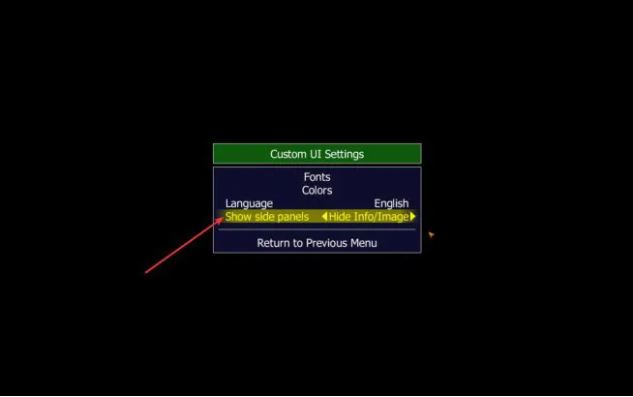
Now, when we return to our emulator we will be able to see the new interface, much simpler 100% focused for what we are looking for: emulating arcade games.
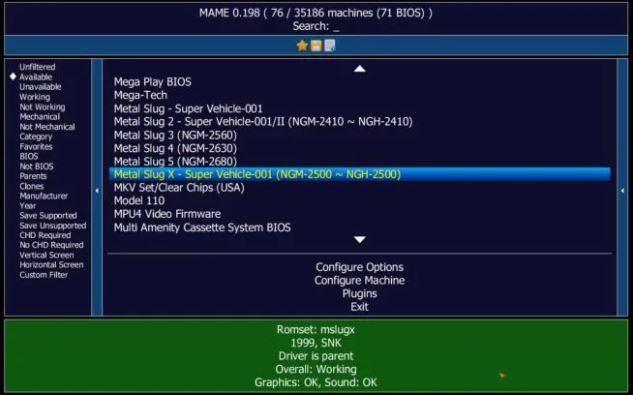
The MAME emulator has many more options that allow us, for example, to configure the operation of each game machine individually since some roms can have problems working in specific configurations. We can also see among the options an option called «Plugins» that will allow us to enable or disable a series of plugins in the emulator, such as, for example, the cheat engine for games.
MAME also hides many advanced options and development functions for the most advanced users who, if we are interested in them, we recommend consulting the official documentation of this arcade emulator , but if what we are looking for is to download the emulator, the games and the BIOS and start playing, this manual is what you intend.
Also Read : The 25 best multiplayer games you have to play