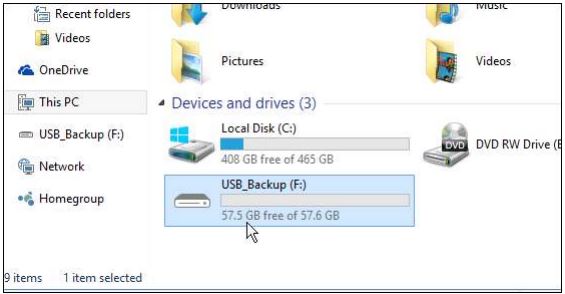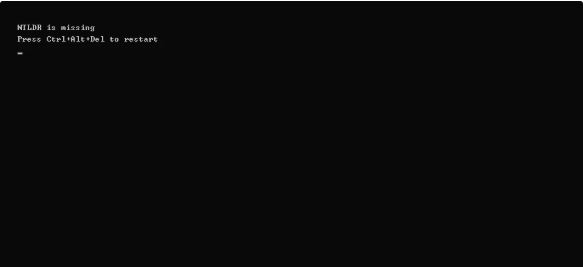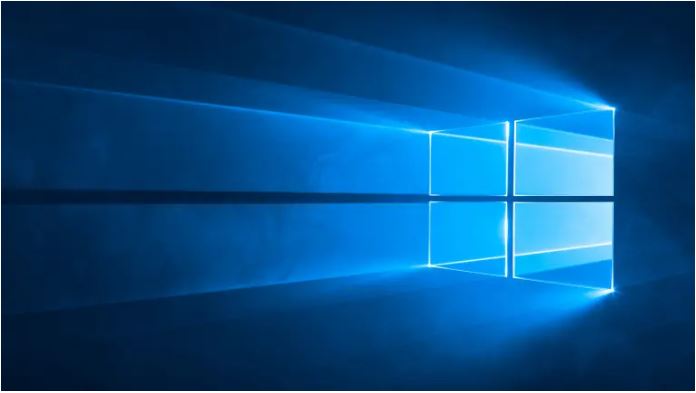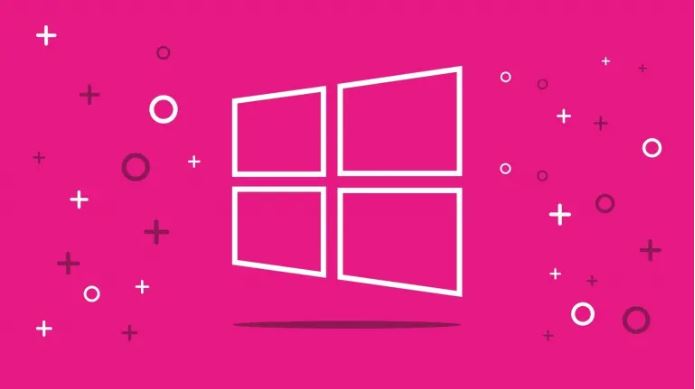Please follow the below steps to Fix Unable to Complete Format on USB Flash Drive
EXAMPLE: USB Drive
Please insert a disk into Removable Disk
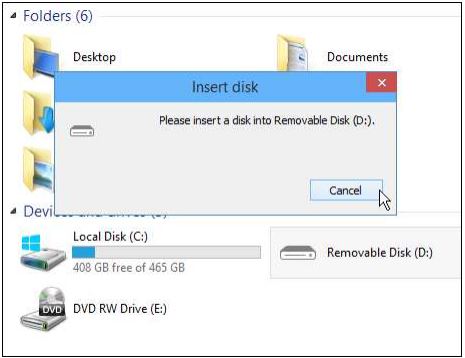
Windows was unable to complete the format
Then when you see that the drive is not being recognized, you try to format it, I got the “Windows was
unable to complete the format” error.
How to Fix Unable to Complete Format on USB Flash Drive ?
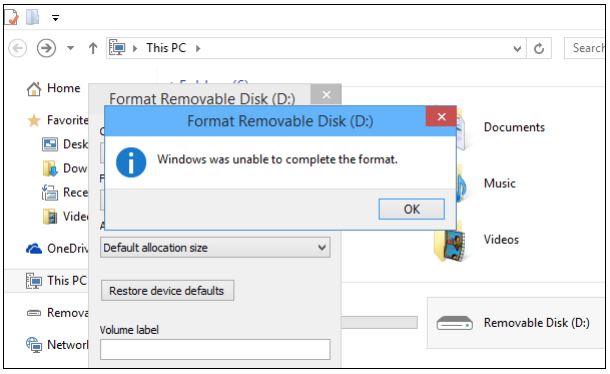
Fix Your USB Flash Drive
To fix the drive right-click This PC in Windows 8.x or 10, or the Computer icon in Windows 7and select Manage.
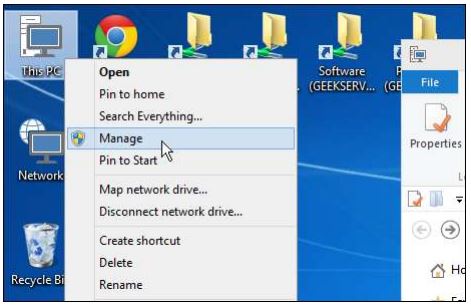
That opens up the built-in Computer Management utility. From the right pane go to Storage > Disk Management and in the center section find your flash drive (you should be able to recognize it by its size) and the fact Windows is recognizing it as Unallocated space. Right-click on it and select New Simple Volume.
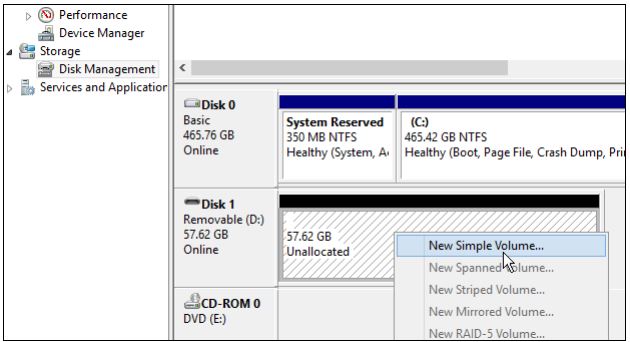
The New Simple Volume Wizard will start – just work your way through it following the onscreen instructions. It’s a self-explanatory process and you can keep the default settings, but when you get to the screen shown below, you might want to give the drive a specific name.
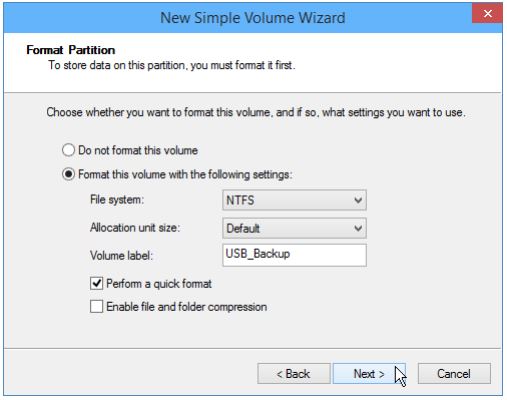
When you’re done working through the wizard, click Finish and wait a few moments.
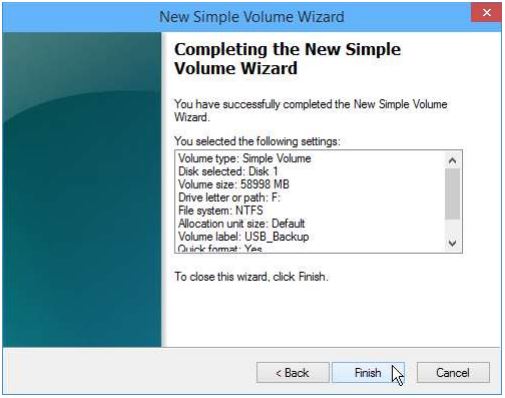
You should then see that your drive is has been formatted and is now properly recognized by Windows.
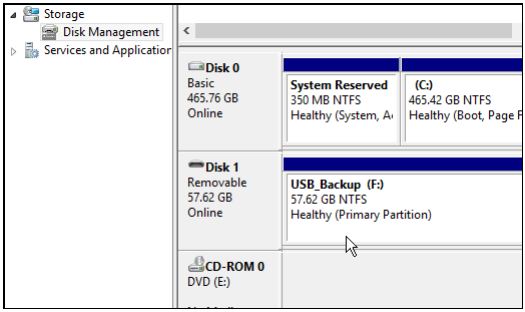
Then it will also appear in Computer or This PC as a drive that’s ready to use.