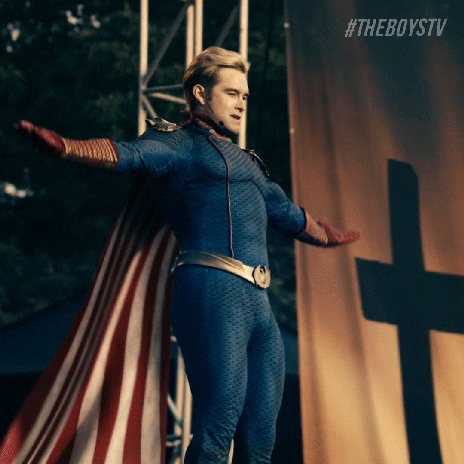
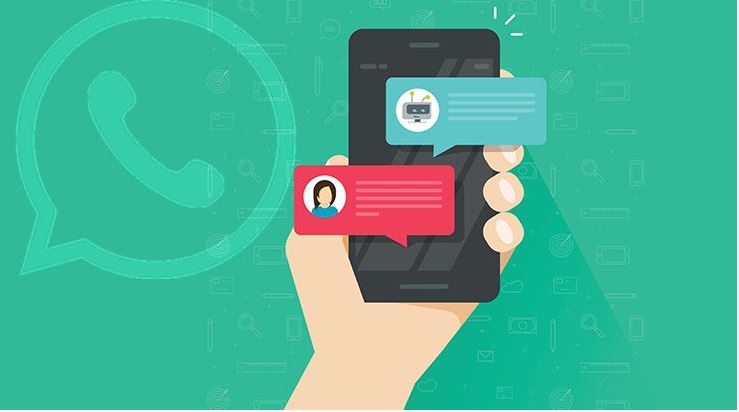
WhatsApp Business: how to set up – The coronavirus pandemic was one of the factors responsible for accelerating the speed of popularization of online shopping. Thousands of commercial establishments started selling at a distance and, in USA, WhatsApp ended up becoming an essential tool in this sense.

Thanks to the WhatsApp Business feature, you can simplify the way you interact with your customers. You can set up automatic responses so that they don’t wait too long. This function denotes professionalism in service and can help you convert more.
However, do you know how to set up quick responses in the app? In this step by step, we will learn how to do this.
Also Read : How to Get notified when someone is online on WhatsApp 2020
WhatsApp Business: how to set up quick responses
The first thing to do is to learn how to set up quick responses. You can configure several of them and link keywords to them, so that it becomes easier to find any item you need. Here is the step by step how to do this.

Step 1. Open the WhatsApp Business application and tap on “More options” (the icon with three dots). Then choose “Business Tools” and “Quick Answers“.
Step 2. Touch “Add” (+).
Step 3. Write a text message or attach a media file to the quick reply.
Step 4. Set the keyboard shortcut for quick response.
Step 5. Define the keyword that will help you find the quick answer.
Note: Keywords are useful to make searching easier if you save several quick responses to your list. You can add up to three keywords per quick response.
Step 6. Tap “Save” to finish the configuration.
Also Read : How to use the WhatsApp dark theme wallpapers
WhatsApp Business: how to use quick responses
Now that your quick answers are set up, let’s learn how
Step 1. Open a conversation on WhatsApp.
Step 2. In the text field, type a forward slash (/) followed by a quick response shortcut.
Step 3. Select the quick answer you want to use. The text field will be filled in automatically.
Step 4. You can edit the message or just tap “Send”.
Also Read : GBWhatsApp: alternative app that adds several features to the messenger is dangerous?
WhatsApp Business: know the differentials of the app
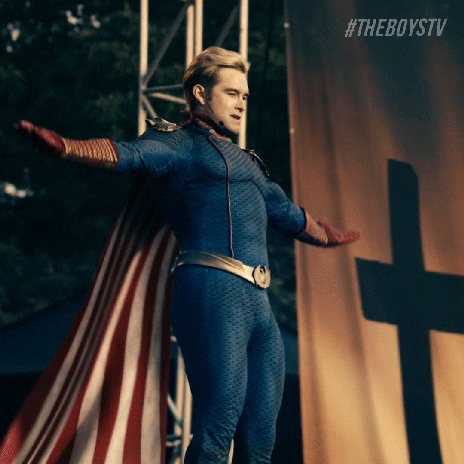
The WhatsApp Business is an integrated business tool to WhatsApp that allows companies to have greater control over the information and transactions through the messenger. The application is available for free on Google Play.
After downloading and installing the app, link it to a phone number and create a business account. From then on, the account in question will have some extra features that are not available to ordinary users. The list of features includes:
- – Catalog: display and share your products and services directly from your business profile.
- – Short link / QR Code: a simpler way to allow consumers to chat with your profile without having to add a new contact to the agenda.
- – Message tools: models of automatic messages that can be sent from a user action. The possibilities are: greeting message, absence message or quick reply.
- – Labels: organize customers into categories, such as “new customers” and “pending payment”.
Also Read : How to use WhatsApp Web on PC, laptop or tablet


One Reply to “WhatsApp Business: how to set up quick responses in the app”
Comments are closed.