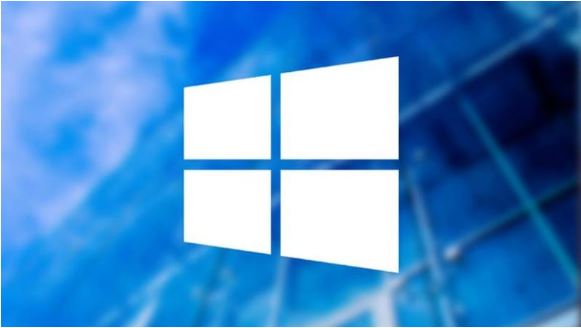
How to reset Windows: Factory Reset on your laptop, PC or tablet . Sometimes the bad behavior of a computer can be solved by a factory reset. In this article we will talk about how to reset Windows (Factory Reset) on your laptop, PC or tablet.
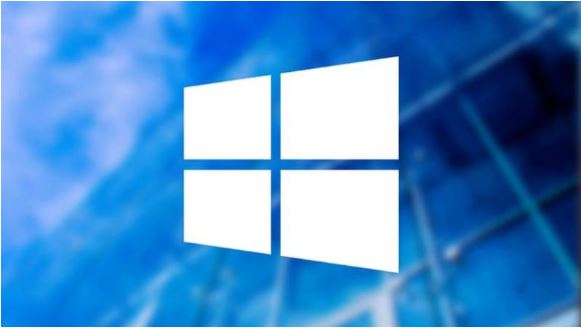
Resetting your computer to its factory state can be a way to fix performance issues, remove malware, or prepare your computer for a new owner.
The process of resetting a computer has changed slightly in Windows 10, so we’ll explain how to reset Windows 10 and Windows 7 or 8 separately.
Also Read : How to enable or disable hibernation in Windows 7/8/10
Factory reset PC or laptop with Windows 10
In Windows 10 the process is quite easy thanks to a built-in PC reset tool. Open the Start menu and select Settings . Now type reset in the search bar and select Reset this PC on the left when the results appear.
In the Recovery section of Update & Security , you can now run Get started to begin the process. During this time, you can select whether you want to keep the files or perform a full reset.
The process is the same for a Windows 10 tablet, because the operating system is almost identical between computers and tablets.
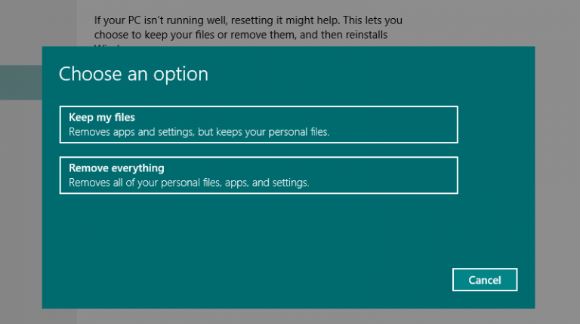
How to reset a Windows 7 or 8 laptop or PC
The factory reset of a computer running an older version of Windows is a little more complicated because there is no reset tool built into the operating system.
Some computers come with recovery disks, which is a pretty easy way to perform a factory reset, you can insert the disk and follow the instructions. Don’t forget to back up all files on your PC or laptop.
Windows 8 PCs sometimes have a recovery application that is launched from Windows, and not from a disk, so check the application menu.
If you have not received any disk in the box and you do not have a recovery application pre-installed, then there is a possibility that your PC or laptop will have a recovery partition.
This is a hidden part of the hard drive that safely stores a complete copy of Windows, drivers, and additional programs. You can reset your computer to the exact state it was on the first day you bought it.
Note that the process will vary between different brands and even different models. Recovery software can be named in different names for each computer brand, usually called recovery manager .
Make a backup of all the data you want to keep before you perform a factory reset. You probably want to save everything from users’ folders, including documents, photos, music and videos. The factory reset will erase all of these, along with any programs you have installed.
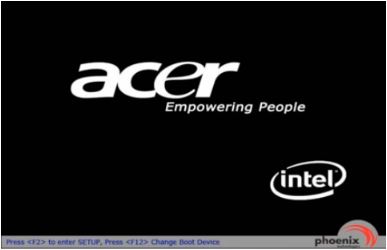
- Turn on or restart your laptop.
- During the start-up process, press the F key or the corresponding key combination below (depending on the model).

We recommend that you press the key several times.
Acer – Alt + F10
Asus – F9
Dell / Alienware – F8
HP – F11
Lenovo – F11
MSI – F3
Samsung – F4
Sony – F10
Toshiba – 0 while you start, release the key when the Toshiba logo appears
If these keys do not work, look for a message on the screen during startup, which may indicate how to start the reset process. You may need to check if the recovery partition is enabled in the BIOS. Also, the laptop may not have a recovery partition (or it may have been deleted).
You should see on-screen instructions that explain how to do it. Manufacturers use different software to reset the system from the recovery partition, so we cannot provide specific information. However, the process is almost always automatic after you confirm that you want to reset your PC or laptop.
It may take nearly 30 minutes for the process to complete, but some systems reset Windows first, then automatically install drivers and programs when Windows first starts. In this case, do not try to do anything until you see a message saying that the reset is complete.
If you don’t know how to revert to a previous version of Windows, we have a useful article for you. Downgrade from Windows 10 to Windows 7/8 .


3 Replies to “How to reset Windows: Factory Reset on your laptop, PC or tablet”
Comments are closed.