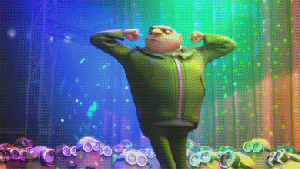
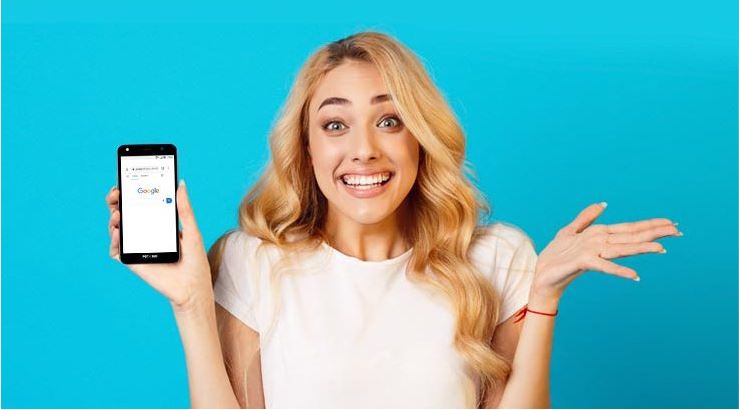
How to use Chrome extensions on Android phone – The possibility of using extensions in the browser has always been one of the reasons why Google Chrome was successful. However, what few people know is that there are ways to use Google Chrome extensions on your Android phone.
Although both the tool and the operating system are from Google, unfortunately there is no compatibility between them natively. That is, you cannot just open Google Chrome on your phone and have the extensions there.
However, there is a way to do this thanks to another browser, the Kiwi. In this article, we will learn how to do this.
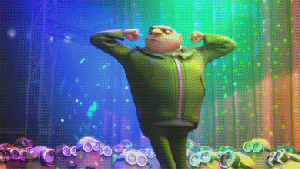
Also Read : 21 keyboard shortcuts for Google Docs you need to know
Installing Google Chrome extensions on your phone
To have Google Chrome extensions on your phone you will need to download another browser: this is the popular Kiwi, software that has great reviews and already has more than one million downloads.
Step 01 : Download and install the Kiwi Browser app on the Play Store .
Step 02 : Open your browser and access the official page of extensions available for Google Chrome, the Chrome Web Store .
Step 03 : Search the name of the extension you want to download.
Step 04: When you find the extension you want, touch the option “Use in Chrome”.
Step 05 : Then, in the dialog box that will open, tap “Ok”.
Ready. Now just use the extension installed on your Kiwi Browser. They work normally, as if you were on the PC. However, there are limitations and some of them may not work efficiently.
Also Read : 8 Robust Google Chrome Extensions For Bloggers
How do I know which extensions are installed in Kiwi Browser?
Over time, it is normal that you no longer remember the extensions you installed on your browser. You can check the complete list or even disable certain plug-ins in a simple way.
Step 01 : Open the Kiwi Browser.
Step 02 : Touch the three-dot symbol in the upper right corner of the screen.
Step 03 : In the menu that will open, choose “Extensions“.
Step 04 : All extensions installed in the Kiwi Browser will be listed. You can choose to disable some of them or uninstall them completely.
How does Kiwi Browser work?
You may be wondering: how does Kiwi Browser install Google Chrome extensions if not even the mobile version of Google Chrome supports this feature? The merit, in this case, is from the developers of the Kiwi Browser.
The Kiwi Browser was developed based on Chromium and uses Blink, exactly the same rendering engine used by Google Chrome. For this reason, its operation is very similar in several aspects.
The possibility of installing extensions is a bonus, since Google’s developers chose not to enable this feature.
As we already mentioned, although most extensions work correctly, there are some that can have problems. In theory, in order not to offer an unsatisfactory experience for users, Google chose not to enable this feature in Google Chrome.
It is also worth remembering that, as with the PC versions, the installed extensions request access to your personal data , such as contacts, for example. Some of them work in the background and, therefore, can interfere with battery consumption.
Also Read : How to use Harry Potter spells to control your Android by audio

