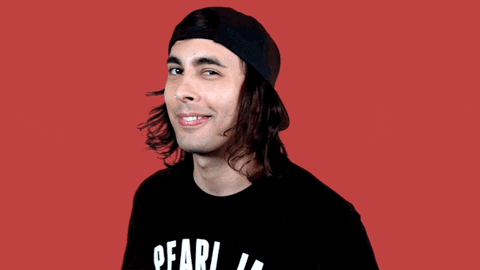

Command your computer – Those who work in front of the PC probably spend at least 8 hours a day using the Windows operating system . Still, we don’t know everything that the software offers.
These tips for mastering your computer will help a lot. With them you can save time running tasks using shortcuts. When it comes to productivity, any second gain is always welcome. Perhaps some of the tips are already known to you, but there is always something new to learn.
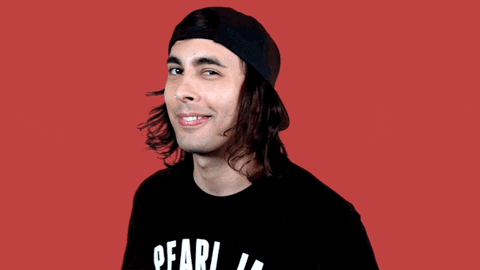
Also Read : 7 YouTube tricks that will improve your YouTube experience
Table of Contents
1. Reopen a closed tab
Do you know when we close a browser tab and we don’t know how to find that page back? You don’t have to go through the history to try to find it. Press CTRL + Shift + T to reopen the last closed tab.
2. Password protecting files
Did you know that simply compressing a file is the best way to make it more secure? When encrypting it using software such as WinRAR or 7-Zip, just choose the option to add a password so that the content in question can be easily protected.
3. Undo the last change
This is a better known shortcut, but it is worth remembering: if you did a certain action and, by mistake or because you changed your mind, you want to undo it, just press CTRL + Z.
4. Redo the last action
And if it is the case to repeat the last action, is there a simpler way to do this? Yes, the command “opposite” to CTRL + Z is CTRL + Y.
5. Shortcuts to use on YouTube
Did you know that you don’t have to use the mouse to control YouTube videos? Use the space bar to take video breaks. Want to rewind the video in 10 seconds? Press J. Do you want to advance the video in 10 seconds? Press L. Finally, press M to mute a video.
6. Find out the Wi-Fi password (if you are already connected)
What’s your Wi-Fi password? Sometimes we go so long without typing that password that we forget it. In Windows, it is possible to check this simply. Go to “Network and Sharing Center” and right click on the Wi-Fi connection icon. Then choose “Wireless network properties“. Click on “show characters” to see what the password is.
7. Extract images from a Word document
Do you want to separate the photos that are in a Word document in a simple way? Just change the file extension from “.docx” to “.zip“. Then, open the file and see that all the images have been automatically allocated to a folder.
8. Reduce the number of programs that start when the PC is turned on
Programs that start automatically when the PC is turned on are responsible for delaying the availability of the OS. You can act directly by choosing which software to start. Open the Task Manager – press CTRL + Shift + ESC – and configure which programs are able to be started together with Windows.
9. Paste plain text
When we copy a text from somewhere, usually when pasting it in Word the original formation comes together. However, you can do this by removing the formatting. Instead of pressing CTRL + V, press CTRL + Shift + V.
10. Use the emoji keyboard
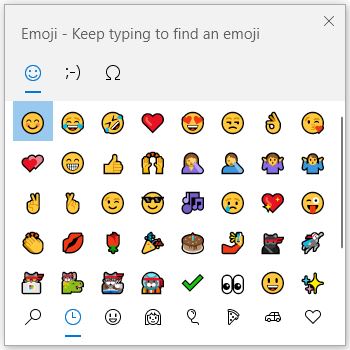
Do you like to use emojis in your texts, but you always spend a lot of time looking for the right “face”? For listing this option on the screen is very simple. Just press the Windows + key. (yes, the full stop). A dialog box will open with all the emojis. Just choose yours and go!
Also Read : 5 WhatsApp tricks that will make your life easier



One Reply to “10 Tricks for you to completely command your computer”
Comments are closed.