
Install Windows 7, 8, 10 from USB stick . If you lost your DVD with Windows or never had one, you can reinstall Windows without any problem. Here’s how to install Windows on a USB stick, find the product key and download the ISO file legally.

Also Read : How to restore factory settings in Windows 10
Table of Contents
How do I find the product key on Windows?
To install or reinstall Windows, you need the product key. It can be found on a label somewhere on your laptop or PC or on some of the documentation provided with it.
If you do not have this or you have lost the key, you should be able to extract the product key from your computer using a free utility called Magical Jelly Bean Keyfinder . It can also extract keys for other programs. Obviously, you will need to have access to a computer running exactly the copy of Windows that you want to reinstall or install on another computer.
There are other utilities that can search for hard disk drives for keys, such as SterJo Key Finder , Belarc Advisor and Recover Keys , the latter being a payment alternative that can extract keys for many other applications.
You will not be able to get the product key from a PC or laptop if your hard drive is faulty or if Windows is corrupt and you cannot load or connect.
It is worth noting that so-called OEM product keys, such as those printed on a label on a Dell or HP laptop or PC, will not work with the Windows versions you can download from Microsoft. In this case, you’ll have to skip the part where you enter a product key or, if you can’t, call the Microsoft support line and explain the situation.
How to download legally Windows, ISO file
You cannot download Windows until you know which version of Windows uses the product key, such as 64-bit Windows 7 Home Premium. Otherwise, your product key will be rejected if you download the wrong version.
If you do not know the correct version, you can access Control Panel , then System and Security and System . Here you will see other information about your PC or laptop, but you will see the exact version of Windows. The keys for Windows usually work with 32 or 64 bit versions, but you cannot download a Professional version if the key is for a Home version.
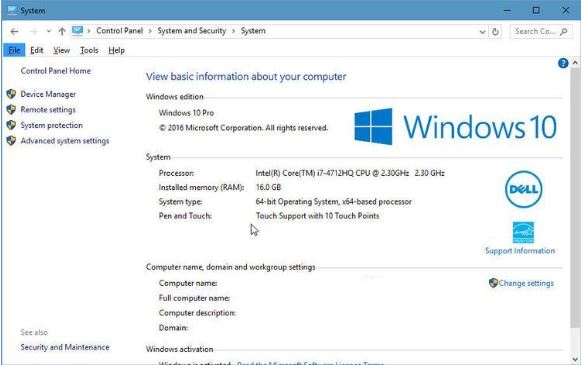
Windows 10
If you have Windows 10, you can download the Microsoft Media Creation Tool . This will get you through the entire process of downloading the correct version, then burning it to a DVD or creating a bootable USB stick.
Windows 8
Windows 8 is more complicated because you cannot download a Windows 8 ISO, only Windows 8.1. The confusing part is that a Windows 8 key won’t work with a Windows 8.1 ISO, so if you only have a WIndows 8 key, you’ll need to use the Office ISO download tool below to get Windows 8. You can then upgrade to Windows 8.1.
If you have a Windows 8.1 key, you can download Windows 8.1 from Microsoft . Like Windows 10, it is done with the Media Creation Tool , which gives you the option of creating a USB or DVD or even converting downloaded files into a single ISO file for backup.
Windows 7
You can still download Windows 7 in ISO format from the Microsoft website . But you will need the product key to do this. And as I said above, it can’t be an OEM key from a Dell or Sony laptop. If you only have one OEM key, use the Office ISO download tool below.
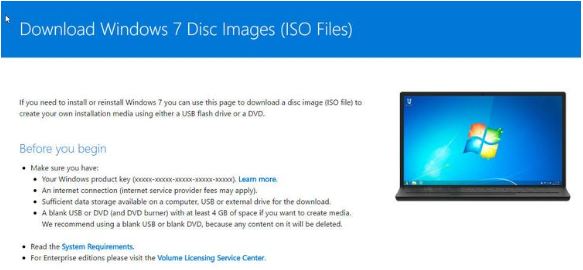
As with other versions of Windows, downloading will be done through the Media Creation Tool and this is the easiest and most convenient way for most people.
Microsoft Windows and Office ISO Download Tool
You can download free Microsoft Windows and Office ISO Download Tool software to legally obtain ISO files for different versions of WIndows. Once installed, run it and clear the “Expert View ” box. Now, choose between Windows 7 , 8 , 8.1 and 10 (and even 10 Insider Preview) you may have to wait a short while as the tool builds a list of the many versions available. It will display a drop down menu as in the image below.
Then select the language and select 32 or 64 bits and then click the Download button .
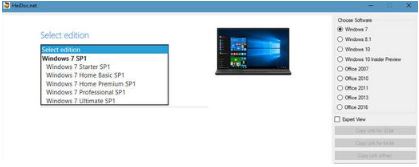
Install Windows from USB stick
At this point, and especially if you plan to do a fresh install and format your hard drive as part of the process, make sure you have backed up all the documents , music , photos , videos , and other files that you don’t want to miss.
Then turn off your computer and insert the USB stick (or DVD). Now turn on your computer and it should boot from disk or drive. If not, you will need to set the BIOS and change the boot order to give priority to the USB stick or DVD.
Continue to follow the on-screen instructions to install Windows. If you are prompted to upgrade or perform a fresh install, choose the latter, if possible. This will erase the hard drive and is the best choice for most people. This improves performance and uses less disk space.
If your hard drive is divided into multiple partitions, you will need to choose one that was previously installed on Windows. Be careful not to install it on a separate partition that contains any backups or personal files.
Often you can figure out which is the correct partition, look at the Total Size column and the type, because Windows must be on a primary partition to be bootable. And if you know you don’t want to keep anything on your hard drive, it’s good to select each partition and delete it to start completely again. The rest of the installation process should be explanatory and simple.
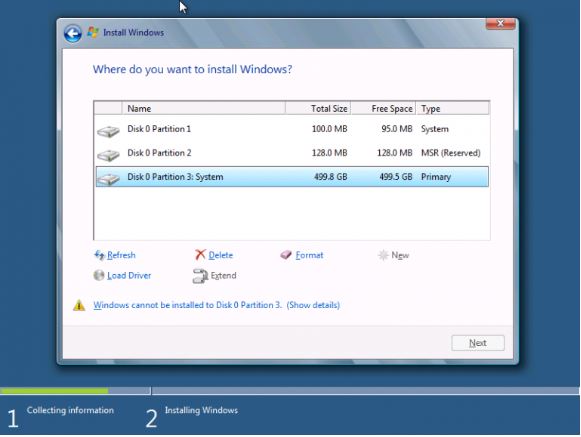
Another article on how to install Windows 10 on your PC or Laptop is here. Install Windows 10 on PC or Laptop .
Also Read : Cleaning your computer or laptop with 3 simple methods


3 Replies to “Install Windows 7, 8, 10 from USB stick”
Comments are closed.