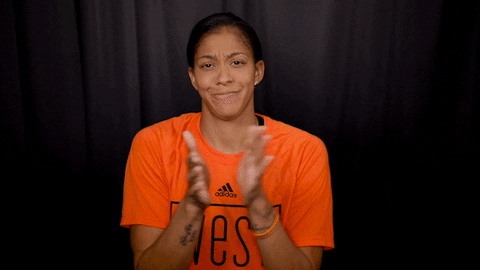
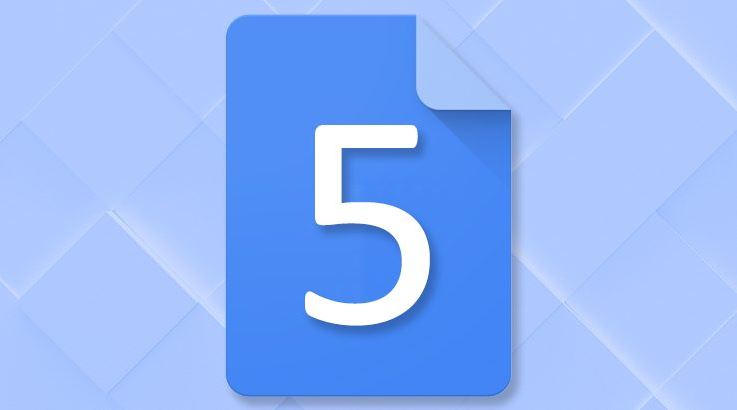
Main competitor of Microsoft Word, Google Docs is an online and free option for text editing. Although it is widely used, many users still do not know certain unknown tips and tricks that could make the experience more interesting.
In this article, we will walk through some interesting features available in the service, but that are not evident to most. They range from integration with the search engine to the possibility of using the translator and the voice typing system.
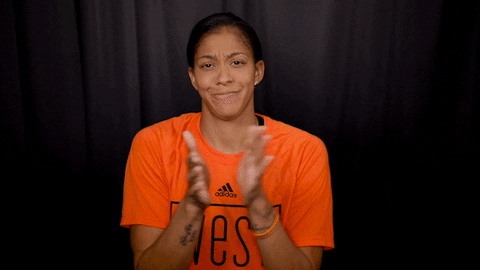
Also Read : 21 keyboard shortcuts for Google Docs you need to know
Table of Contents
1. Automatic document translation
Thanks to integration with Google Translate , it is possible to automatically translate a document from one language to another with just one click. The result in terms of textual construction is reasonable. It is not a presentable text, but it is enough for reading and understanding.
To do this, simply access the “Tools” menu and choose the “Translate document” option. Then select the target translation language – the system automatically identifies the language of the text. There are dozens of languages supported by Google Translate.
2. Insert phrases automatically
In some companies, there are certain documents that have writing patterns and, consequently, many words are repeated several times. You can simplify this process by automating the writing of certain expressions.
For example, when entering your name, the system can automatically complete your last name. To do this, in the “Tools” menu, check “Automatic replacement“. In the left column, type the command text, and on the right the text that will be added automatically.
3. Typing by voice command
How about completely replacing the keyboard with voice commands? In Google Docs you can do this in a simple way. In the “Tools” menu, choose the “Voice typing” option. Another option is the command CTRL + SHIFT + S on the keyboard.
From then on, all you have to do is speak for the text to be written automatically. However, in conclusion, we recommend that you review the content, especially with regard to punctuation – a flawed point in understanding this technology.
4. Use keyboard shortcuts
Keyboard shortcuts make the usability of a program simpler. That’s because they prevent typing from being interrupted with commands that need to be done via the mouse. Therefore, knowing the main keyboard shortcuts in Google Docs is of great value.
- Open the shortcut list: CTRL + /
- Insert a link: CTRL + K
- Find and replace: CTRL + h
- Hide the menus (compact mode): CTRL + SHIFT + F
- Repeat the last action: CTRL + Y
- Superscript: CTRL +.
- Subscribed: CTRL +,
- Copy text formatting: CTRL + ALT + C
- Paste text formatting: CTRL + ALT + V
- Clear text formatting: CTRL + Space
- Increase font size: CTRL + SHIFT +>
- Decrease font size: CTRL + SHIFT + <
- Open chat within the document: SHIFT + ESC
- Enlarge image or drawing: CTRL + ALT + K
- Go to the next title: hold down the CTRL + ALT keys, press N and then H
- Go to the previous graph: hold down the CTRL + ALT keys, press P and then G
- Go to the next link: hold down the CTRL + ALT keys, press N and then L
- Insert comment: CTRL + ALT + M
5. View the edit history
One of the differentials of Google Drive is the possibility to build texts collaboratively. Online, several users can access the same document and add their collaborations. After a while it can get complicated to remember who added what.
The edit history feature resolves this issue by identifying who made it and when the changes were applied. Open the “File” menu, go to “Version history” and select “View version history“. You can restore a previous version by clicking on the corresponding edition.
Also Read : 6 voice commands to use on a TV with Google Assistant



One Reply to “Google Docs : 5 tips and tricks that many people are unaware”
Comments are closed.